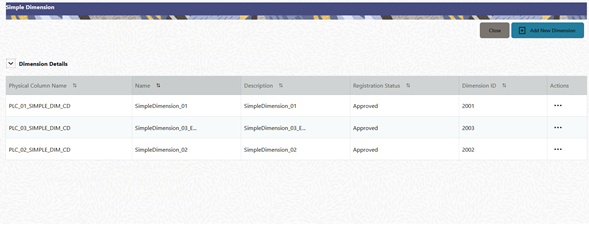Register a Simple Dimension
Simple Dimensions are list of values that support neither attributes nor hierarchies.
Simple Dimensions are list of values that support neither attributes nor hierarchies. Their three key uses are:
- Reserved for use within the Analytical Application Engines
- Stratifying your data for process or report filtering purposes
- Serving as list of values when used as attributes
The Cloud Service Data Model comes with a set of placeholder Simple Dimensions for configuration and use. The member details of simple dimensions are stored in two tables:
- A code table (For example, FSI_SIMPLE_DIM_01_CD)
- A Multi-Language Support table (for example, FSI_SIMPLE_DIM_01_MLS)
To register a Simple Dimension: