Create a Term Structure Rule
Perform the following steps to create a Stage Determination Rule:
- On the Term Structure Rules Summary page, click the Add icon to open the Term Structure Rulewindow.
- Populate the Term Structure Rules form as tabulated:
Figure 4-110 Create a Term Structure Rule
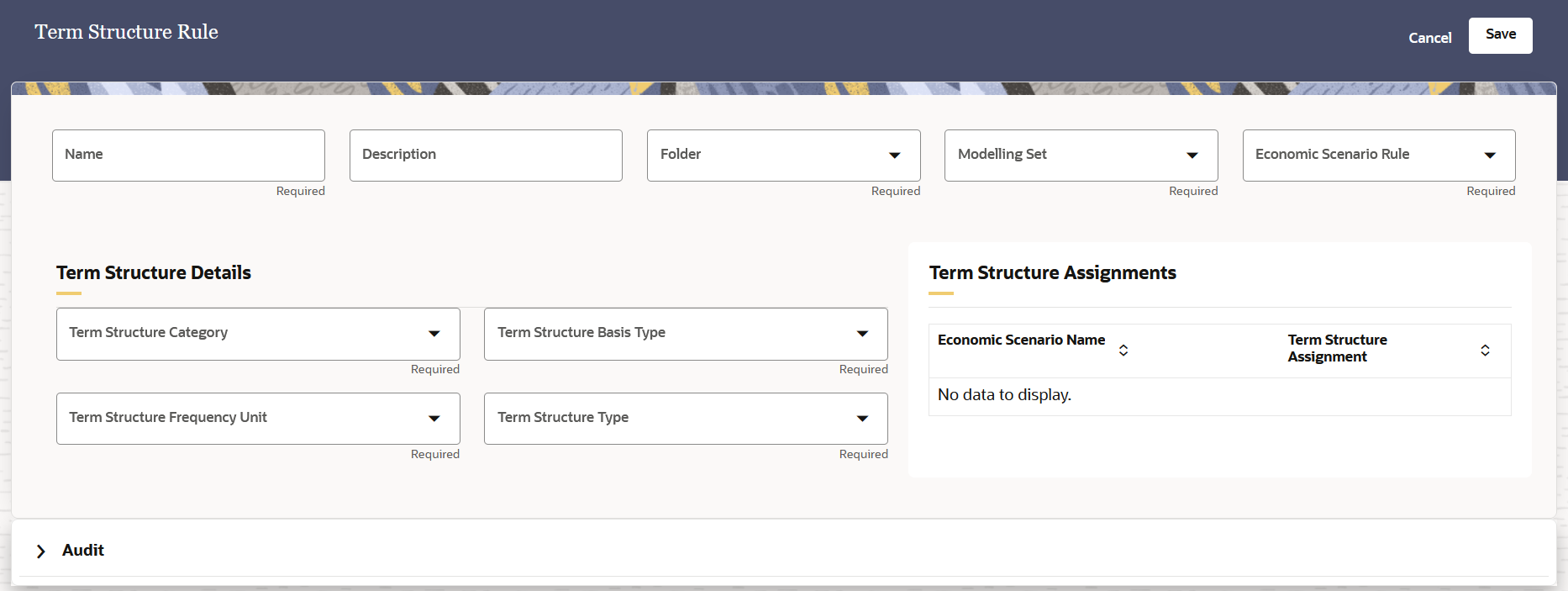
Table 4-53 Term Structure Rule
Field Description Name Enter a name. Description Enter a description for the definition. Folder Select a folder from the drop-down list Modelling Set Select a Modelling Set from the drop-down list Econoimic Scenario Rule Select an Economic Scenario Rule from the drop-down list. Term Structure Category Select a value from the drop-down list. The available options are: - PD
- LGD - The Term Structure Basis Type field will be disabled if this option is selected.
- CCF - The Term Structure Basis Type field will be disabled if this option is selected.
Term Structure Basis Type Select a value from the drop-down list. The available options are: - Marginal
- Cumulative
This field is only available if the Term Structure Category is PD.
Term Structure Frequency Unit Select a value from the drop-down list. The available options are: - Monthly
- Quarterly
- Half Yearly
- Annually
Term Structure Type Select a value from the drop-down list. The available options are: - Rating
- Days Past Dues
Note:
If this option is selected, then the application allows you to add overlapping Days Past Due in the Term Structure Assignments. Up to 9 digit decimal values are supported.Additionally, with this option, up to 5 digit lower and upper limit values are supported.
Term Structure Assignments Select the arrow icon in the Term Structure Assignment column to define the Term Structure Assignments in the Term Structure Assignment Details window. In this window: Note:
The Economic Scenario Name field is automatically selected based on the Economic Scenario that you have selected to define. This field is disabled by default.- If the Rating option was selected
then, select either the Long Term Rating
or the Short Term
Rating tab.
If Days Past Due option was selected, then configure the lower and upper limit in the Lower and Upper Limits columns respectively.
- Select an Effective Date from the
Effective Date field by
clicking the Select Date icon.
The Effective Date field is automatically populated.
- The Effective Date
field is automatically populated with the Effective Date
that was selected in the Effective
Date field. If multiple Effective Dates
were applied to an Economic Scenario Name, then those
names will also appear in this drop-down list.
If the Rating option was selected then, you can select the Long Term Rating or Short Term Rating tab and then select an Effective Date from this drop-down list to view the configurations that were previously set for the selected date.
If the Days Past Due option was selected then, you can view the lower and upper limits in the Lower Limit or Upper Limit columns and then select an Effective Date from this drop-down list to view the configurations that were previously set for the selected date.
- Click the Add icon adjacent to the table.
- If the Rating option was selected
then, set the threshold in the respective
Long Term Rating or the
Short Term Rating field. The
Period Applicable column is automatically
populated.
If the Days Past Due option was selected then, set the configure the lower and upper limit values in the respective Lower Limit or the Upper Limit columns. The Period Applicable column is automatically populated.
- Enter a value in the Term Value
field.
The maximum value that can be entered is 100%.
- Optional, click the Delete icon to delete a selected entry.
- To download the Term Structure Assignment
details, click the Download icon.
The details are automatically downloaded to your local
system in the form of a csv file. In this csv file, you
can add the Term Structure Assignment details and then
upload it into the application.
Note:
For the Days Past Due option, only 5 digit lower and upper limit values must be configured. - To upload the Term Structure Assignment details from a previously downloaded template, click the Upload icon. In the Upload window, drag the previously downloaded files into the Drag and Drop field and then click Upload. Additionally, click Cancel to exit this window.
- Click Apply
- Click Save to save the Term Structure Rule or click Cancel to exit this window.