Create Cyclical Factor Models
Perform the following steps to create cyclical factors models:
- On the Cyclical Factors Model Summary page, click the Add icon to open the Cyclical Factor Models window.
- Populate the Cyclical Factor Model - Basic Details form as
tabulated:
Figure 6-5 Cyclical Factor Model - Basic Details
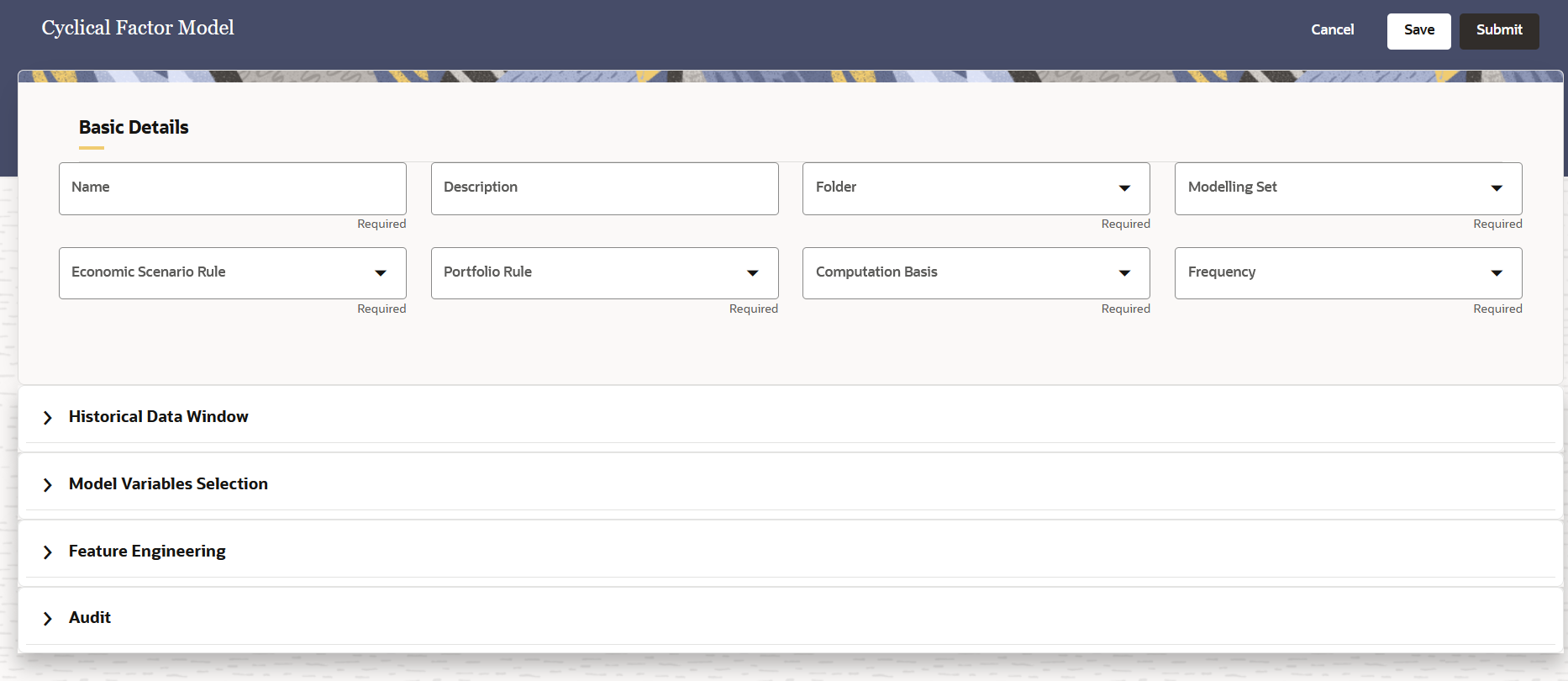
Table 6-6 Cyclical Factor Model - Basic Details
Field Description Name Enter a name. Description Enter a description for the definition. Folder Select a folder from the drop-down list Modelling Set Select a modelling set from the drop down list. Economic Scenario Rule Select an economic scenario rule from the drop down list. Portfolio Rule Select a portfolio rule from the drop down list. Computation Basis Select a computation basis from the drop down list. The available options are: - Count Movement
- Value Movement
Frequency Select a frequency from the drop-down list. The available options are: - Monthly
- Quarterly
- Half Yearly
- Annually
- Populate the Cyclical Factor Models - Historical Data Window
form as tabulated:
Figure 6-6 Cyclical Factor Model - Historical Data

Table 6-7 Cyclical Factor Model - Historical Data Window
Field Description From Date Select the Select Date. icon and select a from date. To Date Select the Select Date. icon and select a to date. Projection Period Enter a numeric value in this field. This is a mandatory field. - Populate the Cyclical Factor Models - Model Variables Selection
form as tabulated:
Figure 6-7 Cyclical Factor Model - Model Variables Selection
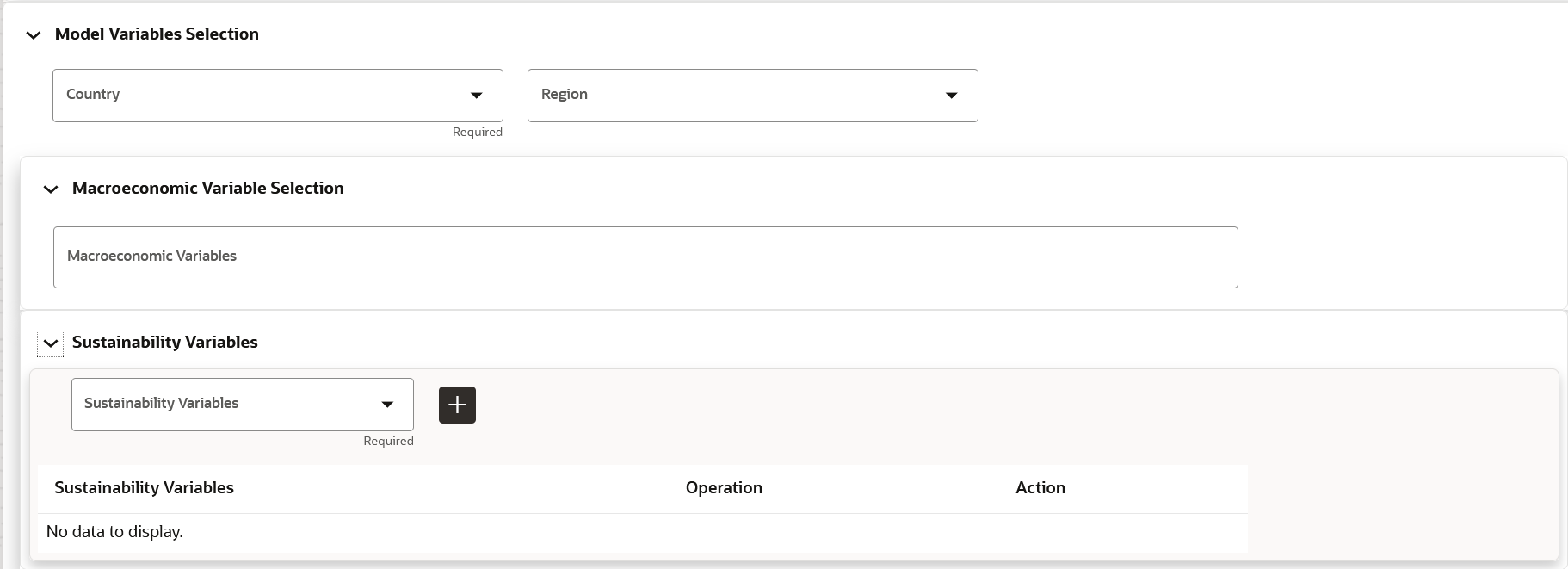
Table 6-8 Cyclical Factor Model - Model Variables Selection
Field Description Country Select a country from the drop-down list. Region Select a region from the drop-down list. Macroeconomic Variable Selection Select a value from the drop-down list. Sustainability Variables Select a value from the drop-down list and then click the Add icon to add the entry to the table. - Carbon Price Index - Select this entry and then click the Add icon to add the entry to the table
- Financed Emission - When this variable is selected, the Operation drop-down field appears. Select either Average or Weighted Average.
Note:
If a sustainability variable has been added to the table, it cannot be added again. You can click the Delete icon to delete the variable and then add it again. - Populate the Cyclical Factor Model - Feature Engineering form
as tabulated:
Figure 6-8 Cyclical Factor Model - Feature Engineering
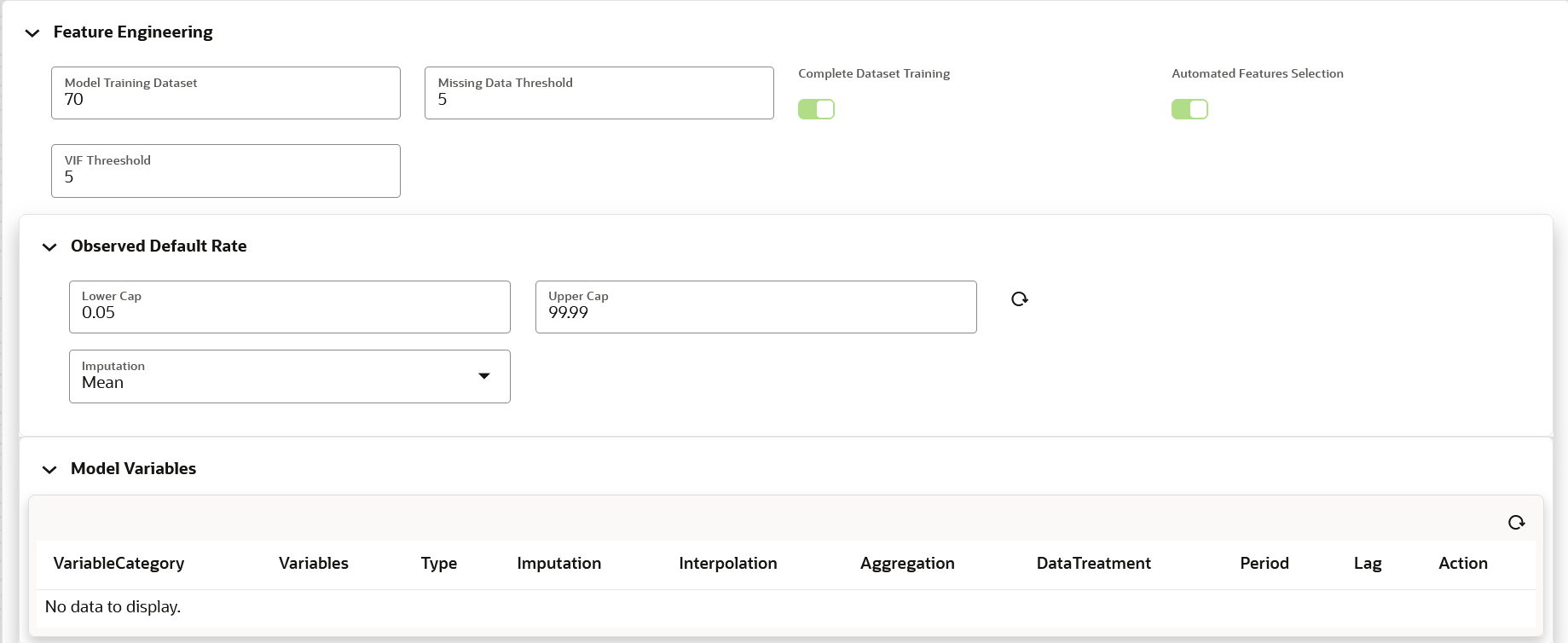
Table 6-9 Cyclical Factor Model - Feature Engineering
Field Description Model Training Dataset Enter a value in this field. Missing Data Threshold Enter a value in this field. Complete Dataset Training This field is enabled by default. Click the slider if you do not want to do a complete dataset training. Automated Features Selection This field is enabled by default. Click the slider if you do not want the automated features selection. VIF Threshold Enter a value in this field. The default value is 5. Observed Default Rate In this pane, define the observed default rates: - Lower Cap- Enter a numeric value in this field to define the lower cap. Decimal values are supported in this field.
- Upper Cap- Enter a numeric value in this field to define the upper cap. Decimal values are supported in this field.
- Imputation- Select a
value from the drop-down list:
- Median
- Mean
- Rolling Mean
- Rolling Median
Model Variables This table is populated based on the configurations that were done in the Sustainability Variables pane. In this table, you can modify the values in the Imputation, Interpolation, Aggregation, Data Treatment, Period, and Lag columns.
Click Edit, to modify the variable.
Additionally, click the Refresh icon to refresh the changes.
- Click Save and then submit to save the cyclical factor model and
then submit it to the approver or click Cancel to exit this window.
Note:
For to execute a predict run, the definition must be submitted first.