Create PD Model Process
Perform the following steps to create PD Model Process:
- On the PD Model Process Summary page, click the Add icon
to open the PD Model Process window.
Figure 6-20 PD Model Process
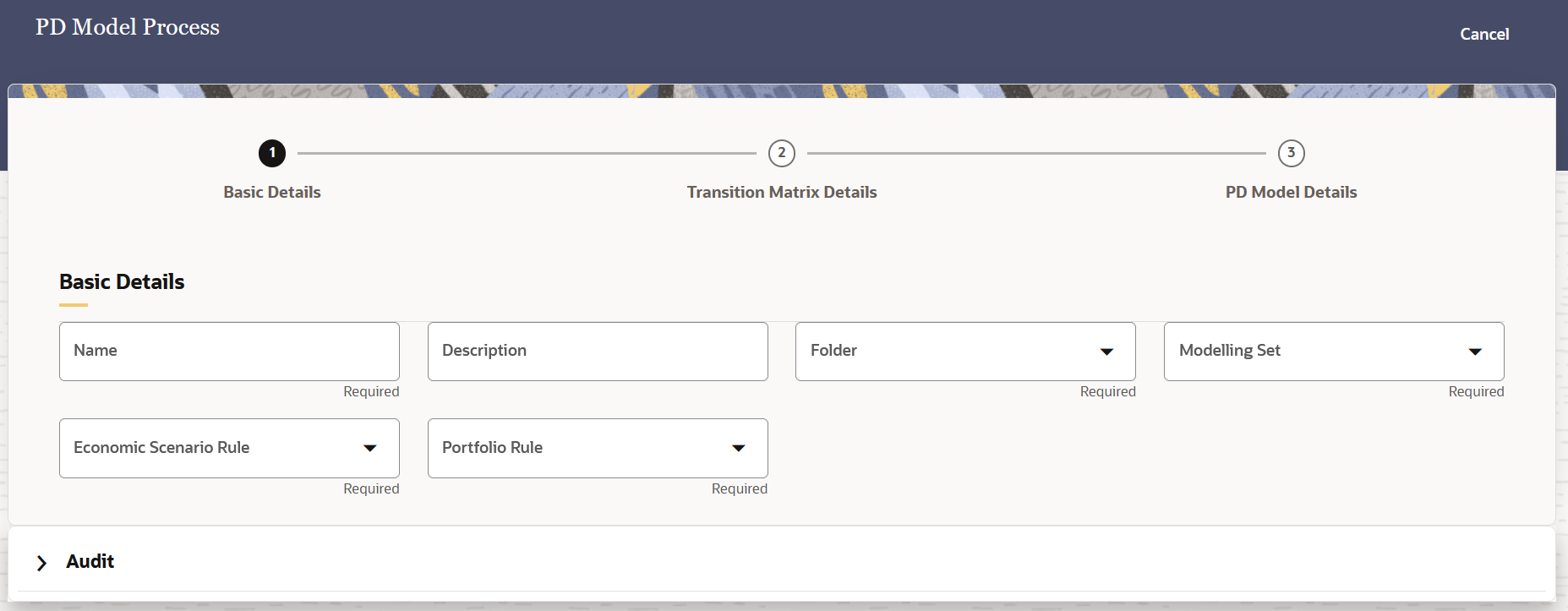
- This window contains tabs that must be configured for a new PD Model
Process:
Figure 6-21 PD Model Process

- Basic Details
- Transition Matrix Details
- PD Model Details
- Populate the Basic Details tab as tabulated:
Figure 6-22 Basic Details Tab
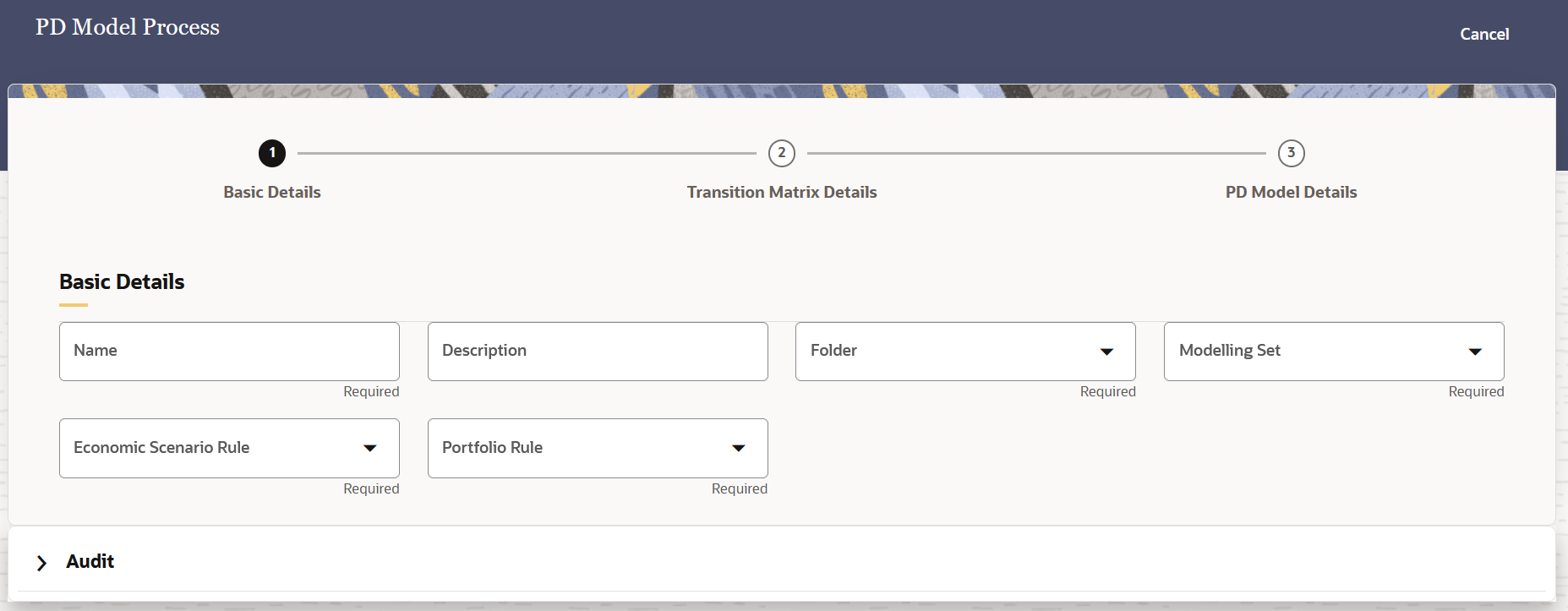
Table 6-12 Basic Details
Field Description Name Enter a name. Description Enter a description for the process. Folder Select a folder from the drop-down list Modelling Set Select a modelling set from the drop-down list. Economic Scenario Select a economic scenario from the drop-down list. Portfolio Rule Select a portfolio rule from the drop-down list. - Populate the Transition Matrix Details tab as tabulated:
Figure 6-23 Transition Matrix Details Tab
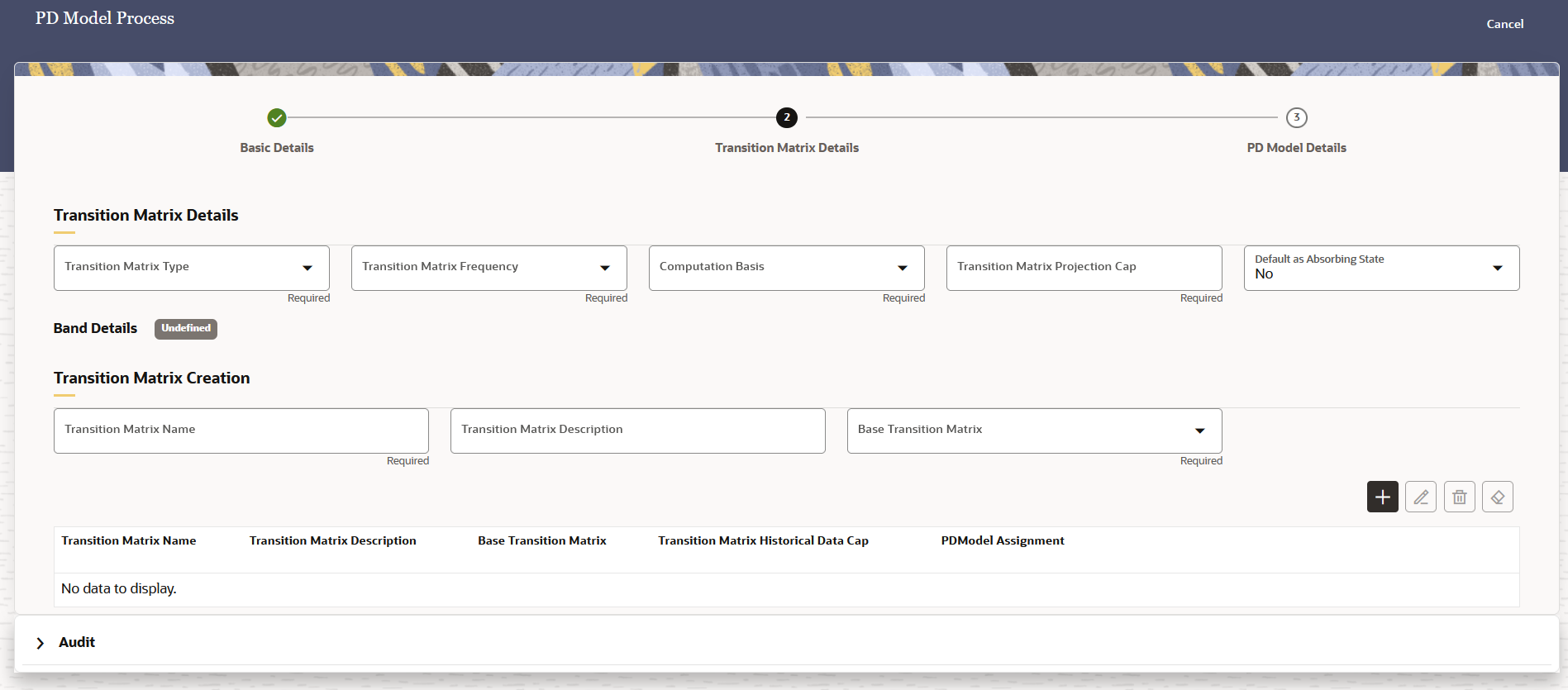
Table 6-13 Transition Matrix Details
Field Description Transition Matrix Type Select either Rating or Days Past Dues Transition Matrix Frequency Select a transition matrix frequency from the drop-down list. The available options are: - Monthly
- Quarterly
- Half Yearly
- Annually
Computation Basis Select a computation basis from the drop-down list. The available options are: - Count Movement
- Value Movement
Transition Matrix Projection Cap Enter a numeric value in this field to define the projection cap for the transition matrix. Note:
Negative and decimal values are not supported in this field.Default as Absorbing State Select either Yes or No. Band Details (Days Past Dues) This option is only available if the Days Past Dues option was selected in the Transition Matrix Type field.
You can define the band details of the Transition Matrix. Select the arrow adjacent to the status to set the band details in the Transition Matrix Band Details window:- Click the Add button to add a row(s) to the table. The rows 1 and 2 are already present and populated by default.
- In the row under the Lower Limit column, set the lower limit for the band. Depending on the value that is set in the incremental rows, the upper limit of the previous row is auto populated with a lower value.
- Once the band details are configured, click Apply. The status of the Band Details changes to Defined.
Click the Reset button to reset this window to its' default state.
Rating Type (Rating) This option is only available if the Rating option was selected in the Transition Matrix Type field.
Select either Long Term or Short Term or both.Transition Matrix Name Enter an alphanumeric name. Transition Matrix Description Enter a description. Base Transition Matrix Select the value Manual Input from the drop-down list. This option is disabled if the Rating option was selected in the Transition Matrix Type field. If this value is selected from the drop-down list, then the Days Past Dues / <Transition Matrix Frequency> / Count Movement table appears. The name of this table changes based on the transition matrix frequency that was selected from the Transition Matrix Frequency field.
Days Past Dues (Table) In the Days Past Dues table, click the arrow icon adjacent to the Undefined status. Configure the values: - Select an Effective Date from the
Effective Date field by
clicking the Select Date icon.
The Effective Date field is automatically populated with the Effective Date that was selected in the Effective Date field. If multiple Effective Dates were previously applied, then those names will also appear in this drop-down list.
- In the Transition Matrix DPD
Band field, configure the Bands in %
format.
Note:
The sum of the % values for the transition probability sum in each row must be 100%. If the sum is not 100% then the application displays a message indicating in which band and for which effective date the sum is not 100%. - Click Apply.
- Additionally, click the Delete icon to delete the configured data and reset the page to the default values.
After defining the values, the status for the PD Model Assignment in the table changes to Defined.
Rating (Table) In the Rating table, click the arrow icon adjacent to the Undefined status. Configure the values: - Select an Effective Date from the
Effective Date field by
clicking the Select Date icon.
The Effective Date field is automatically populated with the Effective Date that was selected in the Effective Date field. If multiple Effective Dates were previously applied, then those names will also appear in this drop-down list. If the Rating option was selected then, you can select the Long Term Rating or Short Term Rating tab and then select an Effective Date from this drop-down list to view the configurations that were previously set for the selected date.
- For each Transition Matrix Rating, enter a
value in % in each field.
Note:
The sum of the % values for the transition probability sum in each row must be 100%. If the sum is not 100% then the application displays a message indicating in which band and for which effective date the sum is not 100%. - Click Apply.
- Additionally, click the Delete icon to delete the configured data and reset the page to the default values.
After defining the values, the status for the PD Model Assignment in the table changes to Defined.
- Populate the PD Model Details tab as tabulated:
Figure 6-24 PD Model Details
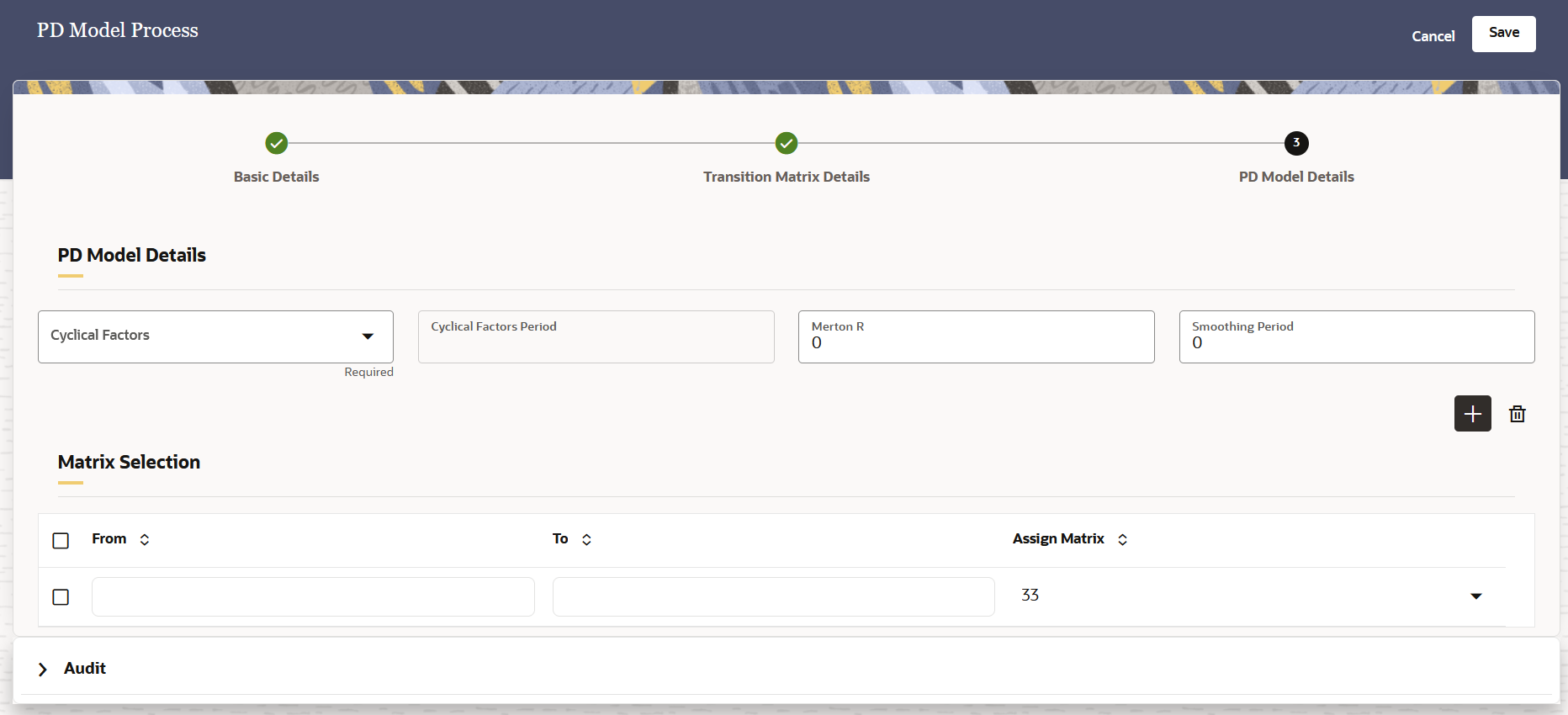
Table 6-14 PD Model Details
Field Description Cyclical Factors Users can choose either Cyclical Factors Rule or the Cyclical Factors Model from this drop-down list. If Cyclical Factors Model is selected, it must be executed first as a prerequisite before running the PD model Cyclical Factors Period This field is automatically populated when the cyclical factor is selected in the Cyclical Factor field. Merton R If Cyclical Factors rule is used, then manual input is required. If Cyclical Factors Model is used, then this field is auto populated based on the model. If required, the user can edit it. Smoothing Period Smoothing is an optional field. If cyclical factors are unavailable for the entire projection period, smoothing offers a gradual fallback to the conditional TTC PD values. Matrix Selection (Table) In this table: - Enter numeric values in the
From and
To fields.
Note:
The To value must be greater than the From value. - Select a value from the Assign Matrix drop-down field.
- Click Add to add additional rows to this table.
- Click Delete to delete a row or multiple selected roles.
- Enter numeric values in the
From and
To fields.
- Click Save As to save the PD Model Process or click Cancel to exit this window.