Create Portfolio Rule
Perform the following steps to create Portfolio Rule:
- On the Portfolio Rule Summary page, click the Add icon to open the Portfolio Rule window.
- Populate the Basic Details tab as tabulated:
Figure 4-126 Create Portfolio Rule
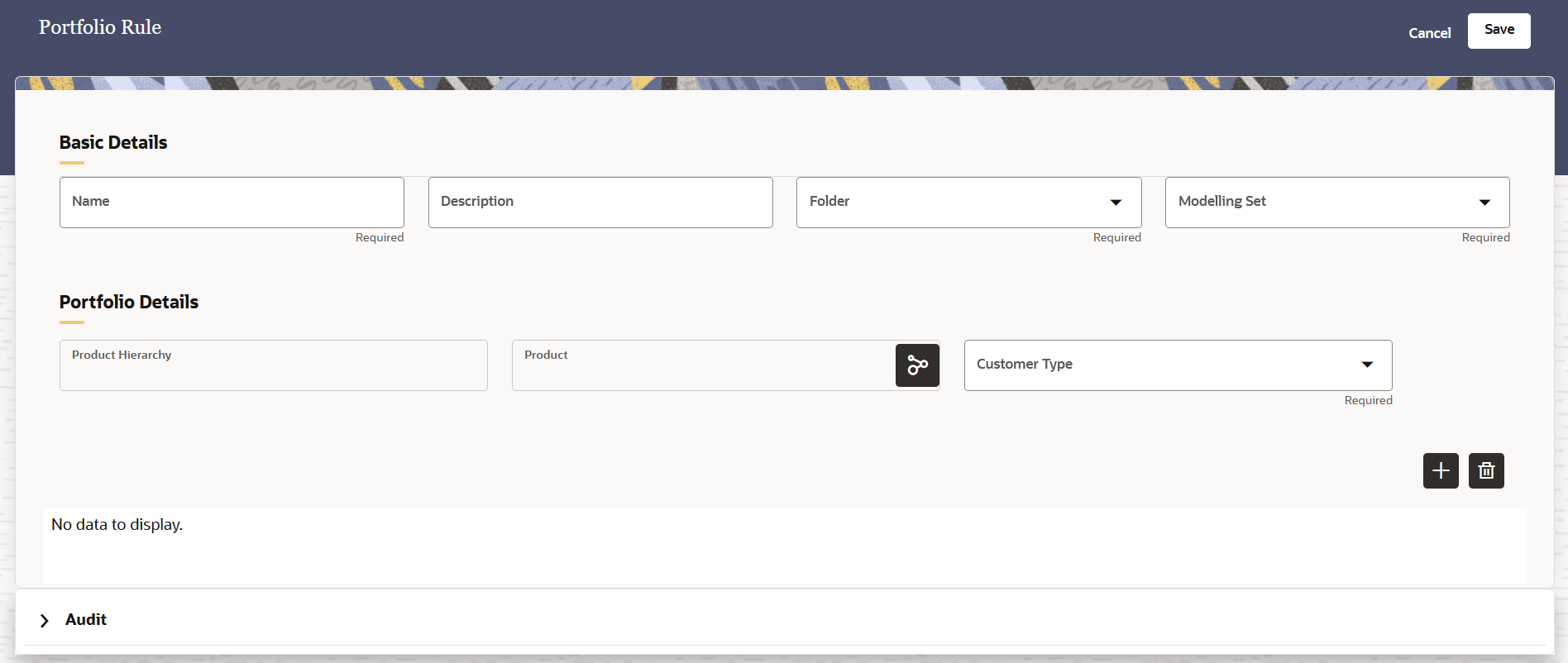
Table 4-65 Basic Details
Field Description Name Enter a name. Description Enter a description for the rule. Folder Select a folder from the drop-down list Modelling Set Select a modelling set from the drop-down list. After selecting a modelling set, the Additional Dimensions section with the Industries field appears.
Product Hierarchy This field is populated by default. Product Select the Products icon to open the Hierarchy Browser window. Select a hierarchy and then click OK.
Customer Type Select a customer type from the drop down list. Additional Dimensions Select the hierarchy icon to open the Hierarchy Browser window. Select a hierarchy and then click OK.
Product (Table) Click the Add icon to add the product details (Product, Customer Type, and Industry)to the table. When one product row is added, the Product, Customer Type, and Additional Dimensions fields are reset to their default state. If more product details need to be added then add values in the Product, Customer Type, and Additional Dimensions fields and then click the Add icon. this step can be repeated for multiple product
- Click Save to save the Portfolio Rule or click Cancel to exit this window.