ECL and Amortization Process Summary Page
Figure 5-2 ECL and Amortization Process Summary Page
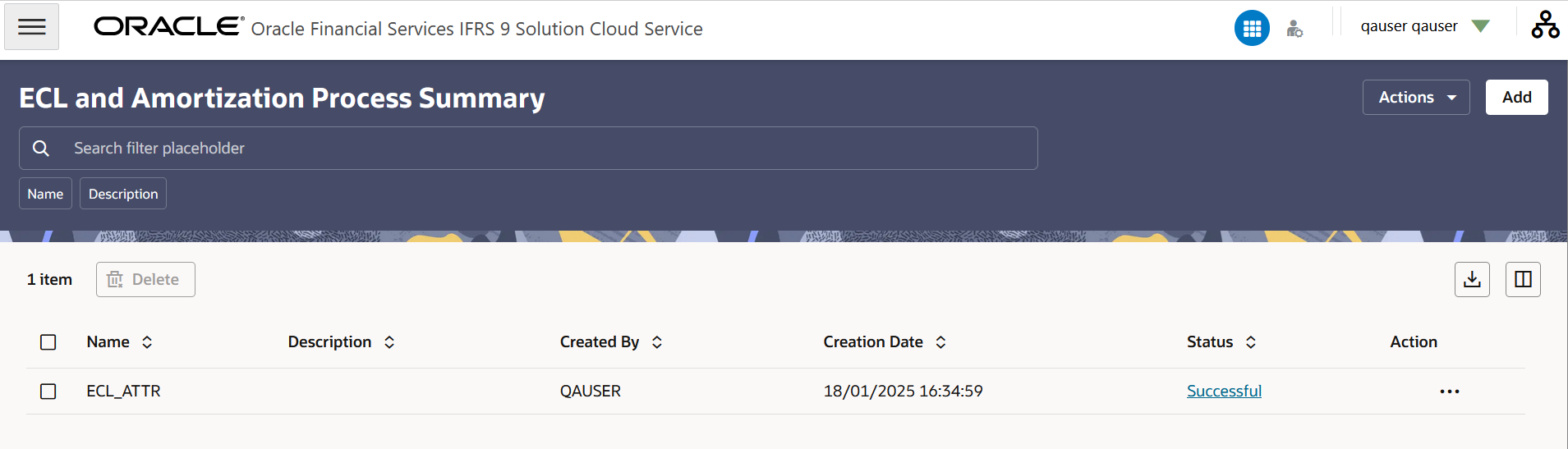
Table 5-8 ECL and Amortization Process Page – Fields and Descriptions
| Column | Description |
|---|---|
| Name | Displays the ECL and Amortization Process's short name. |
| Add | Click the Add icon to create a new ECL and Amortization Process. |
| Delete | Click the Action icon adjacent to the definition and then select Delete to delete it. Additionally, select the definitions that need to be deleted and then click the Delete button. |
| Action | Click the Action icon that contains the Refresh icon to refresh the summary page or the Help icon to view the help page for this feature. |
| Export | Click this icon to export the list of definitions in a .csv format. |
| Column | Click the Columns icon to open the Columns window. In this window, deselecting the check box for a column will hide it from the page. Select the check box again to reveal a field or click Restore Defaults to restore the columns to it's default state. |
| Search | Use this field to search for a ECL and Amortization
Process to View, Edit, Copy(Save As), Delete and find the Dependency Information.
For more information on using this feature, see the Search an ECL and Amortization Process section. |
| Status | This column displays the status of the process. The available status are Ongoing, Successful, and Fail. |
The ECL and Amortization Process pane on the ECL and Amortization Process page displays the list of ECL and Amortization Process and offers several actions that allow you to perform different tasks. The following tasks are available for the ECL and Amortization Process in the Action column.
Table 5-9 ECL and Amortization Process – Action Icons and Descriptions
| Column | Description |
|---|---|
| View | Click the Action icon adjacent to the ECL and Amortization Process Name and select View to view the contents of an ECL and Amortization Process in read/write format. |
| Edit | Click the Action icon adjacent to the ECL and Amortization Process Name and select Edit to edit the contents of an ECL and Amortization Process in read/write format. |
| Save As | Click the Action icon adjacent to the ECL and Amortization Process Name and select Save As to create a copy of an existing ECL and Amortization Process. |
| Delete | Click the Action icon adjacent to the ECL and Amortization Process Name and select Delete to delete an existing ECL and Amortization Process. |
| Dependency Information | Click the Action icon adjacent to the ECL and Amortization Process Name and select Dependency Information to check the higher and lower order dependencies for an existing ECL and Amortization Process. |