Create Behavior Pattern Rules
You create behavior pattern rules to capture the principal run-off behavior of product types that do not have contractual maturities.
To create a Behavior Pattern rule, follow these steps:
- Click Add icon from the top of the Behavior Pattern Rule
Summary page.
Figure 4-93 Behavior Pattern Rule Page
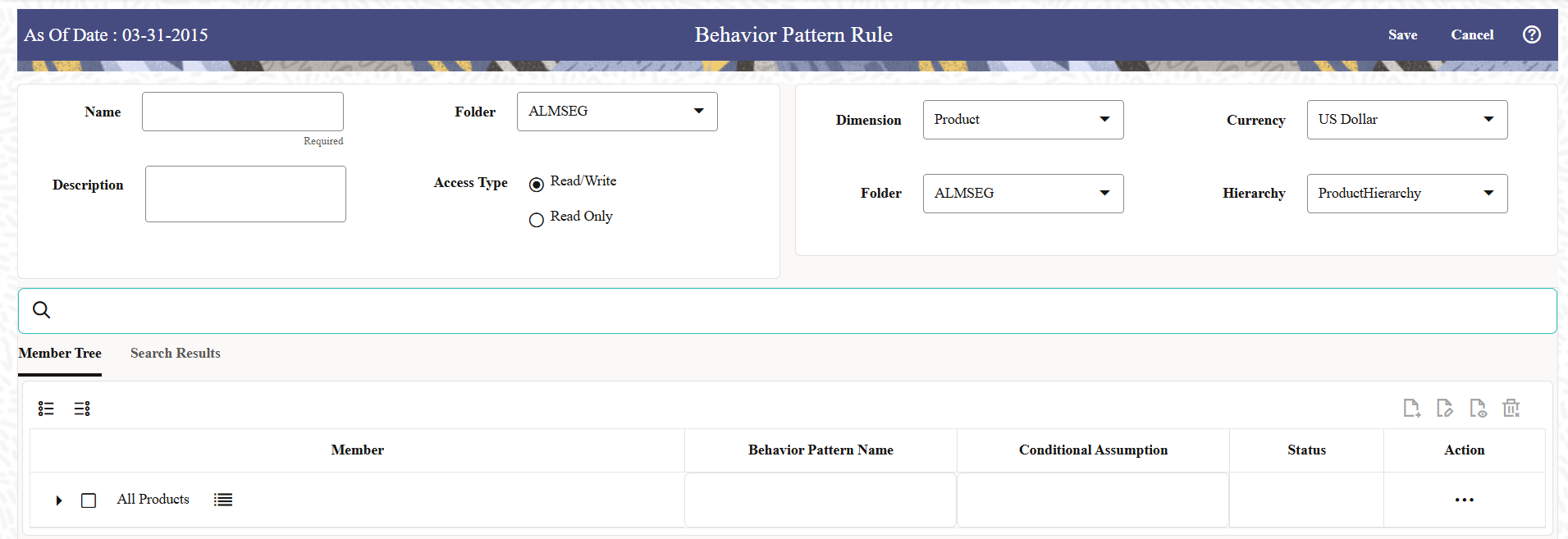
- Enter the following Details.
Table 4-35 Create Behavior Pattern Rule
Fields Description Name Enter the name of the Behavior Pattern Rule. Description Enter the description of the Behavior Pattern Rule. This is an optional field. Folder Select the Folder where the Behavior Pattern Rule needs to be saved. Access Type Select the Access Type as Read-Only or Read/Write. - Select the Dimension as Common Chart of Accounts, Product, General
Ledger Account, or MDBSS.
Note:
MDBSS is enabled only in ALM Cloud Service.If any member is a currency in the MDBSS hierarchy (for example, INR) and selected currency is different (for example USD), then the member and its children nodes cannot be defined.
You can search the rule on any of the product dimension, searched dimension will be auto-populated while defining the rule; if you like, you can change the default product dimension.
- Select a Currency.
- Select Folder and Hierarchy.
- Select Member Node(s) from Member Tree of Assumption Browser.
The Assumption Browser has following two tabs: Member Tree and Search Results
- Member Tree: Member Tree tab shows the
hierarchical structure and allows you to define rules by selecting the node
members from the browser. Select Node and Click Menu icon next to it to view
the available options.
Figure 4-94 Member Tree
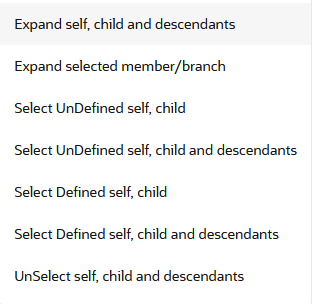
Status of node is also displayed in Member Tree section, for example Selected, and so on. To select member hierarchy, following options are available:
- Expand self, child and descendants: Allows to expand the selected node itself along with its child and descendants.
- Expand selected member/branch: Allows to expand the selected node
- Select UnSelect self, child: Allows to unselect the selected node itself along with its child
- Select UnSelect self, child and descendants: Allows to unselect the selected node itself along with its child and descendants.
- Select Defined self, child: Allows to select the selected node itself along with its child.
- Select Defined self, child and descendants: Allows to select the selected node itself along with its child and descendants.
- UnSelect self, child and descendants: Allows to unselect the selected node itself along with its child and descendants.
Use Show Numeric Code Values (Left) icon to view the code value left to the Node name.
Use Show Numeric Code Values (Right) icon to view the code value right to the Node name.
Here, you can perform the following tasks on the selected node(s):
- Add
- Edit
- View
- Delete
- Copy
- Search Results: You can also search the
members based on the filters. This section shows the searched node(s). To
search a member, follow these steps:
- Navigate to Assumption Browser section of the
Rule Definition page.
Note:
Before using the Member Search in Assumption Browser, you must execute the batch Member_Browser_Refresh. For more information, see note in Create MDBSS section. - Enter the Member ID, Name, Status, or Is Leaf in Search
Criteria.
Figure 4-95 Search Criteria

- Click Search. The searched member(s) will be
displayed in Search Results section of Assumption
Browser.
Figure 4-96 Searching Members

Here, you can perform the following tasks on the searched node(s):
- Add
- Edit
- View
- Delete
- Copy
Click Show Parentage icon to view the Parent-child Node level hierarchy details of selected Node.
Use Show Numeric Code Values (Left) icon to view the code value left to the Node name.
Use Show Numeric Code Values (Right) icon to view the code value right to the Node name.
- Navigate to Assumption Browser section of the
Rule Definition page.
- Member Tree: Member Tree tab shows the
hierarchical structure and allows you to define rules by selecting the node
members from the browser. Select Node and Click Menu icon next to it to view
the available options.
- Click Add from Assumption Browser section.
- Click Save.