Run an ECL and Amortization Process
Perform the following steps to Run an ECL and Amortization Process.
- Select the ECL and Amortization Process that you want to run and click the Action icon.
- Select Run to open the
Run Execution Parameters
window.
In this window, by default, all the checkboxes are selected.
Figure 5-3 The Run Parameters Window
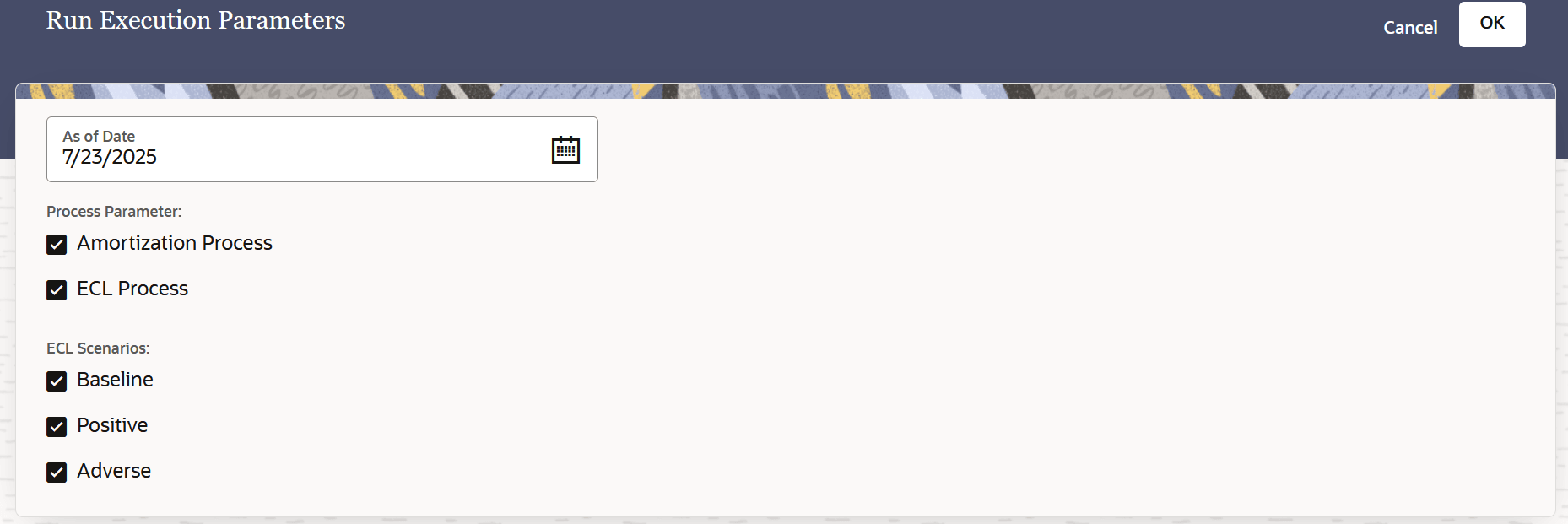
- In this window, select the date by clicking the Select Date. icon from the As of Date .
- Deselect any checkbox(s) if you want to skip any runs for the scenarios.
- Click OK.
- Additionally, this feature is supported in the Scheduler UI as
well. To run an ECL or Amortization process or both from the
Scheduler UI, perform the following steps:
- Navigate to Operations and Processes, click Scheduler, and then click Schedule Batch.
- Select a batch from the Batch drop-down list.
- Select a run ID from the Run
ID drop-down list and then click Edit
Parameters to open the Edit Dynamic
Parameters window.
Figure 5-4 The Edit Dynamic Parameters Window
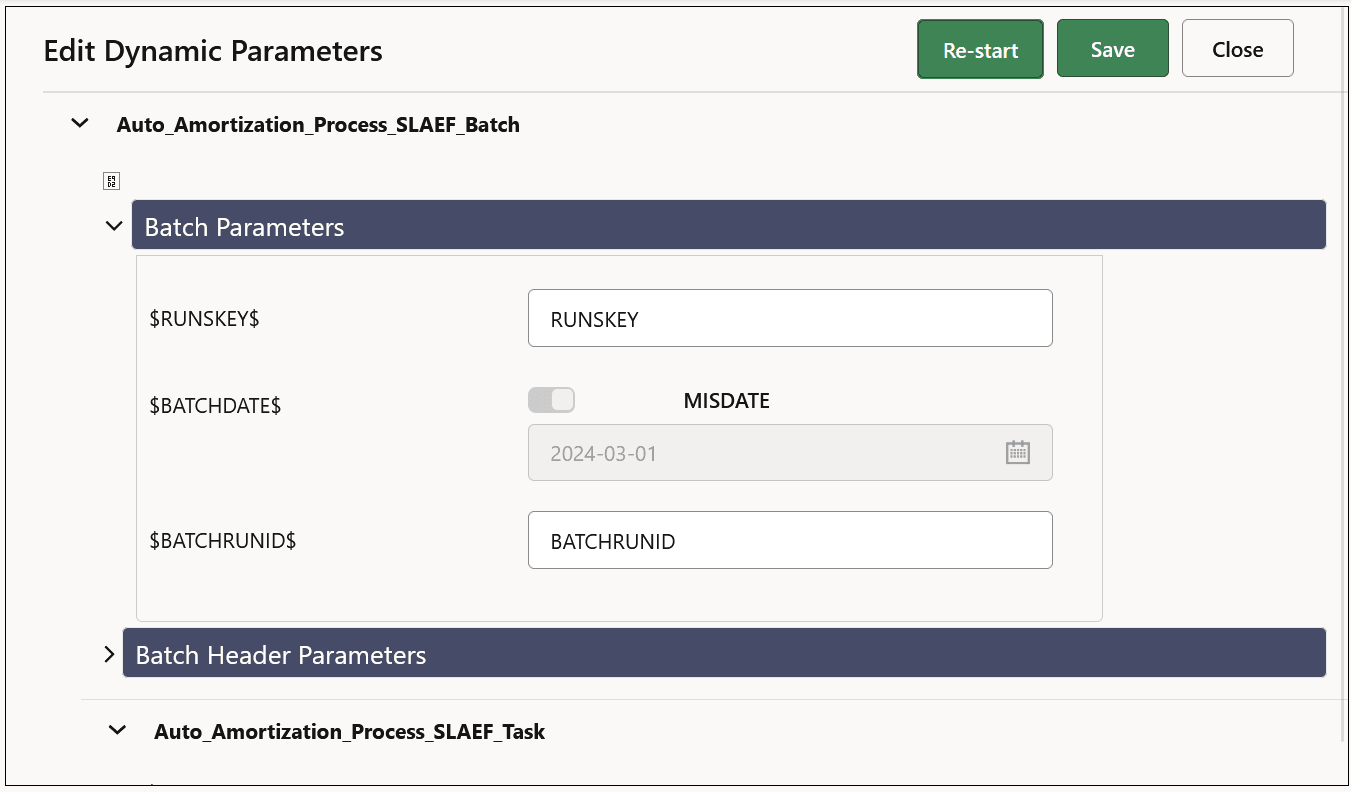
- Select the drop-down arrow next to the task, and
then select the drop-down arrow adjacent to the
task parameters to open the Task
Parameters section.
Figure 5-5 The Task Parameters section
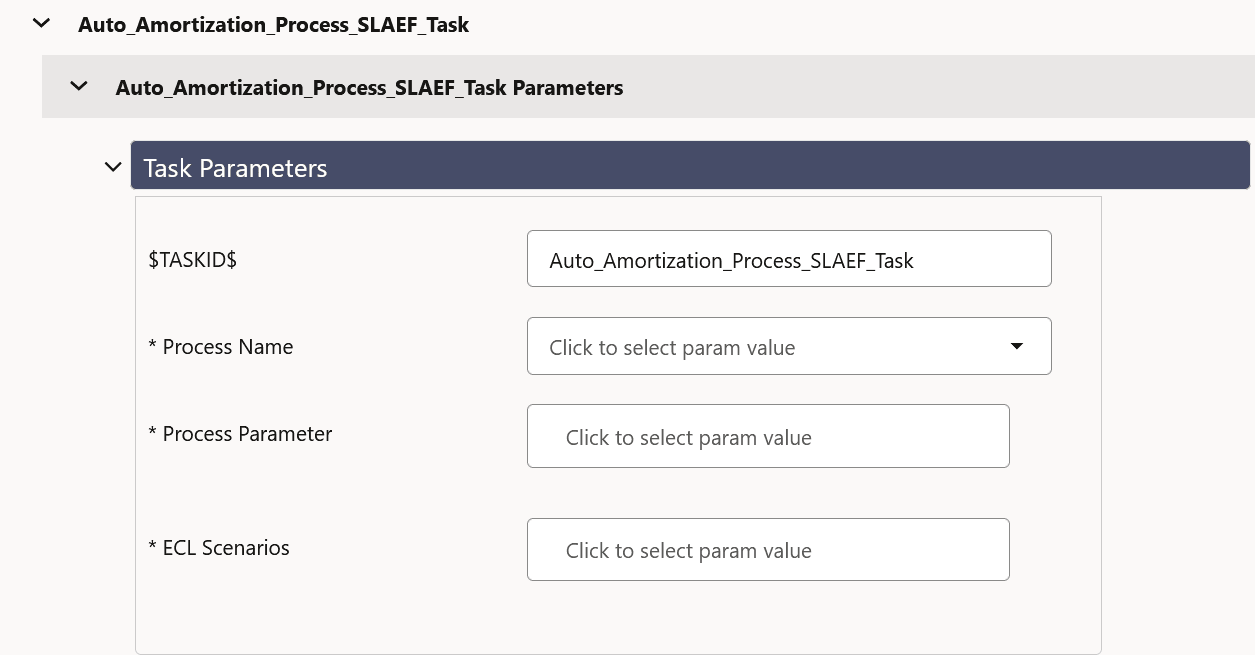
- Select the process name, process parameter, and
ECL scenarios from the respective drop-down
lists:
- Process Name: Select a process name from the drop-down list.
- Process Parameter: Select either ECL Process or Amortization Process or both from the drop-down list.
- ECL Scenarios: Select either Baseline or Positive or Adverse or all or a combination of scenarios from the drop-down list.
- Click either Re-start or Save.