- Scheduler Services User Guide
- Scheduler Service
- Define Tasks
- Adding a Task
2.4.2 Adding a Task
Adding a new task option allows you to add new tasks to a selected Batch Definition.
To add new task, perform the following steps:
- Click Define Tasks from the Header panel. The Define Task Page is displayed.
- Select the Batch for which you want to add new task from the Select drop-down list.
- Click Add (
 ). The Create a New Task Page is displayed.
). The Create a New Task Page is displayed.Figure 2-5 Create Task Page
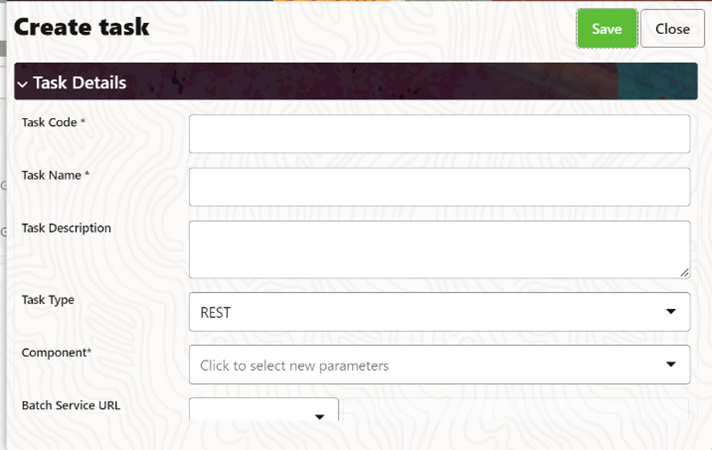
- Enter the details as tabulated:
Table 2-3 Field Description
Field Description Task Code Task Name Enter the task name.
NOTE:
- The Task Name must be alphanumeric and should not start with a number.
- The Task Name should not exceed 60 characters in length.
- The Task Name should not contain any special characters except underscore (_).
Task Description - Enter the Task Description along with spaces and Alphanumeric. No special characters are allowed in Task Description.
- Words like Select From or Delete From should not be entered in the Description.
Task Type Select the task type from the drop-down list. Batch Service URL Select the required Batch Service URL from the drop-down list.
This can be blank and you can provide the full URL in the Task Service URL field.
Task Service URL Enter task service URL if it is different from Batch Service URL. - From the Task Parameters Pane, by default, all Batch Level Parameters are added
and enabled as task parameters.
- Enter the Parameter name in the Param Name field.
- Enter the Parameter value in the Param Value field.
You can delete a parameter by clicking corresponding to the parameter. - Click Save.