- Scheduler Services User Guide
- Scheduler Service
- Define Batch
- Creating a Batch
2.3.1 Creating a Batch
You can create a new batch in the Define Batch Page, and schedule and monitor the batch that you created.
- To create a new Batch, click the Add (
 ) button in the Define Batch Page.The Create Batch Page is displayed.
) button in the Define Batch Page.The Create Batch Page is displayed.Figure 2-2 Create Batch Page
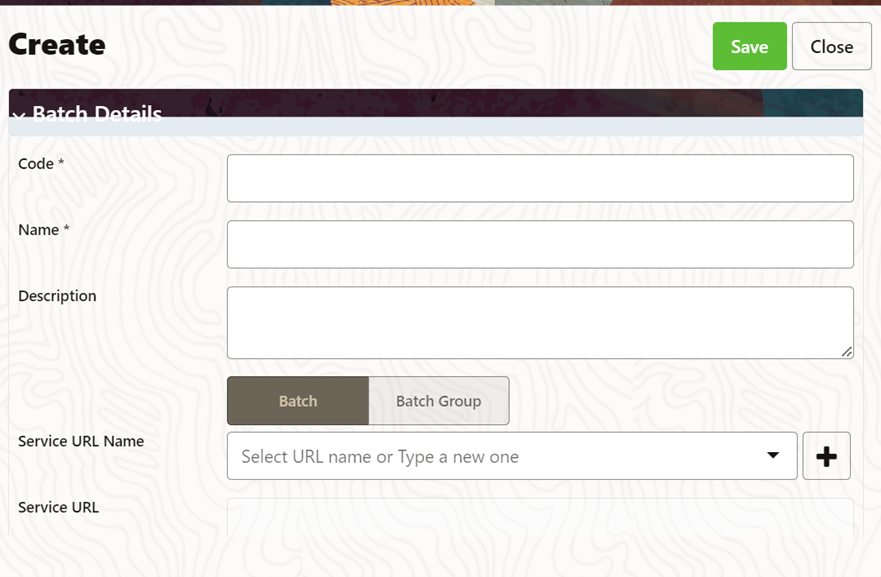 Enter the Batch Information as described in the following table:
Enter the Batch Information as described in the following table:Table 2-2 Field Description
Field Description Batch Details Code The Unique Alphanumeric Code assigned to the Batch.
NOTE:
- The Batch Name should be unique across the Information Domain.
- The Batch Name must be alphanumeric and should not start with a number.
- The Batch Name should not exceed 60 characters in length.
- The Batch Name should not contain any special characters except “_”.
Batch Name The Batch Name is generated based on the values provided by you.
NOTE:
- The Batch Name should be unique across the Information Domain.
- The Batch Name should be Alphanumeric and should not start with a number.
- The Batch Name should not exceed 60 characters in length.
- The Batch Name should not contain any special characters except “_”.
Batch Description Enter a description for the Batch based on the Batch Name.
NOTE:
The Batch Description should be Alphanumeric. The allowed special characters are_.:- and <blank space>, along with spaces and alpha-numeric. It should not exceed 200 characters in length.
Service URL Name/ Service URL - Select the Service URL Name from the drop-down list, if it is available. The Service URL is displayed in the Service URL field.
- To add a new service URL, enter a name to identify it in the Service URL Name field and enter the proper URL in the Service URL field. You can give partial URL here and the remaining URL in the Task Service URL.
- Adding Batch Parameters
Figure 2-3 Adding Batch Parameters Window
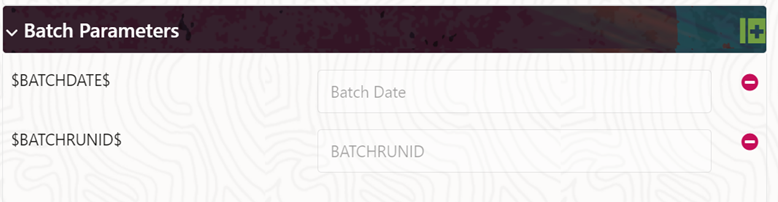 From the Batch Parameters pane, click () to add a new Batch Parameter. By default, $FICMISDATE$ and $BATCHRUNID$ are added as Batch Parameters.
From the Batch Parameters pane, click () to add a new Batch Parameter. By default, $FICMISDATE$ and $BATCHRUNID$ are added as Batch Parameters.Note:
Enclose the Parameter Value for a Run time with $ symbol. For example, $paramName$- Enter the Parameter Name in the Param Name field.
- Enter the Parameter Value in the Param Value field.You can delete a parameter by clicking Delete corresponding to the parameter.
- Adding Header Parameters
Figure 2-4 Adding Header Parameters Window
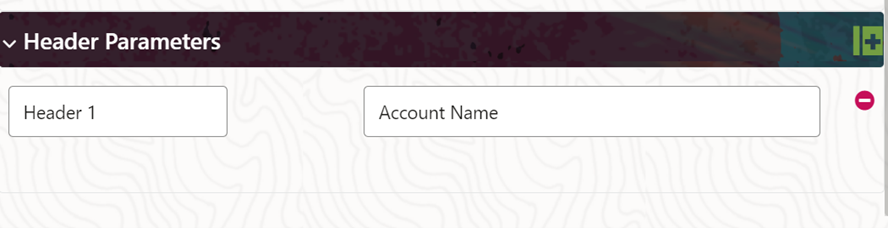
- Click Save. The new Batch is created and displayed in the Define Batch Page.