1.25.3 Create Dynamic Deterministic Process
To create a new Dynamic Deterministic Process, perform the following steps:
- Navigate to the Dynamic Deterministic Process Summary page.
- Click Add . The Create Dynamic Deterministic Process page is displayed.
- Enter the details in the Process Details section.
Figure 1-105 Dynamic Deterministic Process
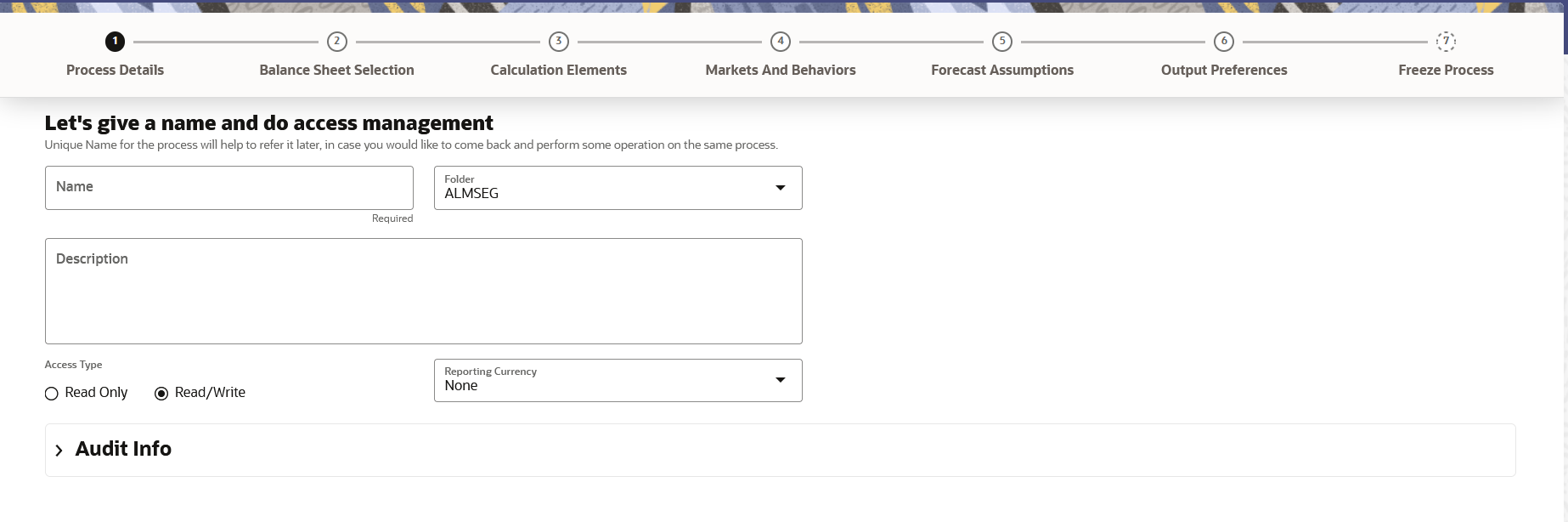
Table 1-79 List of process details used for Creating Dynamic Deterministic Process
Parameter Description Name Enter the name of the Dynamic Deterministic Process. Folder Select the Folder where the Dynamic Deterministic Process needs to be saved. Description Enter the description of the Dynamic Deterministic Process. Access Type Select the Access Type as Read-Only or Read/Write. Reporting Currency Select the currency for consolidation of resluts Curency Provider This field will be active once you select Reporting Currency. Select the Currency Provider as Default. - Click Apply to navigate to the Balance Sheet Selection
section.
Figure 1-106 Balance Sheet Selection
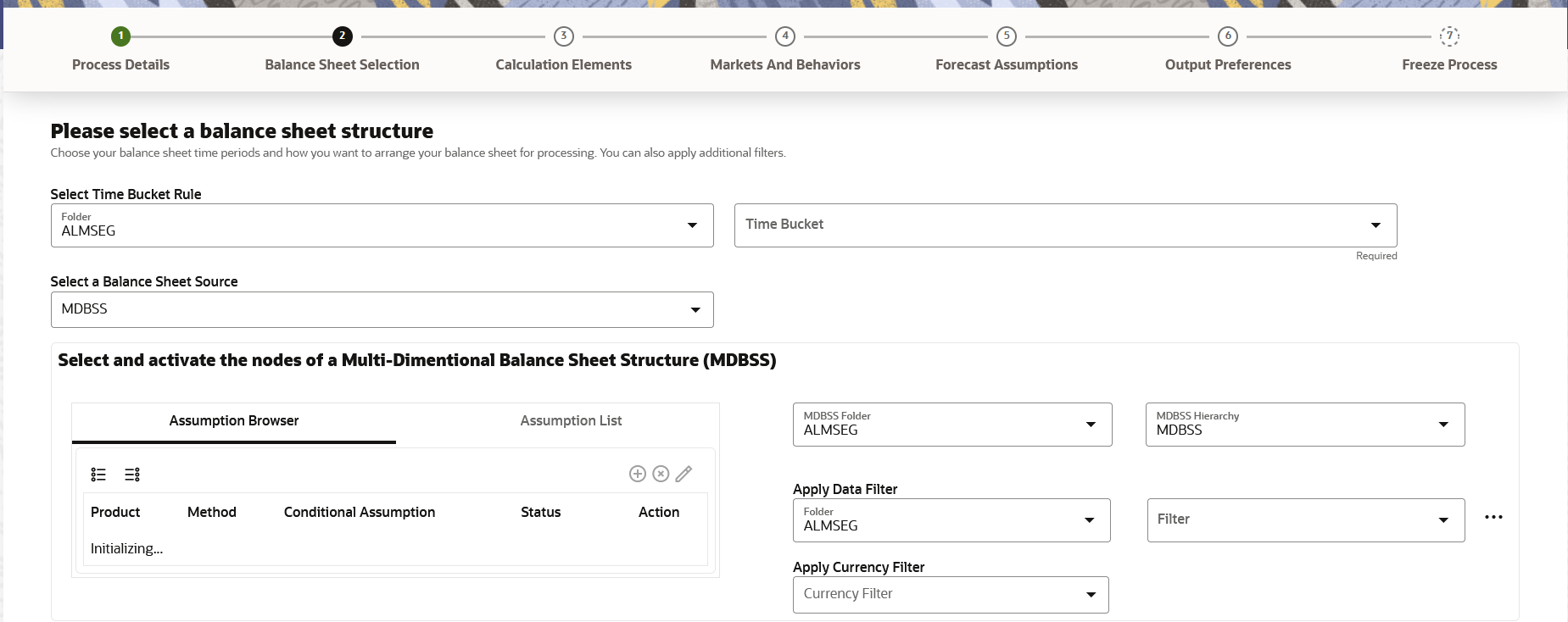
- Enter the Balance Sheet Structure details as shown in the following
table:
Table 1-80 List of Balance Sheet Structure details used for Creating Dynamic Deterministic Process
Parameter Description Time Bucket Rule Folder Select the Folder from which you want to apply Time Bucket Rule. Time Bucket Rule Select the time horizon/aggregation for process Balance Sheet Source Select the Balance Sheet Source from Balance Sheet Source drop-down list. After selecting the Balance Sheet Source, Data Source details block is activated.Figure 1-107 Data Source details of Balance Sheet Selection
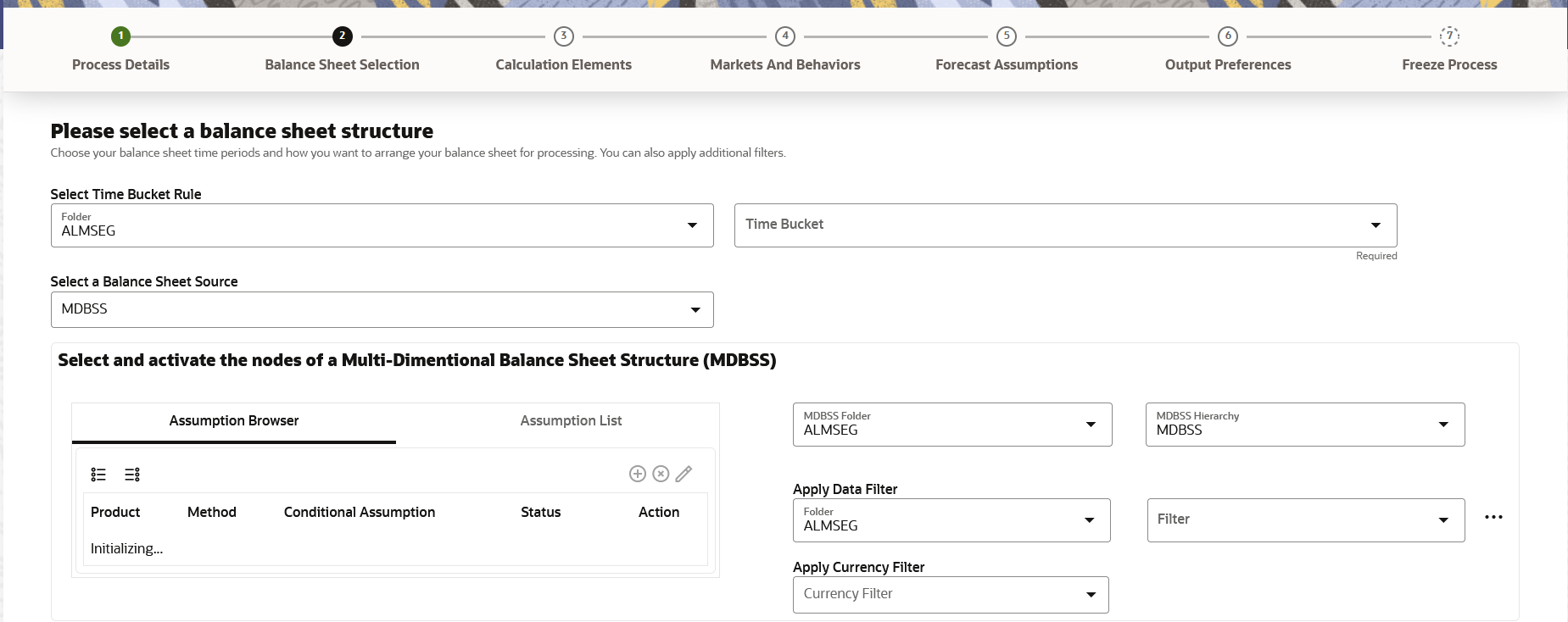
Enter the Data Source details of Balance Sheet.
Table 1-81 Data Source details used for Creating Dynamic Deterministic Process
Parameter Description Assumption Brower Select the Product from Assumption Browser and click Add under Action option. MDBSS Folder Select the MDBSS folder MDBSS Hierarchy Select the MDBSS hierarchy Data Filter Folder Select the Folder from which you want to apply Data Filter. Data Filter This field allows you to select a subset of data for processing by selecting a filter. You can select a filter that was previously created, or define a new filter on the fly. Currency Filter Optionally apply a currency filter on the selected data. - Click Apply to navigate to the Calculation Elements
section.
Figure 1-108 Calculation Elements
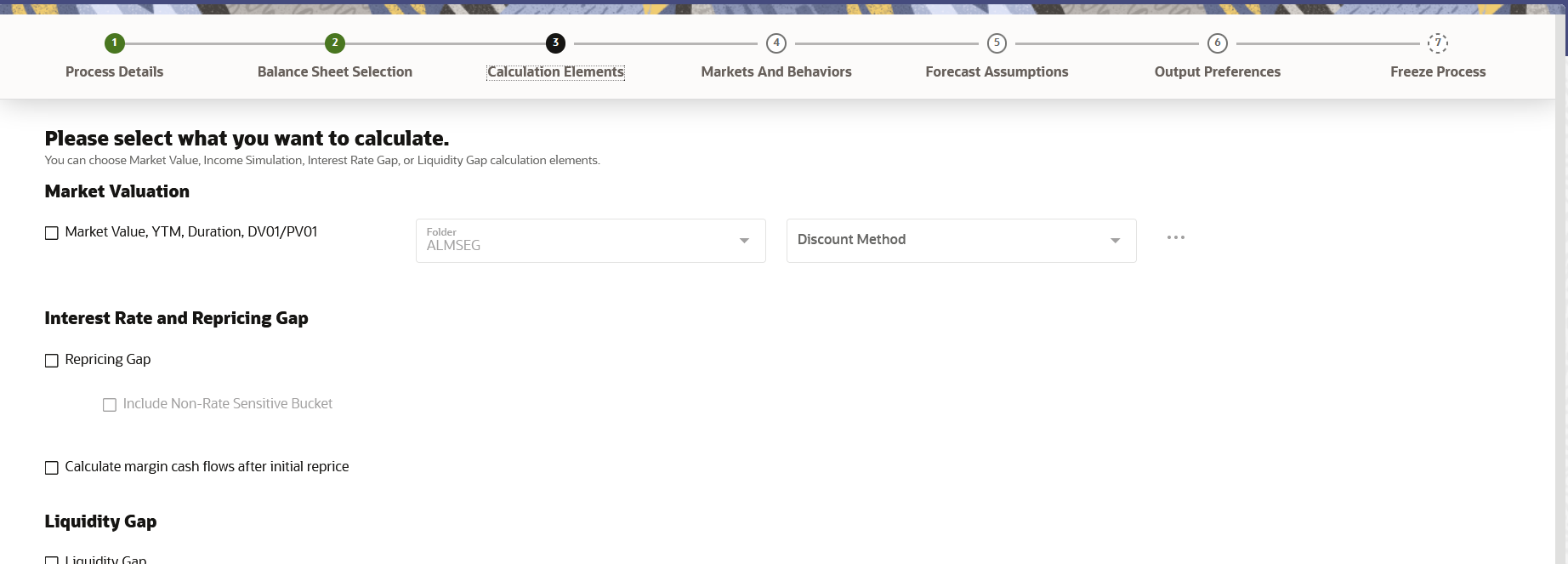
- Enter the Calculation Elements details as shown in the following table:
Table 1-82 List of Calculation Elements details used for Creating Dynamic Deterministic Process
Parameter Description Market Valuation Select the Market Value, YTM, Duration, DV01/PV01 option if you want to perform present value (MV) calculatons. Discount method is required. You can select from predefiend rules, or create one on the fly. Discount Method Folder Select the folder from where discount rules are saved. Discount Method Select Discount Method you want to be applied to the process. refer to Discount Method section to set up Discount Method Rules. Also, following options are available when you click Action button next to Discount Method.Figure 1-109 Discount Method
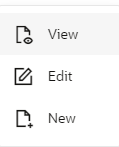
Repricing Gap Click on Repricing Gap if you want to include Interest Rate gap risk measures. Note, this requires a time bucket with IR Gap buckets defined. Include Non- Rate Sensitive Bucket Include Non Rate Sensitive Bucket check-box gets enabled when ‘Repricing Gap’ is selected. The Attribute of product dimension ‘Interest Rate Sensitivity Category’ identifies products as Interest Rate sensitive or Non Interest Rate sensitive. Once ‘Include Non Rate Sensitive Bucket’ is enabled, reprice gap output of Products which are mapped as Non Interest Rate sensitive, would move into Non Interest Rate Sensitive bucket.
For more information on Non Interest Rate Sensitive Bucket, see Time Buckets If ‘Include Non Rate Sensitive Bucket’ is not enabled, engine will ignore ‘Interest Rate Sensitivity Category’ product attribute, and would treat all products as Interest Rate Sensitive. Reprice Gap output would move into respective Reprice Gap buckets.
Calculate Margin Cash Flow After Initial Reprice If 'Calcualte Margin casflows as After Initial Reprice' is enabled, the engine will use the margin of adjustable rate instruments to continue generating interest cash flows after a gap repricing event up until total runoff occurs. Liquidity Gap Select the Liquidity Gap if you want to include liquidity gap risk meansures. Note, this requires a time bucket with LR gap buckets defined. Enable Holiday Calendar If you enable Holiday Calendar cash flow dates falling on a holiday get adjusted as per defined conventions. Holiday calendar criteria is defined on the insturments. Embeded Option Decisioning If your processed data contains fixed rate bonds with embedded embedded options, you can chose the bahavior of the option to force it to maturity of the insuruemnt, force it to first option expiry date, or let it be rate path dependent. This drop-down has following options:
Figure 1-110 Embeded Option Decisioning
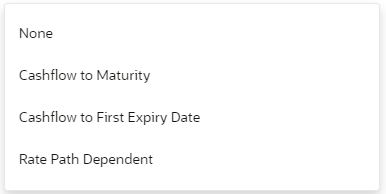
- Click Apply to navigate to the Markets and Behaviors
section.
Figure 1-111 Markets and Behaviors
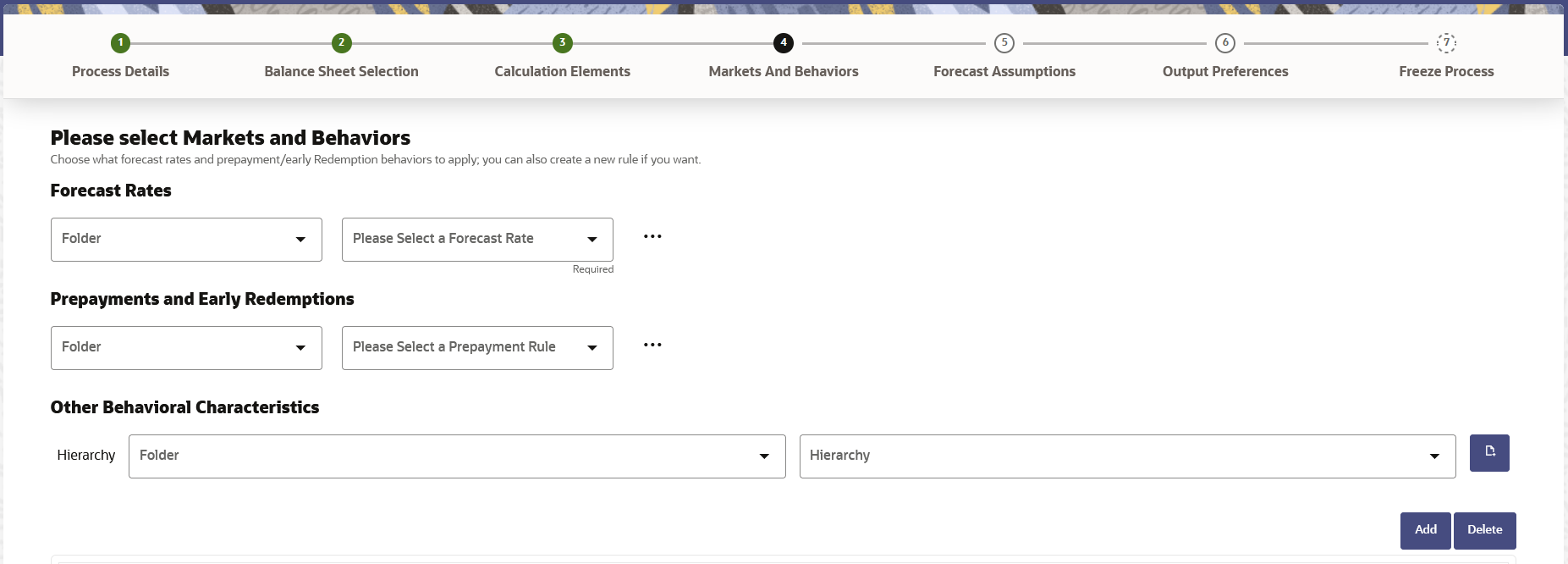
- Enter the Markets and Behaviors details as shown in the
following table:
Table 1-83 List of Market and Behavior details used for Creating Dynamic Deterministic Process
Parameter Description Forecast Rates Select the Folder and Forecast Rates Rule you want to be applied to the process. SeeForecast Rates Forecast Rates to define rate scenarios. Figure 1-112 Forecast Rates
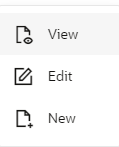
Prepayment Rules and Early Redemptions Select the Folder and Prepayment Rule you want to be applied during cash flow calculation. SeePrepayment Methods to set up Prepayment Methods. This is an optional step. Figure 1-113 Prepayment Rules
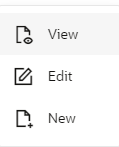
- Enter the following details in Other Behavioral Characteristics sub-section
of Market and Behaviors section.
Figure 1-114 Other Behavioral Characteristics

Table 1-84 Product Characteristics details used for Creating Dynamic Deterministic Process
Parameter Description Product Hierarchy Folder You can specify additional processing parameters at a product-currency level.
Select the Folder from the Product Hierarchy Folder list.
Product Hierarchy Select the Product Hierarchy on which you want to specify parameters. To add a Product Hierarchy, follow these steps:
- Click Open Hierarchy Browser button next to the Hierarchy field.
- Select one or more products using the corresponding check-box and click Done.
- After clicking Add, the list of product is displayed with the following
details:
Table 1-85 Product details used for Creating Dynamic Deterministic Process
Parameter Description Product Shows the selected product details. Currency Shows the currency of the selected product. Interest Credited Yes or No status of Interest Credited. This option shows the interest payments to be capitalized as principal on simple or non-amortizing instruments. Model With Gross Rates If the institution has outsourced loan serving rights for some of the assets (most typically mortgages), the rates paid by customers on those assets (gross rates) are greater than the rates received by the bank (net rates). For these instruments, both a net and gross rate is calculated within the cash flow engine and both gross and net rate financial elements are the output. The gross rate is used for prepayment and amortization calculations. The net rate is used for income simulation and the calculation of retained earnings in the auto-balancing process. Currency Gain/Loss If you are consolidating to a reporting currency, select one of the following mehtods Historical, Temporal or Curren Rate. See Currency Gain Loss Basis for more detials. - Click Apply to navigate to the Forecast Assumptions section.
Figure 1-115 Forecast Assumptions
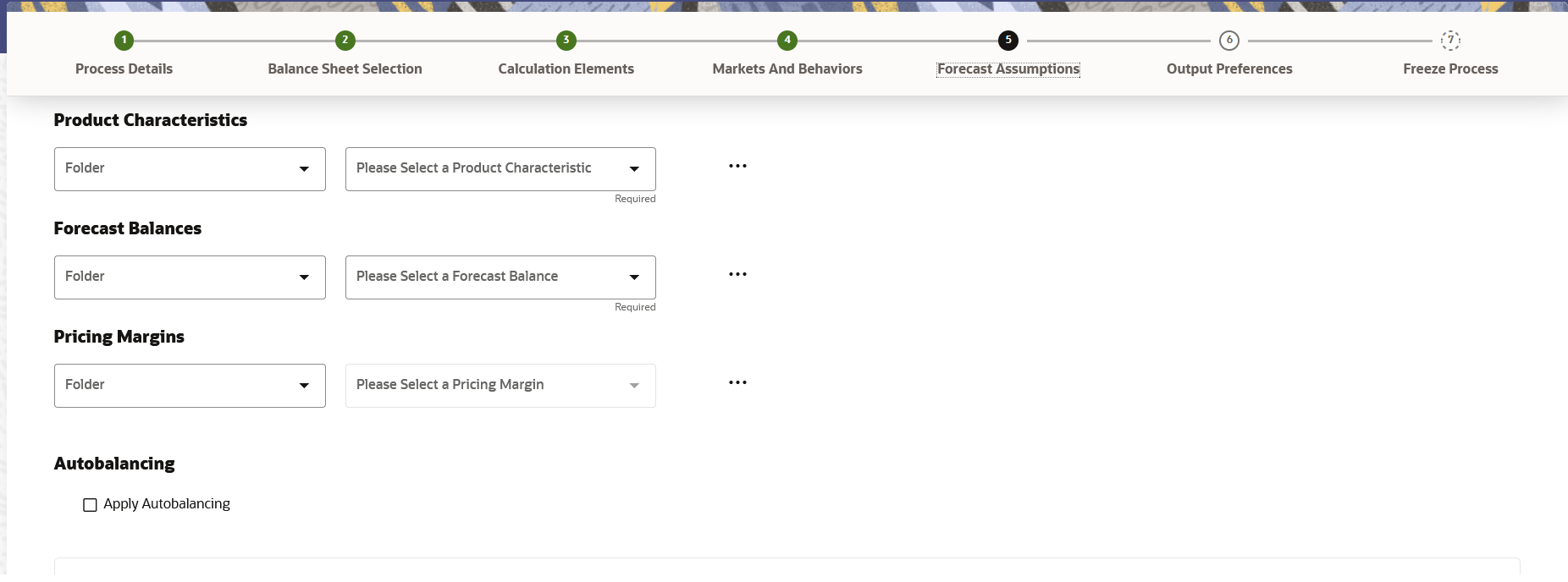
- Enter the Forecast Assumptions details as shown in the following table:
Table 1-86 List of Forecast Assumptions details used for Creating Dynamic Deterministic Process
Parameter Description Product Characteristics Select the Folder and Product Characteristics Rule you want to be applied to the process. Forecast Balances Select the Folder and Forecast Balance Rule you want to be applied to the process. Pricing Margins Select the Folder and Pricing Margin Rule you want to be applied to the process. Autobalancing Select Apply Autobalancing check-box to enable the Autobalancing. Use autobalancing to maintain a balanced balance sheet, and generate retained earnings, dividends and taxes. Product leaf members used during the autobalancing process must be defined within your Application Preferences, including: Assets Liabilities Retained Earnings Dividends Federal Tax State Tax Accumulated Translation Balance
If you do not completely define the required autobalancing leaves in Application Preferences, an error message is generated during processing.
- Click Apply to navigate to the Output Preferences
section.
.
Figure 1-116 Output Preferences
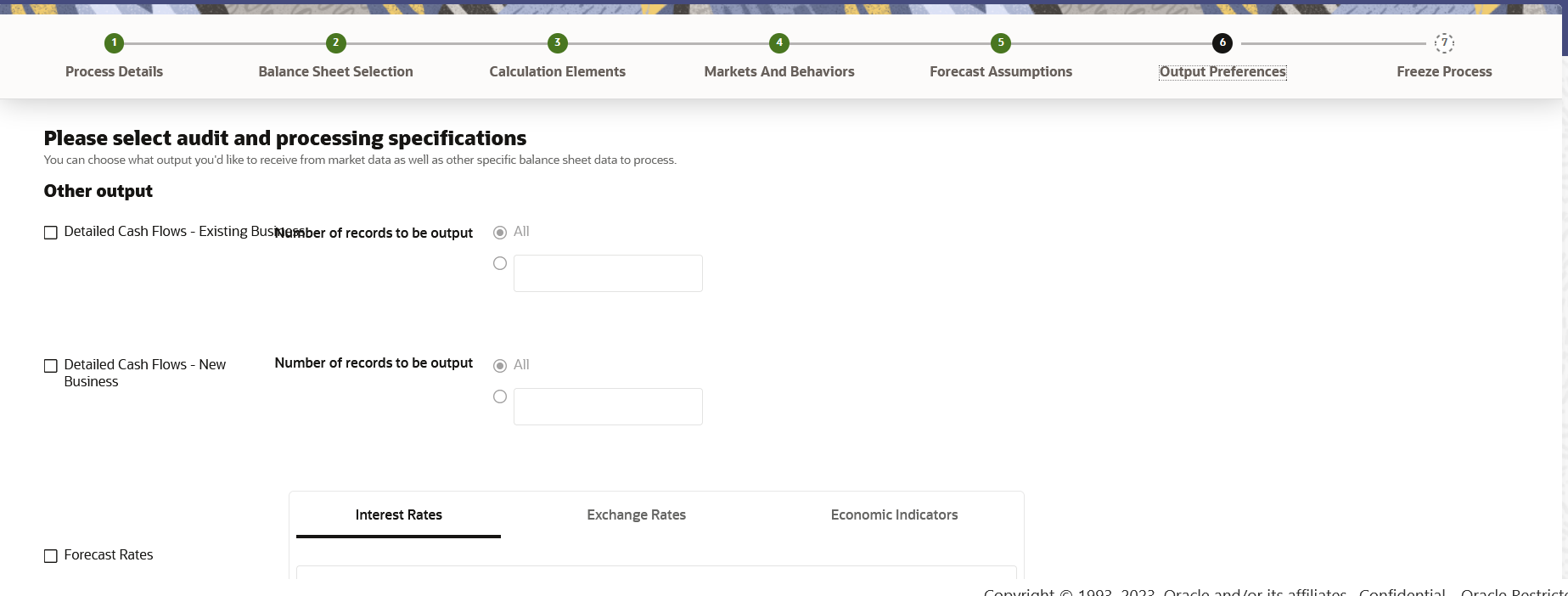
- Enter the Output Preferences details shown in the following table.
Table 1-87 List of Output Preferences details used for Creating Dynamic Deterministic Process
Parameter Description Output Dimensions Start by typing any key processing dimension in the text box. A list of KPD's will appear and you can selct up to 10 for consolidation. Detailed Cash Flow Check the box to record the instrument detail cash flows occurring for the desired number of records processed. For each record, daily cashflow and market value results are written to the FSI_ALM_CASHFLOW_OUTPUT_HIST and FSI_ALM_CASHFLOW_DYN_MV_OUTPUT_HIST tables.
Select the desired number of Records in the dialog box or select all records to be output. NOTE - the number of records output directly impact processing time. It is recomeeneded to use this as an audit function only, with few recors chosen.
Detailed Cash Flow New Business Check the box to record the instrument detail cash flows occurring for the desired number of records processed. For each record, daily cashflow and market value results are written to the FSI_ALM_CASHFLOW_OUTPUT_HIST and FSI_ALM_CASHFLOW_DYN_MV_OUTPUT_HIST tables.
Select the desired number of Records in the dialog box or select all records to be output. NOTE - the number of records output directly impact processing time. It is recomeeneded to use this as an audit function only, with few recors chosen.
Forecast Interest Rates Select the Interest Rate Curves for which you want the engine to write forecasted interest rates in the database table. Forecast Exchange Rate Select the Exchange Rates for which you want the engine to write forecasted exchange rates in the database table. Forecast Economic Indicators Select the Economic Indicators for which you want the engine to write forecasted interest rates in the database table. - Click Apply to navigate to the Freeze Process section.
Figure 1-117 Freeze Process
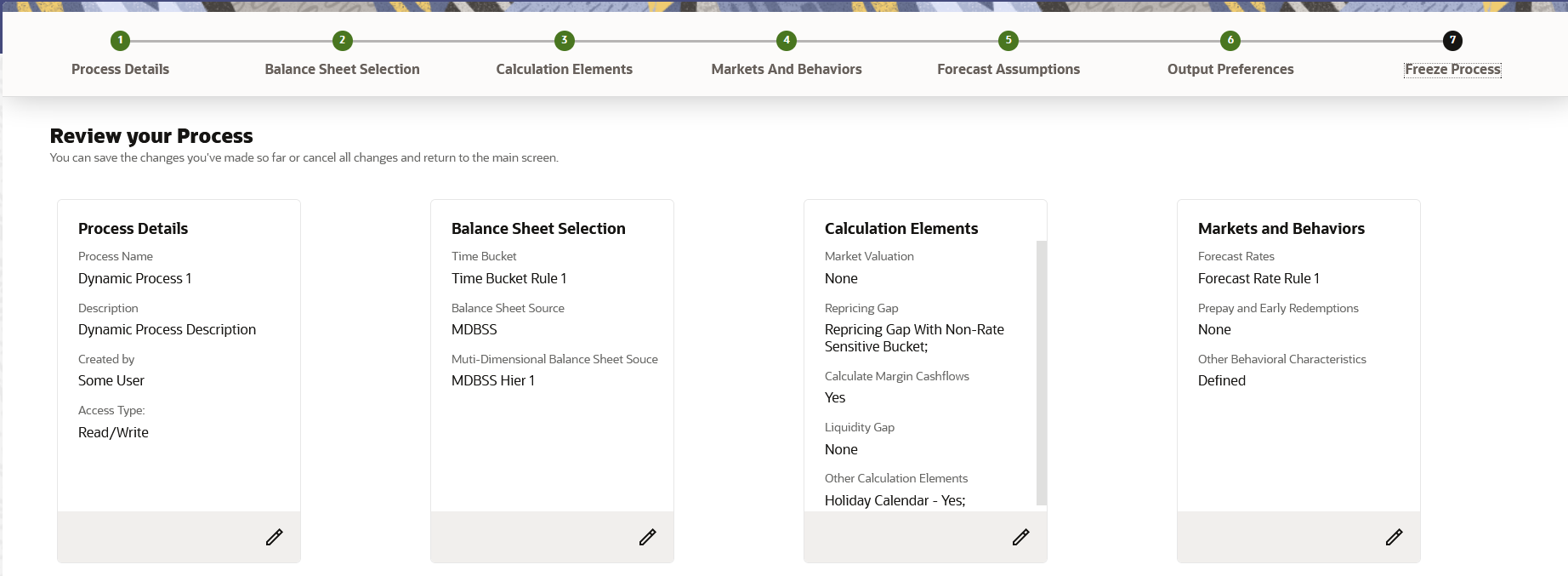
- Verify the changes and click Save.