3.2 Post Installation Steps
Editing Global Variables for OBIEE or OAS
To edit the global variables for OBIEE, in this release of the Oracle Insurance
Accounting Analyzer Extension Pack Application, follow these steps:
- Deploy the RPD. For more information, see the OBIEE
Configuration - Deploy OFS IIA Analytics section in the Release
8.1.2.0.0 Oracle Insurance Accounting Analyzer
Installation Guide.
- Ensure that you navigate to the RPD and Catalog folders available in the following directories. Copy the RPD and required Catalog files (as per the license agreement) to the server where the BI client tools are installed:
- The $FIC_HOME/IAAEPBI/OBIEE 12.2.1.4.0/Repository directory contains the EP_IFRS17.rpd.
- The $FIC_HOME/IAAEPBI/OBIEE 12.2.1.4.0/Catalog directory contains the EP_IFRS17.catalog.
- Host the RPD in the server where you have configured OBIEE or OAS and Catalog for the Oracle Insurance Accounting Analyzer Application as part of this release.
- Log in to OBIEE or OAS by using the URL format
(http://<ipaddress>:<port>/analytics) to open the Home page.
Figure 3-1 The Analytics Home Page
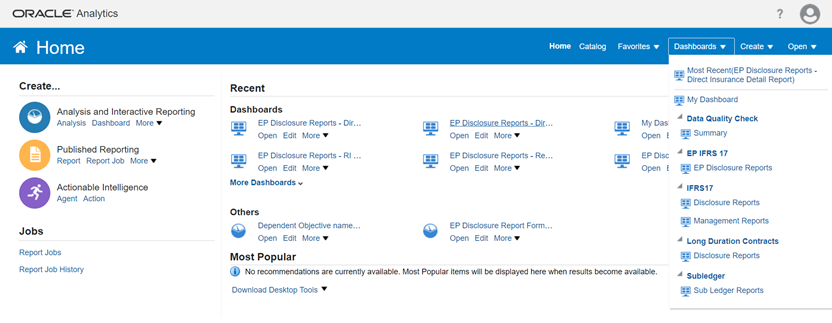
- In the Dashboards drop-down list, click EPDisclosureReports to open the dashboard. For detailed information on the EP IFRS 17 Reports, see the Oracle Insurance Accounting Analyzer Extension Pack Reports on MOS.
- Click Edit on any of the reports to open the Settings window.
- In the Criteria tab, in the SelectedColumns pane, click the OnerousClassificationCode.
- Click Settings to open the settings submenu.
- Click Edit Formula to open the Edit Column Formula window.
- In the Variables drop-down list, select Global… to open the InsertGlobalVariable window.
- Select the Global Variable that you want to edit, and then click EditGlobalVariable.
- Edit a global variable with the following details:
Table 3-1 Required Values for the Global Variable
Field Value to be added Name denomination Type Text Value case when '@{denomination}{In Thousand}' = 'In Thousand' then 1000 when '@{denomination}{In Thousand}' = 'In Million' then 1000000 else 1 end This variable is used to divide all amount values by thousand or million, depending on the selected criteria.
- Click OK, and then click OK again to save.