Calculation Preference Configuration
Perform the following steps to configure the Calculation Preference
Templates:
- From the Oracle Insurance Accounting Analyzer Extension Pack Landing
page, select Oracle Insurance Accounting Analyzer on the
OFSAA
Landing
page, and then select Calculation Preference Configuration to open the
Extension Pack Template page.
Figure 3-1 The Calculation Preference Configuration Page
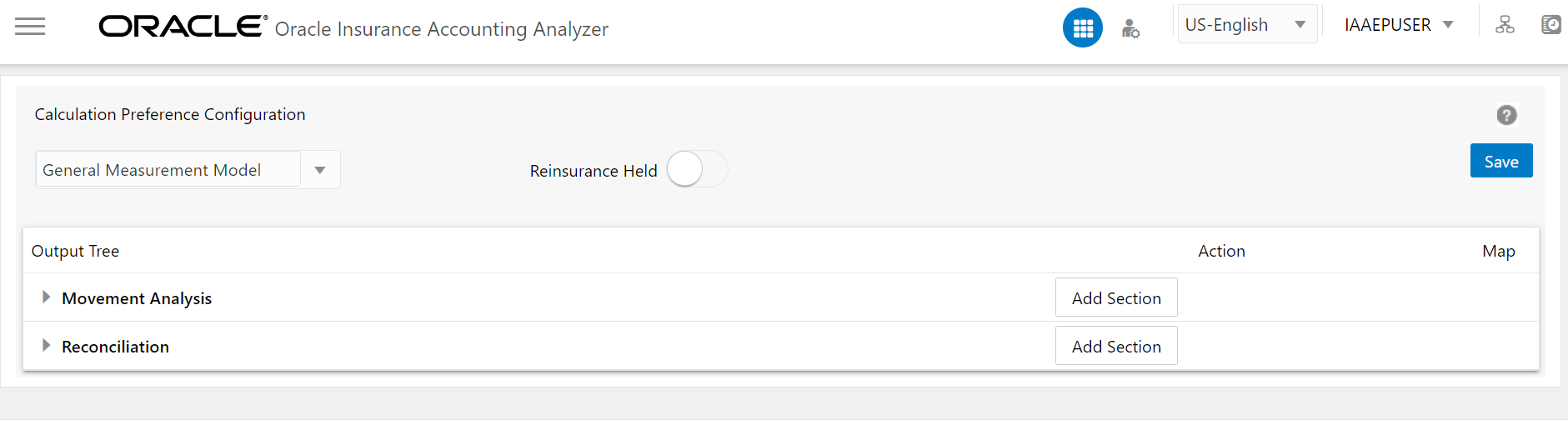
- Select a calculation method from the drop-down list. The available
options are:
- General Measurement Model (GMM)
- Premium Allocation Approach (PAA)
- Variable Fee Approach (VFA)
Note:
The Reinsurance Held slider is only available for the GMM and PAA methods. - In this window, select an output variable from the list. You can also type the name of an output variable in the Filter field to filter the output variables in the list.
- In the Output Tree pane, click the arrow
icons to expand or collapse the Output Parameters.
Figure 3-2 The Extension Pack Template Page
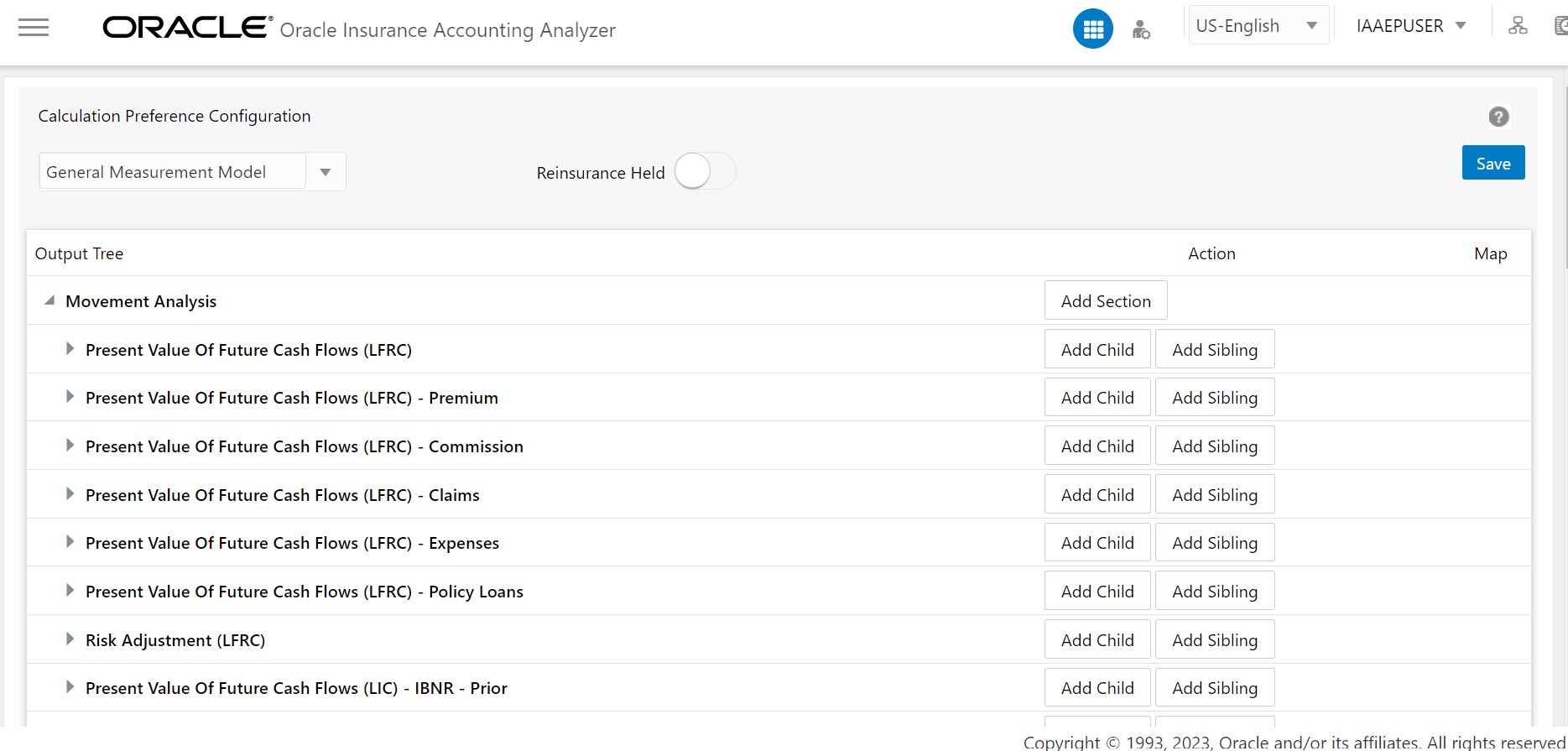
- To add a new section, click Add
section
to open the Section window.
Figure 3-3 The Section Window
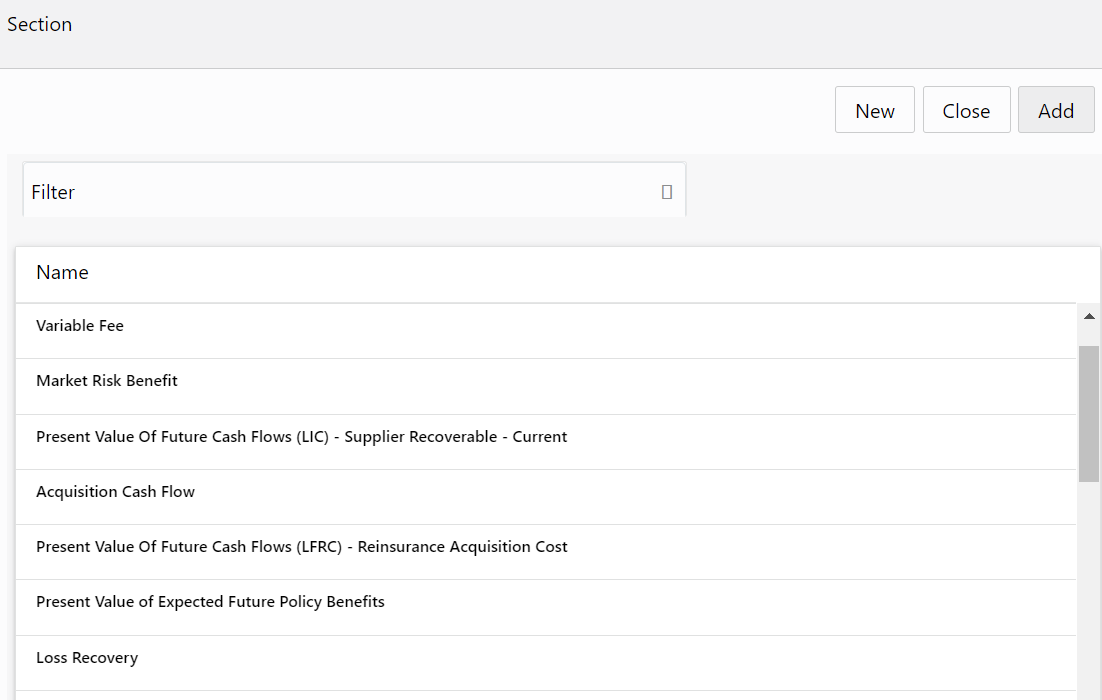
- In this window, click New.
- Enter a name and description in the Name and
Description fields and then click
Create.
The Calculation Preference Configuration page automatically appears.
- Click Save to add the newly created section.
- To add an Output Variable as a
Child
or as a
Sibling,
click the Add Child or the Add Sibling button adjacent to an
Output
Parameter,
respectively. The Output Variable window
is
displayed.
Figure 3-4 The Output Variable Window
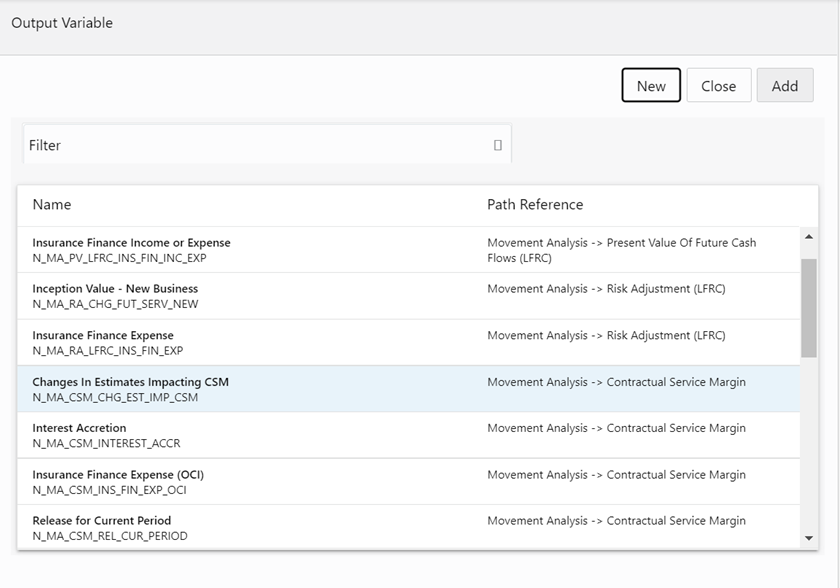
- In the Filter field, enter a value, for example, Insurance, to filter the Output Variables.
- Click the New button to open the window for creating
a new Output Variable.
Figure 3-5 The Window for Creating a New Output Variable if the Reinsurance Held slider is enabled
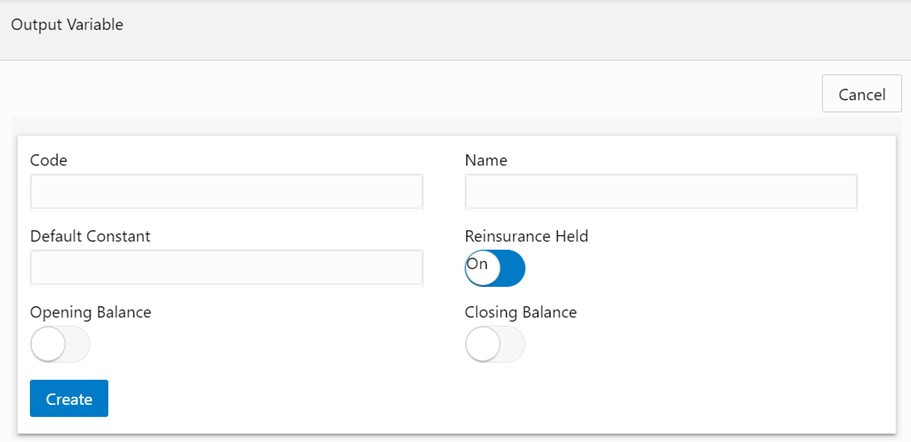
Figure 3-6 The Window for Creating a New Output Variable if the Reinsurance Held slider is not enabled
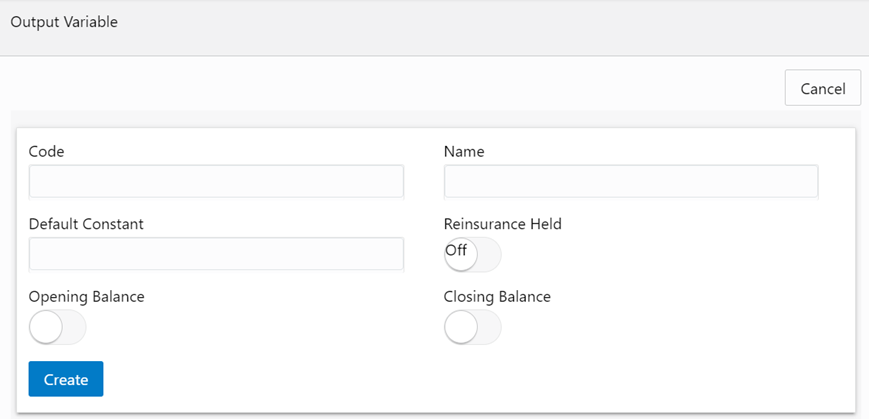
- Enter values in the following fields:
- Code: Enter a code for the Output Variable.
- Name: Enter a name for the Output Variable.
- Default Constant: Enter a default constant for the Output Variable.
- Reinsurance Held: This button is On if the Reinsurance Held slider was enabled on the Calculation Preference Configuration page. if the Reinsurance Held slider was disabled on the Calculation Preference Configuration page, then this button will be Off.
- Opening Balance: Click the slider to enable the Opening Balance Feature.
- Closing Balance: Click the slider to enable the Closing Balance Feature.
- Click Create.
- All Closing Balances must have an Opening Balance mapped to it. Click the Map Opening Balance icon in the Map column to map an Opening Balance to a Closing Balance.
- Additionally, click the Delete Node button adjacent to the required node to delete it.
- Click Save to save the changes.