Modify or Add a Repline
Perform the following steps to modify or add a repline:
Note:
Only replines that contain the status as No for in the Default and Reinsurance Held columns can be modified.- On the Repline page, select the checkbox adjacent to the repline that you want to edit.
- Click Edit, to open the Repline
Configuration window.
Figure 3-17 The Repline Configuration Window
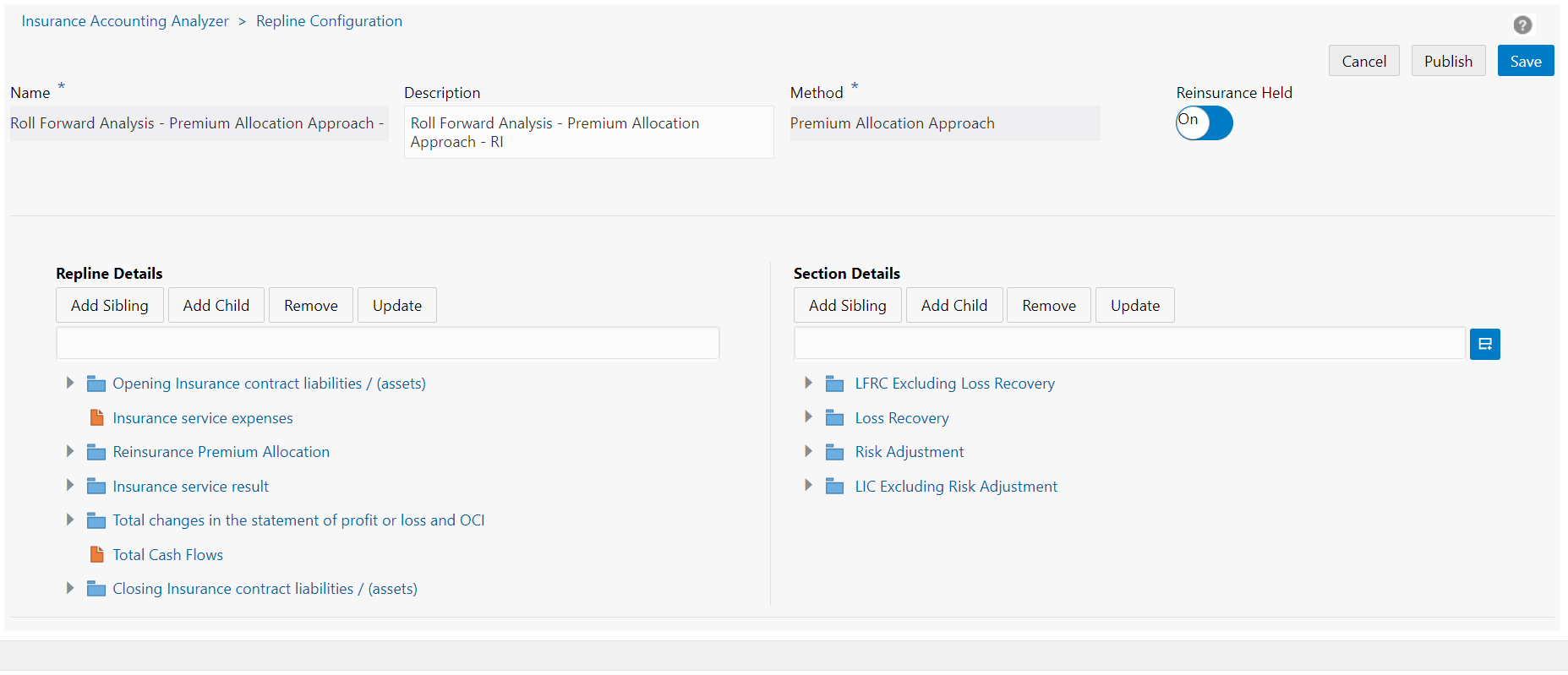
- Update the desired fields.
Field Description Name The name field is populated by default with the name of the selected repline/report. This field is disabled for modification.
Description Modify the description of the repline. Method The method field is selected by default and is disabled for modification.
Reinsurance Held This field is disabled for modification.
Add Sibling/Add Child (Repline and Section Details) Click these buttons to add a sibling or a child via the Repline window: - In the Filter field, enter a value, for example, Insurance, to filter the Output Variables.
- Click the New button to open the window for creating a new Output Variable.
- Enter values in the following fields:
- Name - Enter a name.
- Description - Enter a description.
- ClickCreate.
- Click Add
- Additionally, click Close to exit this window.
Remove (Repline and Section Details) Select an entry from the Repline and Section Details section and then click Remove to remove the entry. Update Click this button to update the list. Mapping (Section Details) Select a repline and a section from the Repline Details and Section Details sections respectively and then click the Mapping icon. The mapping window for the selected repline and section appears: - Select a value from the Section drop-down list
- Select a value from the Expression Type drop-down list
- Select the desired output variables to build the expression in the Expression field.
- Click Apply.
- Click Save.
- Click Publish.
The updated repline appears in the list of replines on the Repline page.