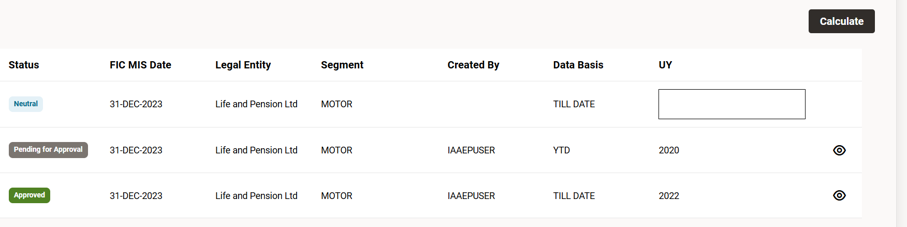Reserve Converter
The reserve converter feature allows the user to convert reserves to the cohort level. The claim payment patterns will be applied to generate cashflows.
Figure 3-22 Reserve Converter
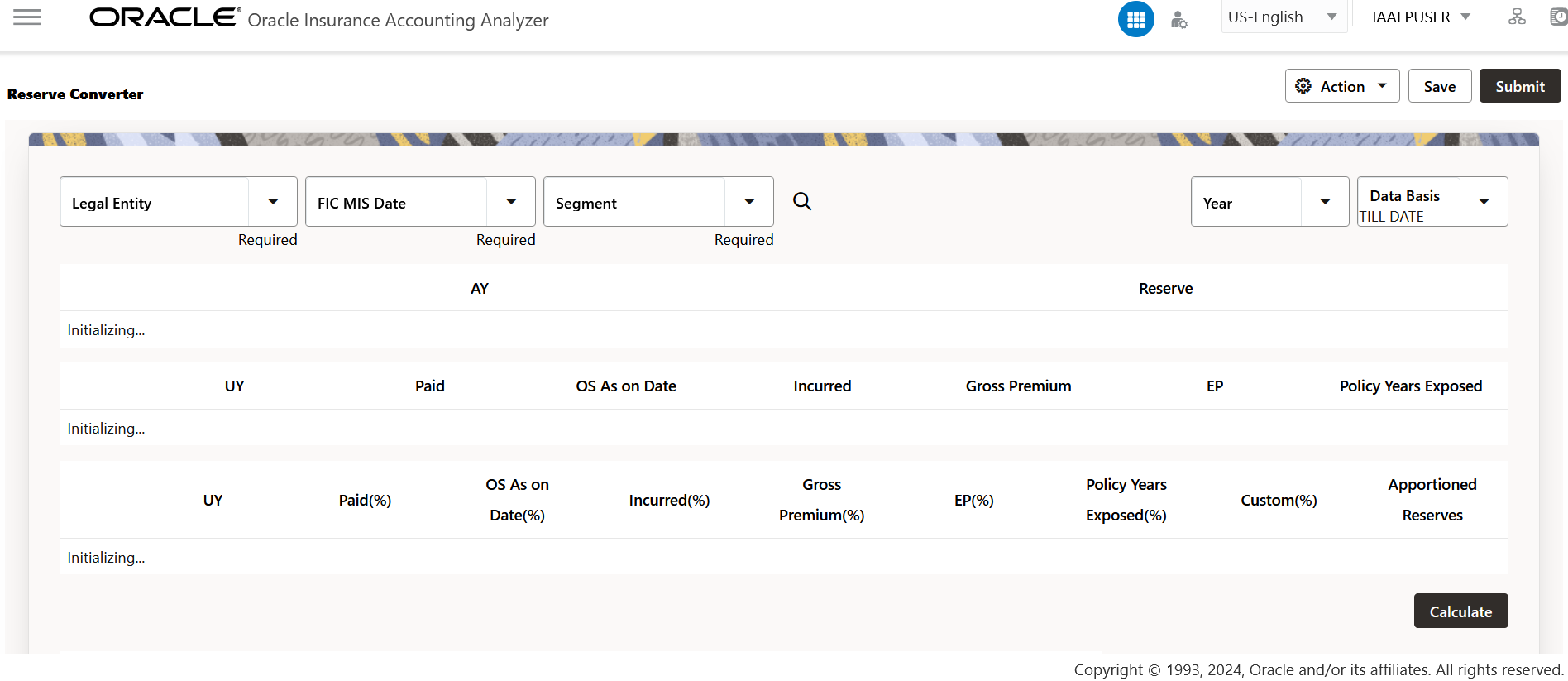
Figure 3-23 Reserve Converter Continued

Table 3-3 Reserve Converter Actions
| Field | Description |
|---|---|
| Legal Entity | Select a legal entity from the drop-down list. |
| FIC MIS Date | Select a date from the calendar. |
| Segment | Select a segment from the drop-down list. |
| Year | Select a year from the drop-down list. |
| Date Basis | Select a basis for the date from the drop-down list,
the available options are:
|
| Search | This button is enabled when values are selected in
the Legal Entity, FIC MIS
Date, and Segment
fields.
When the search button is clicked, the Year field is automatically populated and the Status table at the end of the window is auto populated with the FIC MIS date, legal entity, segment, data basis and AY details. These details appear based on the values that were selected in the respective fields. |
| AY | This field contains the year that was selected in
the Year field.
Click this field to select additional years. |
| Calculate | Select this button to calculate.
If the sum of the weightage is not 100%, an error message appears informing that the sum of the weightages must be 100%. |
| Action | This drop-down list contains three features:
|
| Save | Click this button to save the conversion. |
| Submit | Click this button to submit the conversion. |
Figure 3-24 Reserve AY

Figure 3-25 Reserve AY
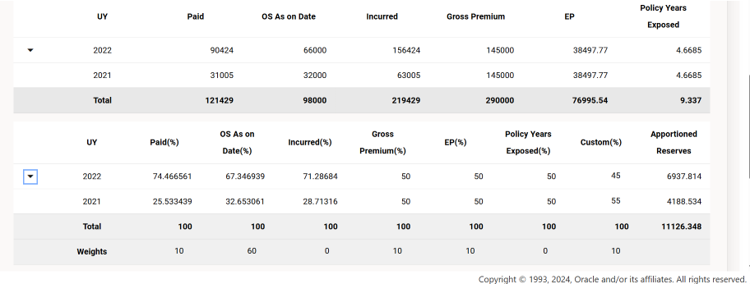
Figure 3-26 Reserve AY
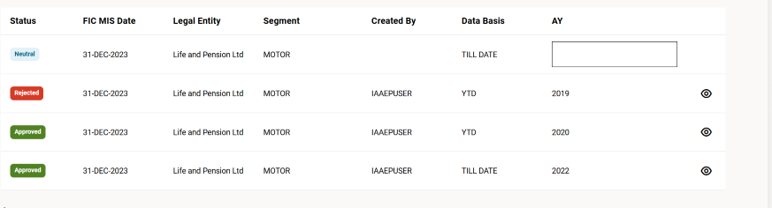
Figure 3-27 Reserve UY
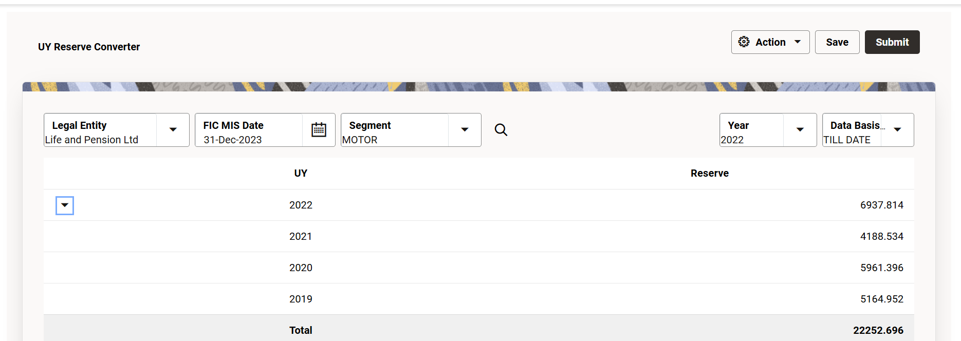
Figure 3-28 Reserve UY
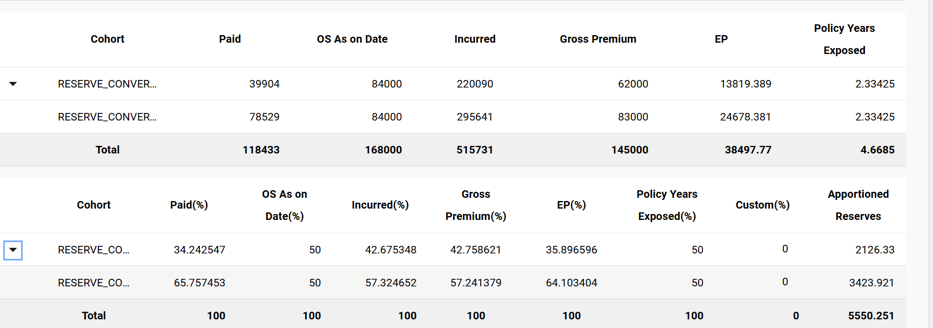
Figure 3-29 Reserve UY