3.6 OBIEE Configuration - Deploy OFS IIA Analytics
The Oracle Insurance Accounting Analyzer Analytics application release 8.1.2.0.0 is based upon a dedicated reporting mart built from the new Fusion Financial Services Data Model. Oracle Insurance Accounting Analyzer Analytics 8.1.2.0.0 leverages several components of Oracle Business Intelligence Enterprise Edition (OBIEE) or Oracle Analytics Server (OAS) technology including Dashboards and Answers. It also includes various Dashboards and Reports for the user to carry out various Insurance Accounting Analyzer-based analytics. Follow these steps to configure the Oracle Insurance Accounting Analyzer Analytics:
- Make sure Oracle Business Intelligence 12.2.1.4.0 or OAS 5.5.0 installation is completed and available. See Installing and Configuring Oracle Business Intelligence 12c (12.2.1.4) (E91876-03) or Installing and Configuring Oracle Analytics Server 5.5.0 (F27232-03) for more details.
- Configure the ODBC data source to connect to the Oracle BI Server:
- Navigate to Control Panel, select Administrative Tools, and then select Data Sources (ODBC).
- Select the System DSN tab and click Add.
- Select a driver-specific to Oracle BI Server 2.2.1.4.0 or OAS 5.5 and click Finish.
- Enter the Name and Server details (specify the Hostname or IP Address of the BI Server) and click Next.
- Enter the Oracle BI Server login ID and password (Enter the User Name
and Password created at the time of OBIEE or OAS installation). Update
the port with the port number available for the BI Server in the
Availability tab of Business Intelligence in the Enterprise
Manager.For example: In the following figure, the port number is
9514.
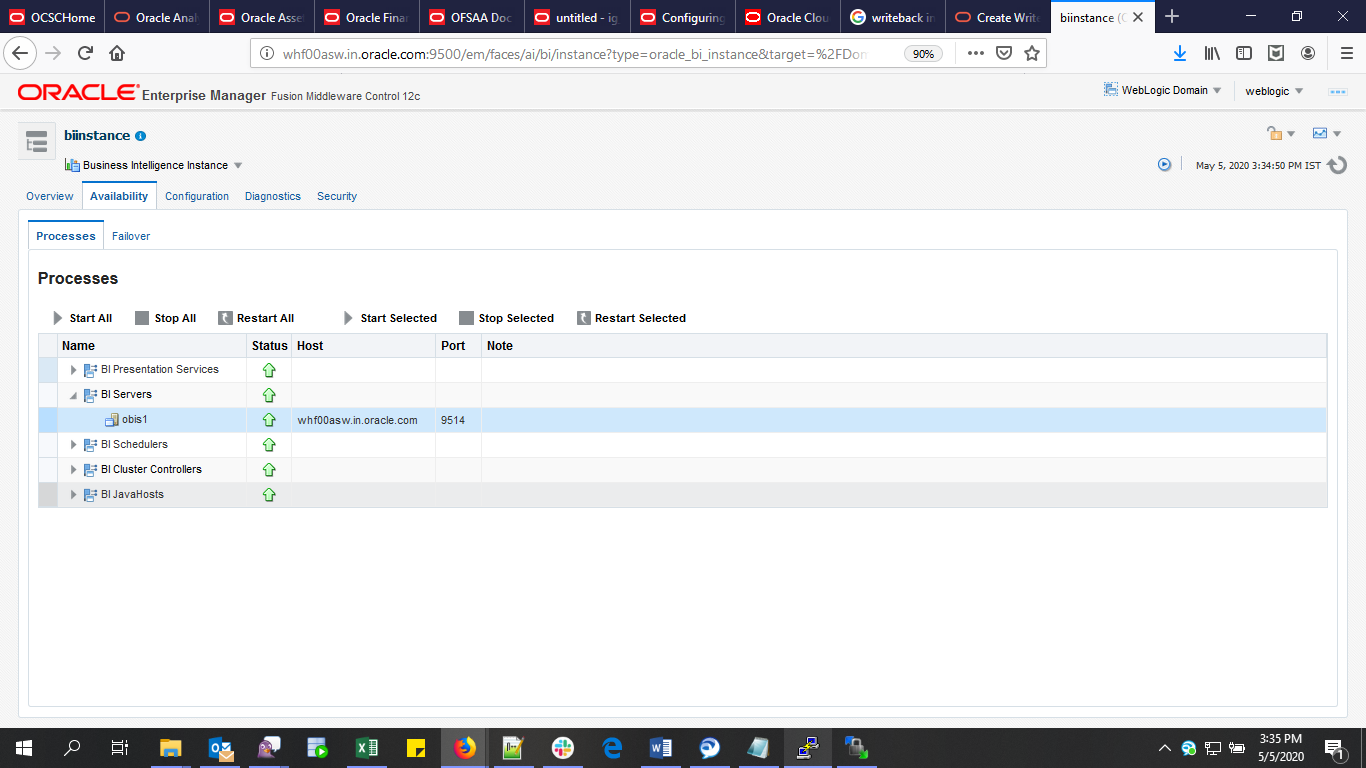
- Click Next.
- Navigate to the RPD and Catalog folders available in the following
directories. Copy the RPD and required Catalog files (as per the license
agreement) in the server where the BI client tools are installed:
- $FIC_HOME/IIABI/OBIEE 12.2.1.4.0/Repository directory containing the IFRS17.rpd in the data model folder and archived.
- $FIC_HOME/IIABI/OBIEE 12.2.1.4.0/Catalog directory containing the IFRS17.catalog in the data model folder and archived
- Click Finish.
- Modify the connection pool and set the properties.
- Open the OBI Administration tool.
- Select Start, select Programs, select Oracle Business Intelligence and then select BI Administration.
- Select File, select Open, select Offline, and then select the IFRS17.rpd file.
- In the Open dialog box, select and open the IFRS17.rpd file.
- Enter the Repository password as Admin123.
- In the Physical layer, double-click the Connect Pool: IIABI to open its properties.
- In the General tab, edit and check the following entries:
- Call Interface: (OCI 10g/11g).
- Data source name: <
TNS Entry connecting to OFSAA atomic schema>For example:(DESCRIPTION=(ADDRESS_LIST=(ADDRESS=(PROTOCOL=TCP)(HOST=<Database IP address>)(PORT=1521)))(CONNECT_DATA=(SERVICE_NAME=<Database Name>))) - User name: <enter atomic db user name>.
- Password: <enter atomic db user password>.
- Confirm the password and click OK to close the window.
- Similarly, configure the connection pools for IIABITRANS and
IIABI_ INIT_BLOCK and IIABI.
- Check Global Consistency, that is, press Ctrl+k.
- Double-click on the warning (if you are using OAS).
- Click Reset to defaults and click OK.
- Click Save.
- Click Yes for the Global Consistency Message. No warnings should be generated at this stage.
- Close the RPD file (close the file and exit).
- Log in to the Oracle Insurance Accounting Analyzer Analytics application using the URL: http:// <ipaddress>:<port>/analytics (replace the port number based on your setup).
- Follow these steps to configure the BI publisher Data Source:
- Log in to the Oracle Insurance Accounting Analyzer Analytics application.
- Navigate to Administration, select BI Publisher, and then select Manage BI Publisher.
- Click JDBC Connection from Data Sources.
- Click Add Data Source.
- Enter the Data Source name as IIA.
- Add Database details in the Connection string, that is the hostname (IP address), port number, and SID.
- Enter the username (schema name) and password.
- Click Test Connection.
- Ensure that the connection is successfully established. Click Apply.
- Perform the following configuration for sub-ledger reports:
- For OBIEE:
- Navigate to the Oracle_Home/user_projects/domains/bi/config/fmwconfig/biconfig/OBIS directory.
- Edit the value in EVALUATE_SUPPORT_LEVEL to 2: EVALUATE_SUPPORT_LEVEL = 2; IN NQSCONFIG.INI file.
- Save the file and restart the BI services.
- For OAS:
- Navigate to the OAS reports URL and add /dv at the end of the URL. For example: http:// <ipaddress>:<port>/dv (replace the port number based on your setup)
- Log in and click Console, then click SystemSettings and navigate to EvaluateSupportLevel.
- Set the evaluate support level from 0 to 2.
- Click Restart.
- Restart the OBI services.
- After completing the preceding steps, the second report under Subledger appears without errors.
- For OBIEE:
- Perform the following OBIEE presentation server configuration steps: