4.5.3 Create a New Variable for IFRS17
Note:
When creating out-of-box variables, use the word ‘frm’ instead of ‘from’. If a custom template contains the word ‘from’ then you will encounter an error when creating a new version of a calculation preference definition.- For direct insurance variables, add the corresponding
variable column to the following tables:
- FSI_INS_CONTRACT_INPUT_DETAIL
- FSI_INS_GROUP_INPUT_DETAIL
- FCT_INS_ACSTVAL_DIRCONT_DTLS
- FCT_INS_ACSTVAL_DIRGROUP_DTLS
- For re-insurance input variables, add the corresponding
variable column to the following tables:
- FSI_RI_CONTRACT_INPUT_DETAIL
- FSI_RI_GROUP_INPUT_DETAIL
- FCT_INS_ACSTVAL_RICONT_DTLS
- FCT_INS_ACSTVAL_RIGROUP_DTLS
- Upload the Erwin Data Model.
- In the Variables table, click
Add to open the New Variable
window.
Figure 4-32 The New Variable Window
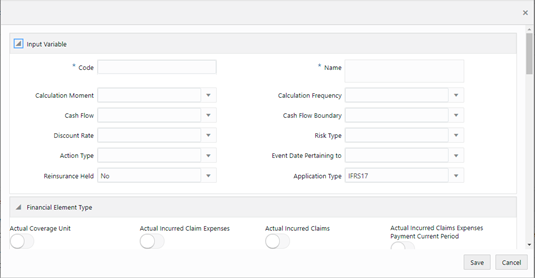
- Populate the Input Variable form.
Table 4-6 The Input Variable pane
Field Description Code Enter a code for the variable. The code must be alphanumeric and must begin with an alphabet. Name Enter a name for the variable. Calculation Moment Select a calculation moment from the drop-down list. The available options are:
- End Of Report Period*
- Inception Date
- Initial Recognition (MRA)
- Ongoing Basis
- Point of Incurrence
- Start of Report Period*
- Transition Date
Cash Flow Select a cash flow from the drop-down list. The available options are:
- Current Report Date
- Inception Date
- Initial Recognition (MRA) Date
- Point of incurrence
- Start of Report Period
- Transition Date
Calculation Frequency Select a calculation frequency from the drop-down list. The available options are:
- At Inception
- At Initial Recognition
- At Transition
- Ongoing Basis
Discount Rate Select a discount rate from the drop-down list. The available options are:
- Current Report Date
- Inception Date
- Incurred Claim Date
- Locked in Date
- Point of Incurrence
- Start of Report Date
- Transition Rate
Cash Flow Boundary Select a cash flow boundary from the drop-down list. The available options are:
- At Current Report Date
- At Start of Report Date
- At Transition
- Before Inception Date
- Current Report Date Onwards
- Inception Date Onwards
- Inception Date to Current Report Date
- Inception Date to Current Report Date
- Inception Date to Start Of Report Period
- Initial Recognition (MRA) to Transition
- On and Before Inception Date
- Point of Incurrence onwards
- Start of Report Period Onwards
- Start of Report Period to Current Report Date
- Transition Date Onwards
Action Type Select an action type from the drop-down list. The available options are:
- PV of Actual Cash Flow*
- PV of Assumed Cash Flow*
- Sum of Actual Cash Flow
- Sum of Assumed Cash Flow
Event Date Pertaining to Select an action type from the drop-down list. The available option is:
- Prior to Current Reporting Period
Risk Type Select a risk type from the drop-down list. The available options are:
- Expired
- Unexpired
Reinsurance Held Select yes or no from the drop-down list. Application Type Select an application type from the drop-down list. The available options are:
- IFRS17
- LDTI
*Note the following conditions for the disallowed cash-flow boundaries for the following calculation moments and action types: Calculation Moment Action Type Disallowed cash-flow boundaries Start Of Report Period PV Of Actual CashFlow - Inception Date Onwards
- Inception Date to Start Of Report Period
- Inception Date to Current Report Date
- Start Of Report Period Onwards (Only if the value in the Calculation Moment is End Of Report Period)
- Start Of Report Period to Current Report Date (Only if the value in the Calculation Moment is End Of Report Period)
- On and Before Inception
- Under the Financial Element Type pane, click the icon to enable the required cash flow types. For more information on the available financial element types, see List of Financial Element Types.
- Click Save.
The saved definition is displayed in the Variables table on the Variable Maintenance window.