4.3.6 View the History of a Calculation Preference Definition
Perform the following steps to view the history of a new calculation preference
definition:
- From the Calculation Preferences window, select the checkbox adjacent to the calculation preference definition you want to view the version history of the template.
- Click VersionHistory , to open the VersionHistory
window.
Figure 4-12 The Version History Window
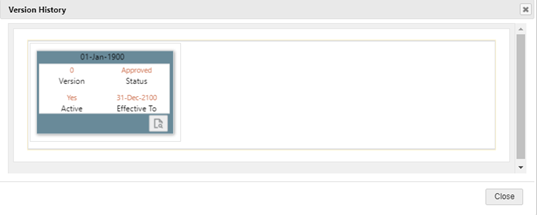
- Select the Version and click Make Active to activate a calculation
preference for a given date. The Make Active button is only enabled if
the template contains the same EffectiveDate for different
versions.
Note:
You can only activate one calculation preference definition for a given date. For example, you have created three calculation preference definitions for the dates 01-Jan-2021,Calculation01, Calculation02, and Calculation03. If you activate Calculation01, then the other versions will be inactive. the other versions will be inactive.
If the definition contains different effective dates then the latest date will be active. - Click Details Version to view the details of the calculation preference definition.
- Click Execute to open the DateSelection window.
Figure 4-13 The Date Selection Window
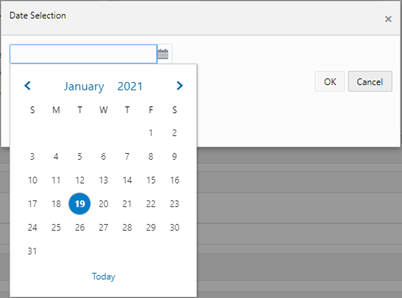
- In the calendar, select the required date, and then click OK. The definition goes to a Draft state. The editable fields can be modified
- After modifying the required fields, click OK to send the definition for approval.
- After the definition is approved, it can be used for the CSM runs.
- Click Cancel to return to the CalculationPreferenceSummary window.
Only approved definitions are used in a liability calculation definition.