4.4.8 View the History of a Liability Calculation Definition
Perform the following steps to view the history of a new liability calculation
definition:
- From the Liability Calculations window, select the checkbox adjacent to the liability calculation definition that you want to view the version history of.
- Click Version History, to open the Version Historywindow.
Figure 4-25 The Version History Window
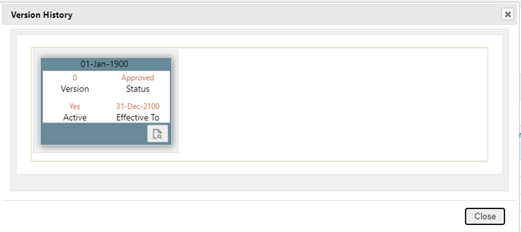
- Select the Version and click Make Active to activate a liability
calculation for a given date.
Note:
You can only activate one liability calculation definition for a given date. For example, you have created three liability calculation definitions for the dates 01-Jan-2021,LC01, LC02, and LC03. If you activate LC01, the other versions will be inactive.
If the definition contains different effective dates then the latest date will be active. - Click the Details icon to open the LiabilityCalculations page.
- Click Execute to open the DateSelection window.
Figure 4-26 The Date Selection Window
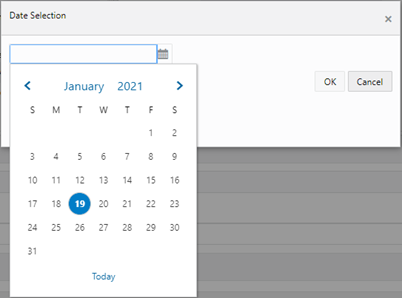
- In the calendar, select the required date, and then click OK. The definition goes to a Draft state. The editable fields can be modified
- After modifying the required fields, click OK to send the definition for approval.
- After the definition is approved, it can be used for the CSM runs.
- Click Cancel to return to the LiabilityCalculationSummary window.