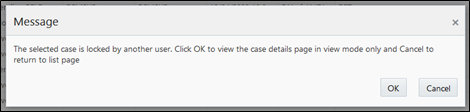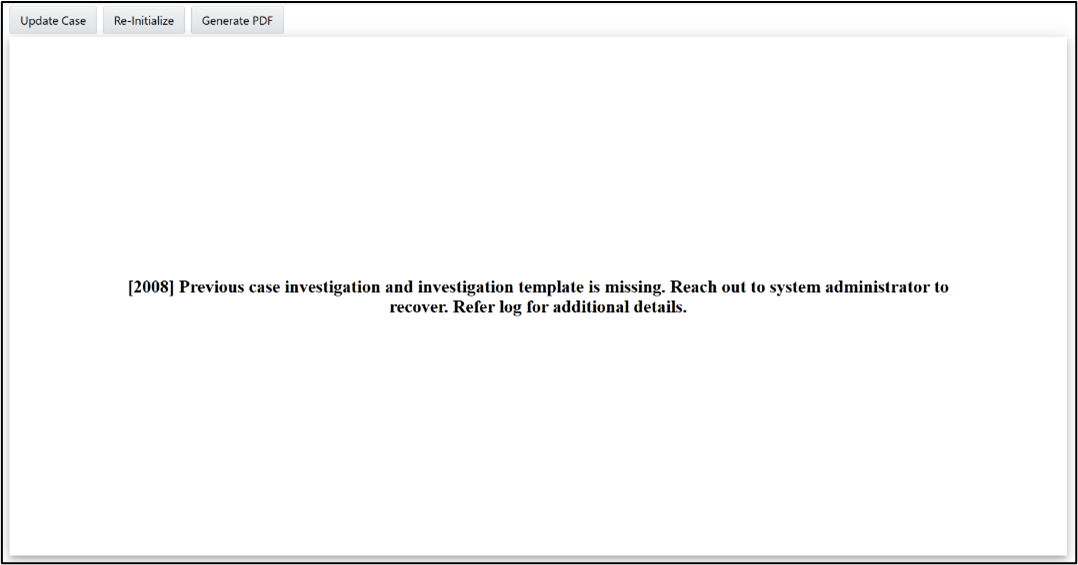5.2 Messages based on User Access Validation
List of different messages for validations.
Read-only Mode
Read-only User
If there is an entry in the KDD_REVIEW_OWNER_CSETYP_RDONLY table, then user will only be able to see the notebook in view only mode and restricting the user to make any changes in the notebook. ("OWNER_SEQ_ID" can be found in the KDD_REVIEW_OWNER table.
Case Locked by Another User
When the notebook is already locked/opened by one user and another user wants to open the same notebook, the second user will only be able to see the notebook in view mode only.
Case Status in Read-only Type
For a case ID, the value of case status is "Closed", then the user will only be able to see the notebook in view mode only and users cannot make any changes in the notebook.
Figure 5-3 Message when Case Status is Closed
Execute Mode
If users having execute access, then no error messages will be displayed.
Investigation Toolkit Tab
Open a New Case
Scenario:
- User: EXECUTE
- Condition: When the Investigation Toolkit tab is opened for first time.
Figure 5-4 Message for First time Case Investigation
Re-open the Case After Some Time
- User: EXECUTE
- Condition: When the Investigation Toolkit tab is re-opened after some time by the same user.
Figure 5-5 Message when Re-opened the Case by Same User
- User: EXECUTE
- Condition: When the Investigation Toolkit tab is re-opened after some time by another user.
- Explanation: The session is invalidated to initialize PGX session.
Figure 5-6 Message when Re-opened the Case by Another User
Note:
User must re-execute the paragraphs.Re-open the Case After Some Day
- User: EXECUTE
- Condition: When the Investigation Toolkit tab is re-opened after some day.
- Explanation: The session is invalidated and case id will be reinitialized as the session will be in invalid mode.
Figure 5-7 Message when Re-open the case After Some Day
Note:
User must re-execute the paragraphs.Validation Check for SSO_Token
- User: EXECUTE
- Condition: When SSO_Token is invalid or provided the wrong value.
- Explanation: The session will verify token for authorization when a new case or existing case is opened.
Figure 5-8 Message when SSO Token is Invalid
Common Messages when a Case is Opened While the Case is Locked/Read only by Another User
ECM case screen displays the below message on selection of the case.
Figure 5-9 Message when Case is Locked by Another User
Note:
The message for "Read only" access is different.Figure 5-10 Message when Case is Locked by Another User
OR
Figure 5-11 Message when Case is Locked by Another User
Other messages will be displayed based on other conditions.
Case Investigation in View Only Mode
- User: READ / LOCK
- Condition: When Investigation Toolkit tab is opened and another user was working on the case investigation earlier in the Investigation Toolkit.
- Explanation: Current case investigation is displayed in view only mode.
Figure 5-12 Message When Case is Locked by Another User
Case Investigation in View Only Mode but Case is yet to be Investigated in Investigation Toolkit
- User: READ / LOCK
- Condition: When Investigation Toolkit tab is opened but another user has not worked on the case investigation earlier in Investigation Toolkit.
- Explanation: Since the notebook was not created for this case, Investigation Toolkit can neither have anything to display nor allow user to start the new investigation.
- Steps:
- There should not be any template cloned for the user (If accidentally the Case id and notebook id mapping has removed from fcc_cm_caseid_nb_mapping table).
- The user should have only read only access to the case.
Figure 5-13 Message for Case Investigation is Yet to Started
Case Investigation in View Only Mode but Case is yet to be Investigated in Investigation Toolkit
- User: READ / LOCK
- Condition: When Investigation Toolkit tab is opened but another user has not worked on the case investigation earlier in Investigation Toolkit.
- Explanation: Since the notebook was not created for this case, Investigation Toolkit neither has anything to display nor allow user to start new investigation.
Figure 5-14 Message when Case Investigation is Missing
Template Change
- User: EXECUTE
- Condition: Template change
Figure 5-15 Message when Template has Changed
- Steps:
- Change the template notebook id in these fcc_cm_ctype_nb_mapping and fcc_cm_nb_groups tables:
- User: READ / LOCK
- Condition:
- Template change
- Case is not opened after template change
- Explanation:
- Steps:
- In Execute mode - Open Investigation Toolkit tab and make the case as read only. Change the template notebook id in these fcc_cm_ctype_nb_mapping and fcc_cm_nb_groups tables.
- Open the same case in Read-only mode.
- Steps:
Figure 5-16 Message when Template has Changed and need Permission to Create Investigation
Configuration Issue for Missing Template ID Mapping
- User: EXECUTE
- Condition: Either the template id is not mapped or user do not have permission for this template id.
- Explanation: On such identification, Investigation Toolkit will
not show any screens
- Steps:
- In ECM Atomic schema, provide null for V_CASE_SUB_TYPE column in the FCC_CM_CTYPE_NB_MAPPING table.
- If wrong template ID for groups has updated in
the fcc_cm_nb_groups table and case is in Executable
state.
Figure 5-17 Message when Template ID is Missing
- Steps:
- User: READ / LOCK
- Condition:
- Missing template id mapping or removed user group for that template id.
- The case is already investigated in Investigation
Toolkit.
Figure 5-18 Message when Investigation Template is Missing
Missing Case Notebook in Data Studio
- User: EXECUTE
- Condition: Previous case specific notebook is missing in Data Studio. It may be an accidental mistake by an admin user / the system.
- Explanation: On such identification, new case investigation
will be started based on the current template.
- Steps:
- Investigation in progress a point of time
- Notebook should be in Execute state
- Accidentally the cloned notebook has deleted from the Data Studio
- Steps:
Figure 5-19 Message when Previous Case Investigation is Missing
- User: READ / LOCK
- Condition: The case was investigated in Investigation Toolkit but the notebook is missing in the Data Studio. It may be an accidental mistake by an admin user/system.
- Explanation:
- Steps:
- Investigation in progress a point of time/then read only Case
- Accidentally the cloned notebook has deleted from the Data Studio
- Steps:
Figure 5-20 Message when Previous Case Investigation is Missing
Configuration Issue for Invalid Template ID
- User: EXECUTE
- Condition: Either wrong template id or the template notebook is missing
- Explanation: On such identification, new case investigation
will be started based on the current template.
- Steps:
- When provided an invalid template ID in these FCC_CM_NB_GROUPS and FCC_CM_CTYPE_NB_MAPPING tables
- Open a new case/closed case
- Steps:
Figure 5-21 Message when Case Investigation Template is Missing
If a closed case is re-opened with an invalid template Id, the below error will be displayed.
Figure 5-22 Message when Previous Case Investigation and Investigation Template is Missing
- User: READ / LOCK
- Condition: The case was investigated in Investigation Toolkit but the notebook is missing in the Data Studio. It may be an accidental mistake by an admin user / system.
- Explanation:
- Steps:
- Make the case as Read-only.
- When provided an invalid template ID in these FCC_CM_NB_GROUPS and FCC_CM_CTYPE_NB_MAPPING tables
- Open a new case
- Steps:
Figure 5-23 Message when Case Investigation is not yet Started and it requires Permission
- User: EXECUTE
- Condition: When any of the configurations are missed or provided an invalid value
- Explanation: The session verifies the configurations before loading the Investigation Toolkit tab
Figure 5-24 Message when Configured Invalid Configuration
- In case of error while opening the Investigation Toolkit tab, the error will be additionally displayed in the center of the screen.
- Whenever there is any error message, the same message will be displayed in center of the Notebook.