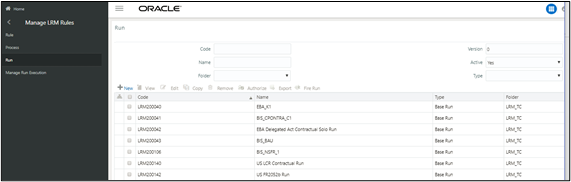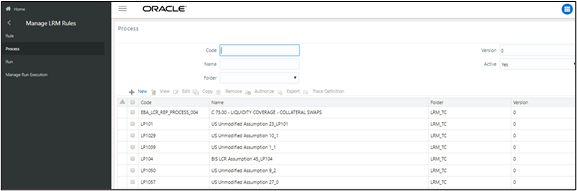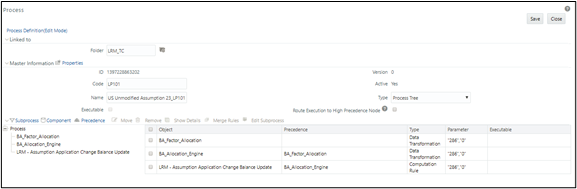9.5 Adding a Custom Task to a Run
When a Run is defined from LRS Run Management window, it is also registered in the Run window of Rules Framework under the Oracle Financial Services Analytical Applications Infrastructure window.
To add a task to a Run, perform the following steps: