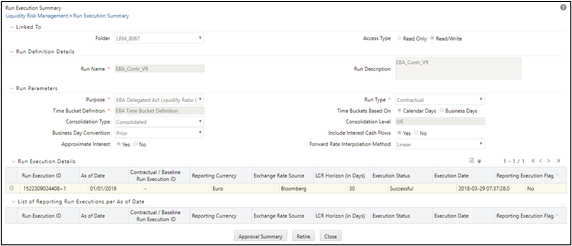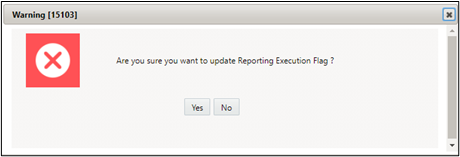9.7.7 Run Execution Summary
To view the summary of all the Run executions of a particular Run, click ![]()
to select a Run from the list of Runs in the Run Management Summary window and click ![]()
icon.
Figure 8-37 Run Management Summary
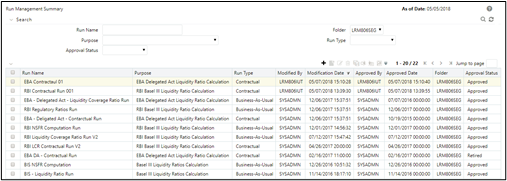
The Run execution summary is displayed as follows:
Figure 8-38 Run Execution Summary