9.2 Understanding Run Management Summary
In Oracle Financial Services Analytical Applications Infrastructure home screen select, Financial Services Liquidity Risk Management.
To open the Run Management window, choose Liquidity Risk Management > Run Management on the Left-Hand Side (LHS) menu.
Figure 8-7 Run Management Summary
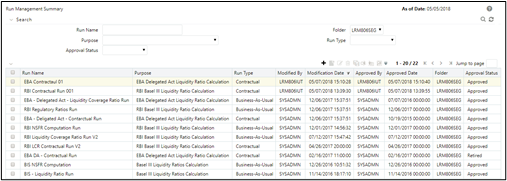
The Run management summary window of the LRMM application allows you to define, approve and execute Run/s.
This is the search section which contains multiple parameters. You can specify one or multiple search criteria in this section. When you click the search icon, depending up on the search criteria, this filters and displays the relevant search combination parameters under the Run Management Summary as a list.
Table 8-1 Run Management – Search
| Search | |
|---|---|
| Field\Icon | Description |
| Search | This icon allows you to search the Run definition on the basis of the search criteria specified. Search criteria include a combination of Run Name, Folder, Approval Status and Run Type. The Run definitions displayed in the Run Management Summary table are filtered based on the search criteria specified on clicking of this icon. |
| Reset | This icon allows you to reset the search section to its default state that is, without any selections. Resetting the search section displays all the existing Run definitions in the Run Management Summary table. |
| Run Name | This field allows you to search the pre-defined Run on the basis of the Run name. Enter the Run name. |
| Folder | This field allows you to search for the pre-defined Run definitions on the basis of the selected folder. This field displays a list of folders that you have access to as a drop-down. Selection of a folder from the drop down list displays only those Run definitions that have been defined within the selected folder/segment in the Run Management Summary table. |
| Run Type | This field allows you to search the pre-defined Run on the basis of Run Type (Contractual, BAU or Stress Run). You need to specify the Run Type here for searching pre-defined Run. |
| Approval Status | This field allows you to search the pre-defined Run on the basis of approval status. This field displays a list of statuses that you have access to as a drop-down that is, Approved, Draft, In Review, Open, Pending Approval or Retired. Click the drop-down list to select Approved or Rejected status. Selection of a status from the drop-down list displays only those Run definitions that have been defined within the selected status in the Run Management Summary table. |
Table 8-2 Run Management Summary
| Icon Name | Description |
|---|---|
| Add | This icon allows you to define a new Run. |
| View | This icon allows you to view the selected Run definitions. |
| Edit | This icon allows you to edit the selected Run definition. Once the definition is approved, it cannot be edited in the case of Run definitions. |
| Delete | This icon allows you to delete the selected Run definition. |
| Copy | The icon allows a definition to be copied and resaved as a new definition. |
| Run Execution Parameters | This icon allows you to specify execution parameters and execute the Run from the Run Execution Parameters screen. Select the check-box against a Run definition and click the Run Execution Parameters icon to view the Run Execution Parameter Specification window. |
| Run Execution Summary | This icon displays the Run Execution Summary window. The Run parameters specified as part of the Run Definition window are displayed in an un-editable form in the Run Parameters window. The entire list of executions and their details are displayed for the selected definition in this screen. |
| Workflow Summary | The icon displays the approval summary for the definition. |