7.3 Understanding Time Buckets Summary
- In Oracle Financial Services Analytical Applications Infrastructure under Select Applications select, Financial Services Liquidity Risk Management.
- To open the Time Bucket Summary window, select Liquidity Risk Management, then select Time Bucket Summary on the Left-Hand Side (LHS) menu.
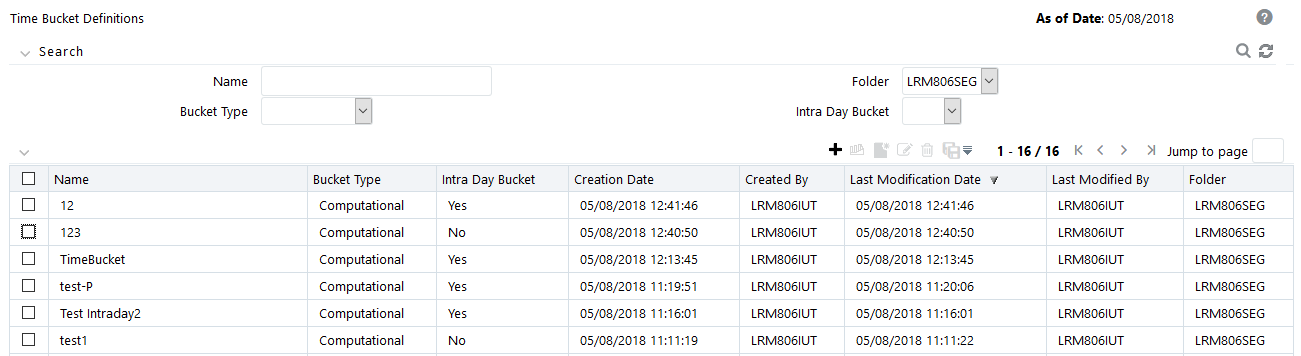
The Time Bucket Summary window displays the following fields. The definitions based on the search criteria are listed under list of Time Buckets.
This is the search section which contains multiple parameters. You can specify one or multiple search criteria in this section. When you click the search icon, depending up on the search criteria, this filters and displays the relevant search combination parameters under the Time Bucket summary as a list.
Table 6-5 Time Bucket – Search
Field Description Search This icon allows you to search the time buckets on the basis of the search criteria specified. Search criteria include a combination of the Time Bucket Name, Folder, and Bucket Type. The time buckets displayed in the list of time bucket table are filtered based on the search criteria specified on clicking of this icon. Reset This icon allows you to reset the search section to its default state that is, without any selections. Resetting the search section displays all the existing time bucket definitions in the list of time buckets table. Name This field allows you to search the pre-defined time bucket definitions on the basis of the time bucket name. Enter the time bucket name. Folder This field allows you to search for the pre-defined time bucket definitions on the basis of the selected folder. This field displays a list of folders that you have access to as a drop-down. Selection of a folder from the drop down list displays only those time buckets that have been defined within the selected folder/segment in the List of Time Bucket table. Bucket Type This is a drop-down selection of one of the following options: Computation and Reporting. Intra Day Bucket This field allows you to search Intraday buckets, Non-intraday buckets and both. If a ‘Yes’ is chosen, only Intraday buckets are searched and displayed. If a ‘No’ is chosen, non- intraday buckets are searched and displayed. By not choosing this field in the search criteria, the Application searches and lists both Intraday and non-intraday buckets. Table 6-6 Time Buckets Summary-List of Time Buckets
Icon Name Icon Description Add 
This icon allows you to define a new time bucket set. Create Reporting Bucket 
This icon opens the reporting time bucket window. The Level 0 buckets of the reporting time is same as the selected time bucket. View 
This icon allows you to view the selected time bucket definition. Edit 
This icon allows you to edit the selected time bucket definition. Delete 
This icon allows you to delete the selected time bucket definition. Copy 
The icon allows the selected definition to be copied and resaved as a new definition. Note:
It is not possible to switch from Intraday buckets to non-intraday buckets and vice versa from the Time Bucket summary window.