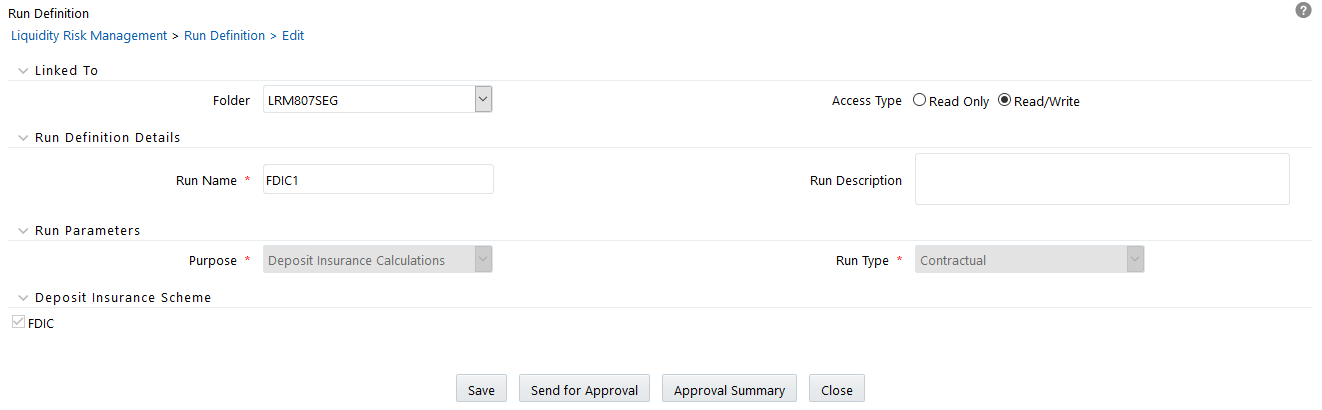5.3 Defining a DIC Run
You can define a new Run in the Run Definition window.
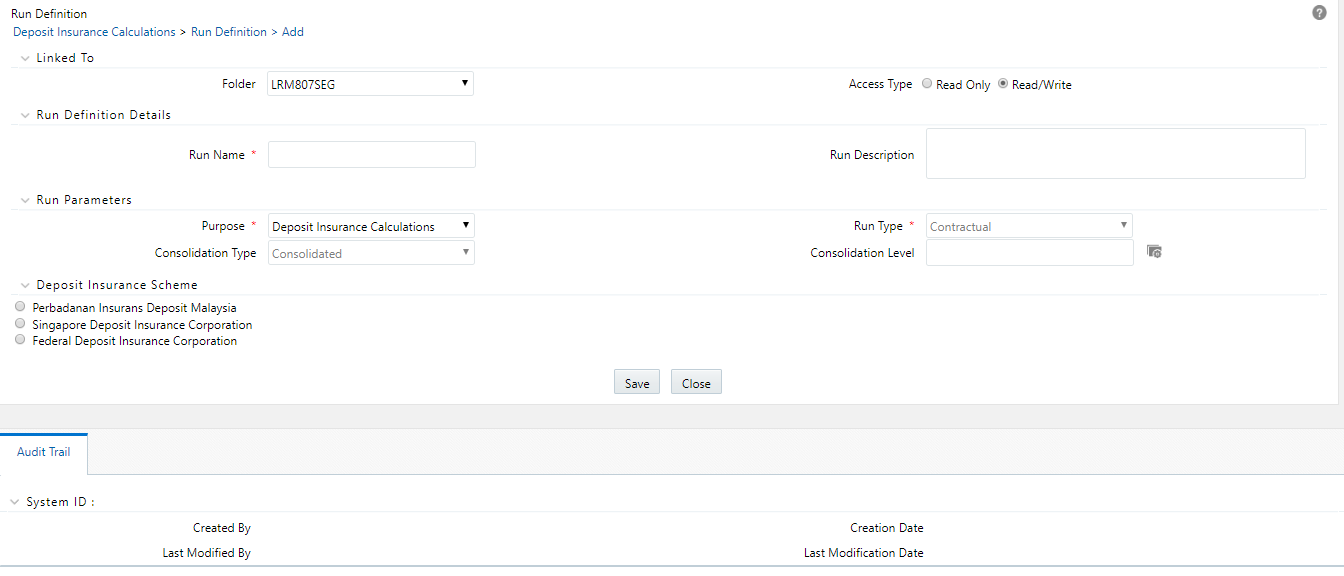
Figure 4-2 Run Definition - DIC Run
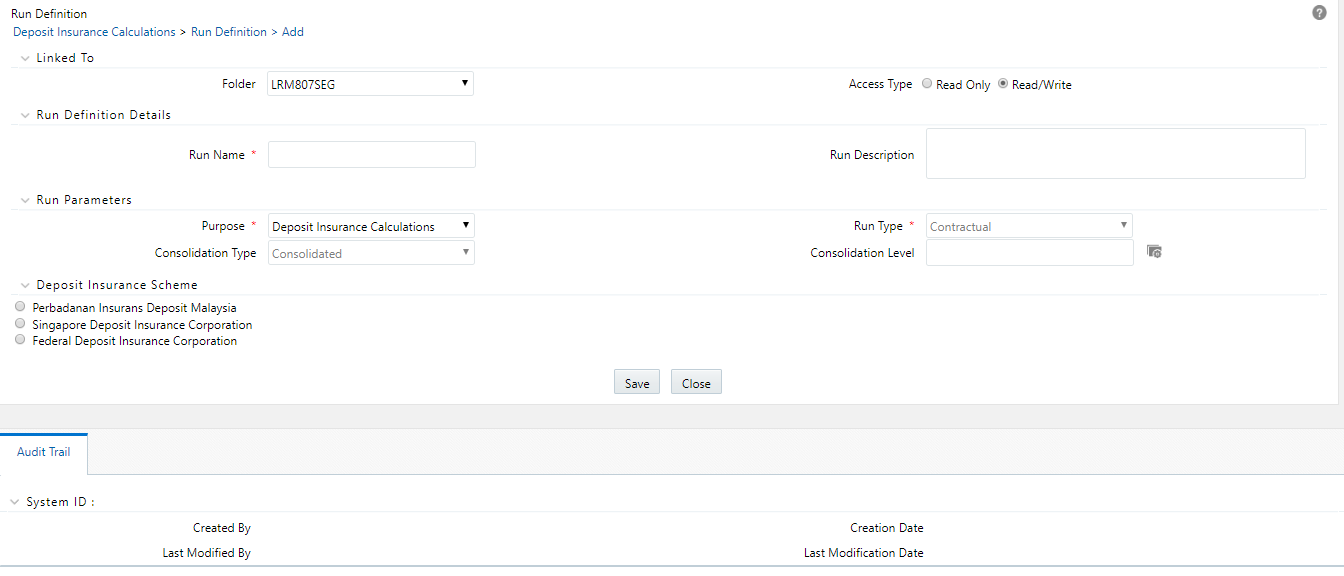
To define a DIC Run, perform the following steps: