4.3.18.2 Define a Home-Host Run
See Run Management chapter in the OFS Liquidity Risk Measurement and Management User Guide for details.
Figure 3-34 Run Definition - Home-Host Run
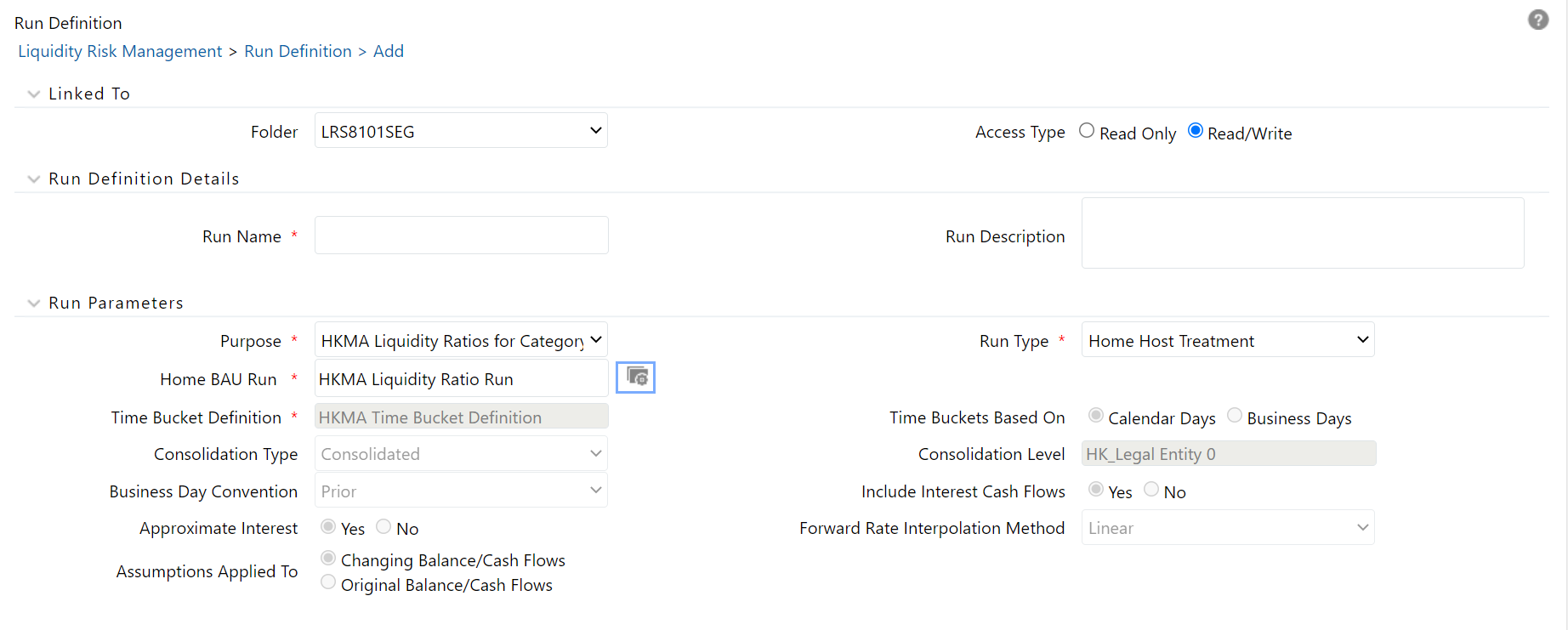
To define a Home-Host Run, follow these steps:
- Click Add on the Run Management window.
- The Run Definition window is displayed where you can define a Home-Host Run.
- In the Linked To section:
- Select the Folder from the drop-down list, which is specific to the Run definition. The Run definitions are linked to a segment.
- Select Access Type. It is either Read/Write or Read Only option.
- In the Run Definition Details section:
- Enter the Run Name, which is unique across Infodoms.
- Enter the Run Description.
Note:
Both the Run Name and Run Description fields allow special characters. - In the Run Parameters section:
- Select the Purpose HKMA Liquidity Ratios for Category 1 Institutions from the drop-down list.
- Select the Run Type as Home-Host Treatment from the drop-down list.
- Click and select the Home BAU Run as HKMA Liquidity Ratio Run, HKMA Net Stable Funding Ratio, or HKMA Regulatory Ratios Run.
- The Home Business Assumptions section includes the selected assumptions of the HKMA Liquidity Ratio Run, HKMA Net Stable Funding Ratio, or HKMA Regulatory Ratios Run.
- In the Host Business Assumptions section, click
Add and select the Host Business
Assumptions. The assumptions get selected. Click Move to select one,
or click Move All to select multiple business assumptions that you
want to apply to the contractual cash flows and move them to the
Selected Members section.
Note:
You must define the Host Business assumption from the Business Assumption UI. The defined assumptions are listed in the Host assumptions browser under the Host Business Assumption section for LCR or NSFR. - Using the up or down arrows, you can sequence the assumptions.
Figure 3-35 Sequence of Assumptions
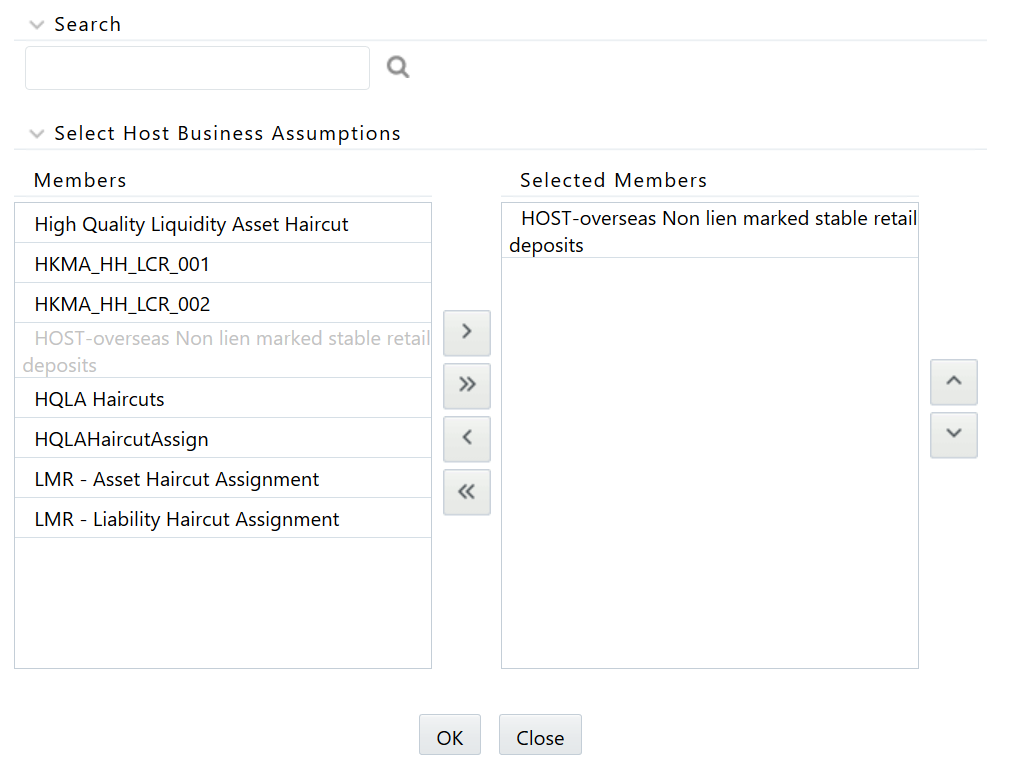
- To add or edit the business assumptions click Edit and click Save.
- If you do not wish to save the assumption, click Close.
- The details are displayed under the Home Business Assumption and Host Business
Assumption section for each selected business assumption as:
- Assumption Name
- Version Number
- Assumption Category
Note:
Only the approved business assumptions appear in the list.For information on Assumption Category, see section Assumption Category.
The assumptions are executed as per the sequence in which they are selected in the Run Definition screen. This sequence is stored to report.
- Click Save. The Run is saved in the Run Framework of OFSAAI. A Run is available for execution only after it has been approved. Once approved, Run parameters cannot be edited.