8.21.1.1 RPD and Catalog Deployment
This section includes steps for the RPD and Catalog deployment.
Deploying the RPD
For RPD deployment, follow these steps:
- Connect to the OBIEE server.
- Create a folder. For example, tmp in the following directory:
<Oracle_Home>/user_projects/domains/domain_name - Copy the Liquidity_Risk_Management_Pack.rpd from the local directory (where you have saved the RPD) to the folder created in the preceding step.
- Open the command prompt, and navigate to the following directory:
/scratch/<mount_name>/Middleware/Oracle_Home/user_projects/domains/bi/b itools/bin - Execute the following command:
./datamodel.sh uploadrpd -I <RPDfilepath> -W <RPDpassword> -SI ssi -U <username> -P <password>For example:
./datamodel.sh uploadrpd -I /scratch/obiee12c/Middleware/Oracle_Home/user_projects/domains/bi/tmp/Liquidity_Risk_Management_Pack.rpd -W Administrator1 -SI ssi -U weblogic -P weblogic123Figure 8-9 RPD deployment command

Deploying the Web Catalog
For web catalog deployment, follow these steps:
- Open the catalog manager, navigate to the File menu and open the catalog online by giving the necessary credentials based on your setup:
- Type: Online
- URL: http://<ipaddress>:<port>/analytics-ws
- After the catalog is opened, it will display a directory structure on the left-hand side. Select the Catalog Root and select Shared Folders in the LHS tree structure.
- Go to the File menu and select Unarchive . It will ask for the path for a file.
- Browse the path of the archived catalog file saved in your local directory using the Browse button and click OK.
- The catalog must be extracted in the Shared Folders directory for the reports to display. A successful operation message is displayed.
Note:
In OAS, the following error occurs in the Catalog Manager after unarchiving Liquidity_Risk_Management_pack.catalog file.Figure 8-10 Error in OAS Catalog Manager
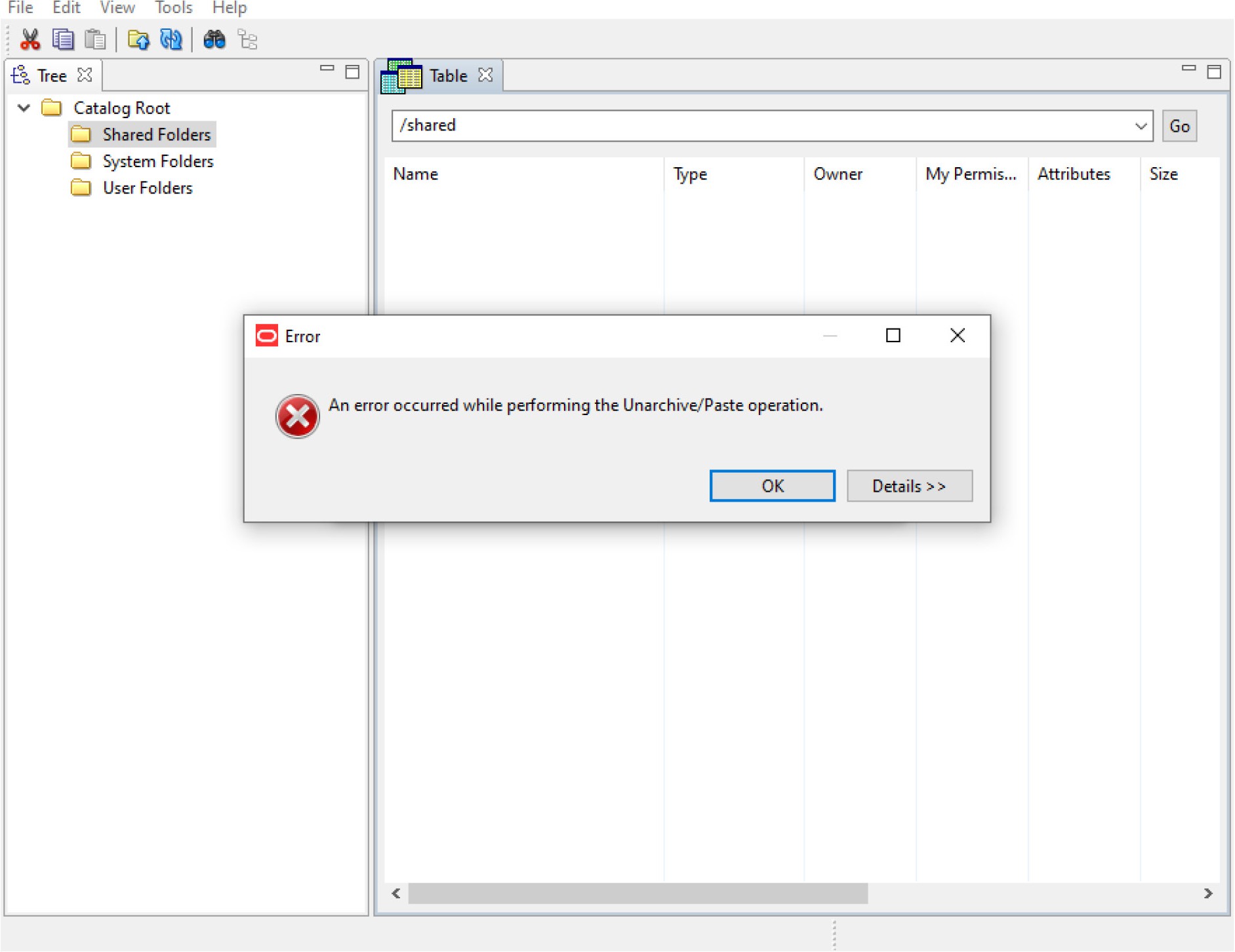
- To retrieve the catalog folders, follow these steps:
- Click on the Refresh icon to view the unarchived catalog folders.
Figure 8-11 Refresh to View the Unarchived Catalog Folders
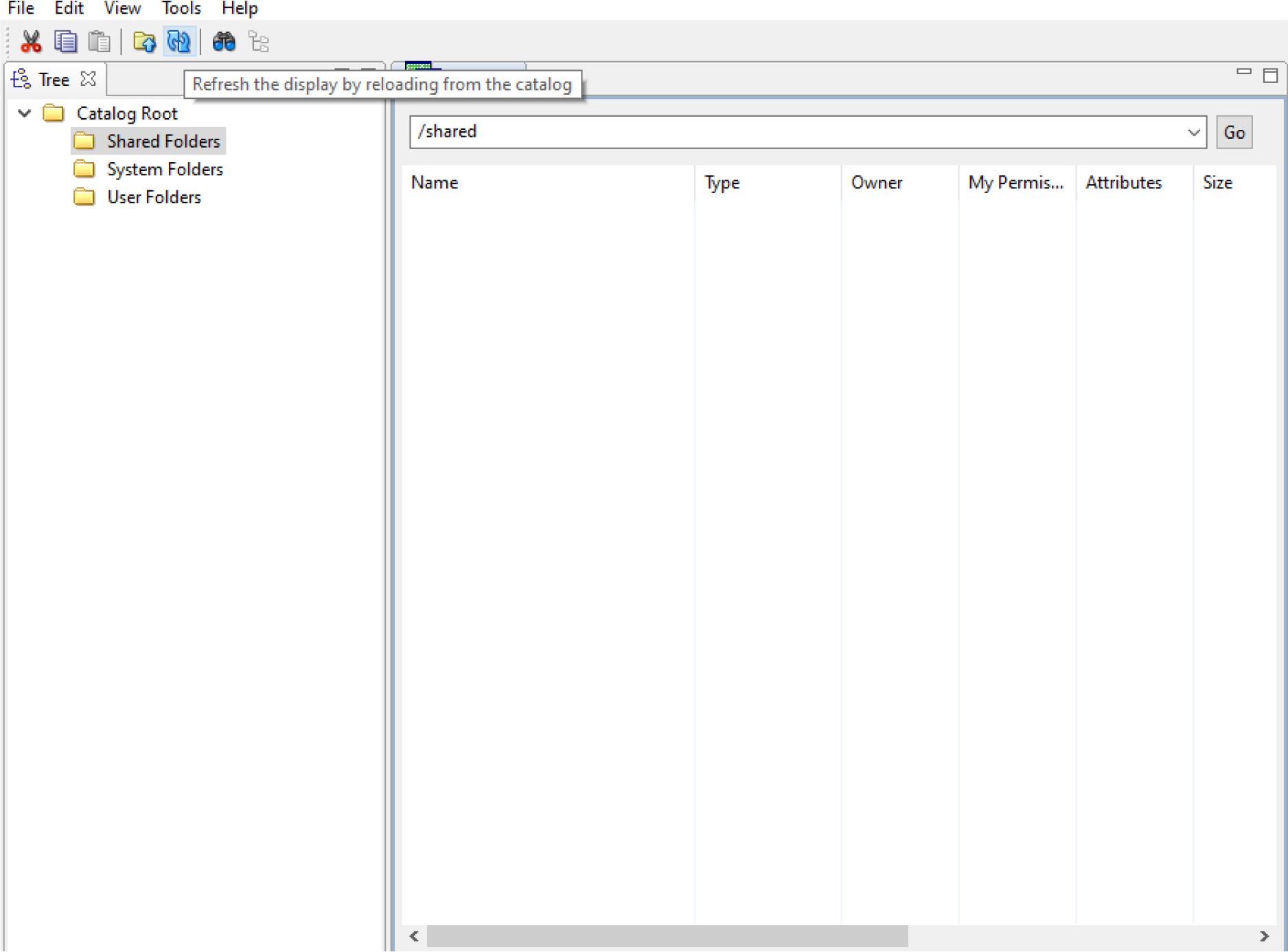
- The unarchived catalog folders are displayed.
Figure 8-12 Unarchived Catalog Folders Displayed after Refresh
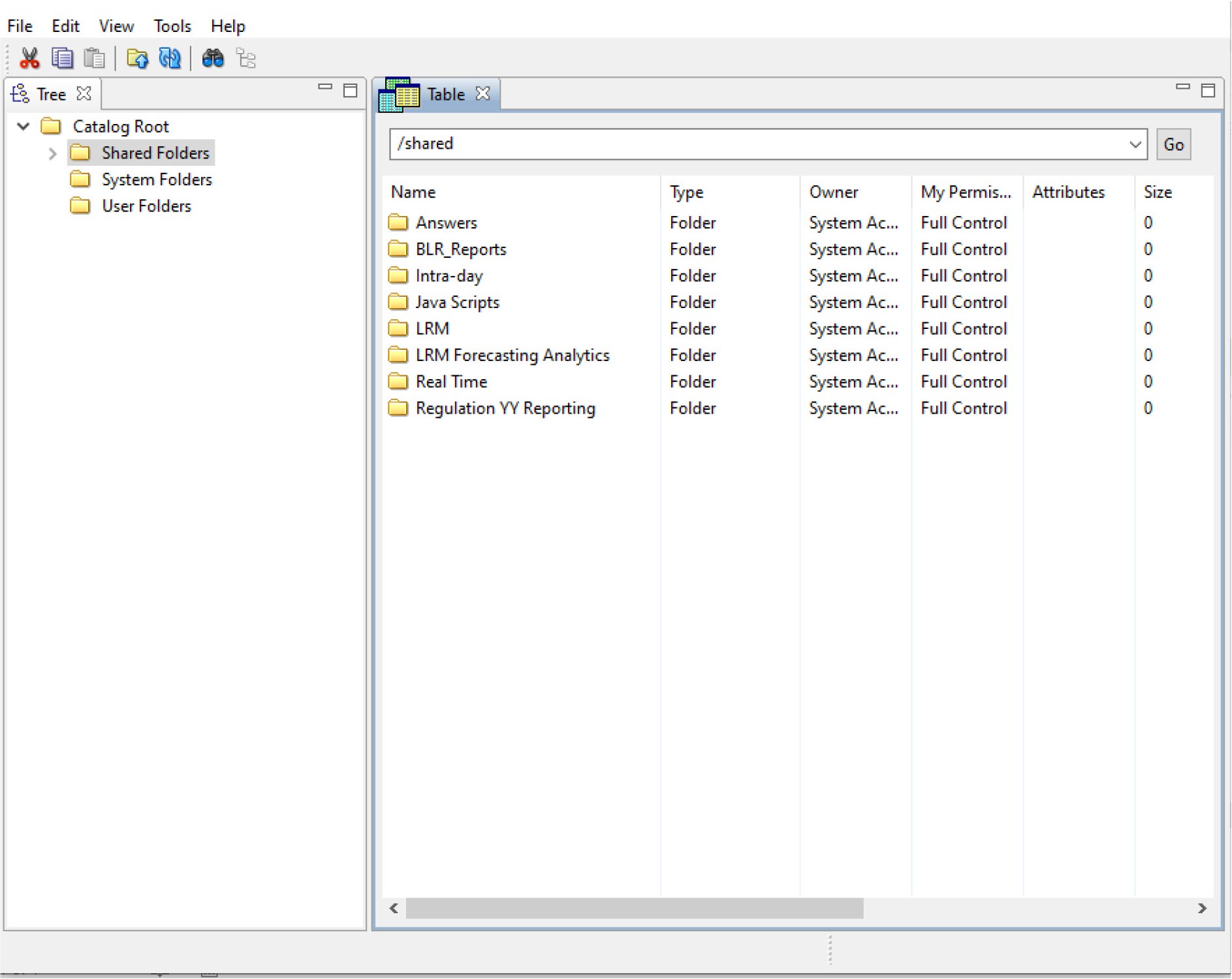
- Click on the Refresh icon to view the unarchived catalog folders.
- Restart the presentation services once again.
- Open the analytics OBIEE URL (http://<ipaddress>:<port>/analytics).
- Login with credentials based on your setup, and verify that the catalog is available.
- Click on catalog in the OBIEE application right top menu list.
- In the LHS menu, navigate to shared directories and verify all the directories are available.
Starting and Stopping Services in OBIEE
Follow the below steps to start and stop OBIEE services:
- Connect to the OBIEE server.
- Navigate to the
/scratch/<mount_name>/Middleware/Oracle_Home/user_projects/domains/bi/b itools/bin directory. - Execute the following commands:
- Command to stop service:
./stop.sh - Command to start service:
./start.sh
- Command to stop service:
OBIEE Configurations Post-Deployment of RPD and Catalog Files
For Post-deployment of RPD and Catalog files, follow these steps:
- For Intraday RBI reporting template, ensure that you update the
following SQL query in the setup master table:
- Name of the Bank
UPDATE SETUP_MASTER SET V_COMPONENT_VALUE = '<<Bank Name>>' WHERE V_COMPONENT_CODE = 'INTRA_DAY_BANK'; - Whether the Bank provides Correspondent banking services (Y/N)
UPDATE SETUP_MASTER SET V_COMPONENT_VALUE = '<<Y or N>>' WHERE V_COMPONENT_CODE = 'PROVIDE_CORRESPONDENT_BANKING_SERVICES';
- Name of the Bank
- Perform the following RPD changes, to set the Early Warning
Indicators 1 and 2:
- Open the Repository in Online or Offline mode.
- Select Manage and then select Variables .
- Navigate to hierarchy Repository , select Variables , and then select Static .
- Modify EARLYWARNIND1 and EARLYWARNIND2 variable values as required.
- Save and commit the changes to RPD.
Note:
You must redeploy the RPD on BI server if you have made changes in the offline mode.
- For OBIEE reporting, configure the following:
- Navigate to the <
<obiee <<Oracle BI Instance Home>/config/fmwconfig/biconfig/OBIJH directory. - Modify the config.xml file.
- Increase parameter value for the following tag:
<XMLP> <InputStreamLimitInKB>40000</InputStreamLimitInKB> <ReadRequestBeforeProcessing>true</ReadRequestBeforeProcessing> </XMLP> <DVT> <InputStreamLimitInKB>40000</InputStreamLimitInKB> </DVT> - Save the config.xml file.
- Navigate to the <<obiee <<Oracle BI Instance Home>/config/fmwconfig/biconfig/OBIPS directory.
- Modify the instanceconfig.xml file.
- Increase the parameter value for tag if already exists or add the following code:
<Charts> <MaxVisibleColumns>50000</MaxVisibleColumns> <MaxVisiblePages>25000</MaxVisiblePages> <MaxVisibleRows>100000</MaxVisibleRows> <MaxVisibleSections>50000</MaxVisibleSections> <JavaHostReadLimitInKB>10240</JavaHostReadLimitInKB> </Charts> and <Pivot> <MaxCells>1920000</MaxCells> <MaxPagesToRollOutInDelivery>10000</MaxPagesToRollOutInDelivery> <MaxVisibleColumns>50000</MaxVisibleColumns> <MaxVisiblePages>100000</MaxVisiblePages> <MaxVisibleRows>10000000</MaxVisibleRows> <MaxVisibleSections>50000</MaxVisibleSections> <DefaultRowsDisplayed>100000</DefaultRowsDisplayed> </Pivot> under <Views> tag - Save the instanceconfig.xml file.
- Restart the BI Services.
- Navigate to the <
- To configure the real-time intraday reporting, Auto Refresh
Dashboard Interval to perform the following steps:
- Log in to the respective server where LRM analytics is deployed.
- After successful login, select Liquidity Risk , and then select Intraday Real Time Monitoring .
- Select Edit Dashboard from Page options in Intraday Real Time Monitoring Dashboard .
- In the Intraday Real Time Auto Dashboard Refresh section from the Edit Dashboard page, select Properties from the text object (which is to the top right corner of the text object).
- From the HTML code in the Properties dialog box, edit the auto-refresh interval in the setInterval method to the required time.
Note:
This value must be edited in terms of seconds*1000. For example, If the required refresh interval is 5 minutes (5*60 = 300 seconds), then the refresh time in the set Interval method should be 300*1000 = 300000 and the HTML code should be as follows, “setInterval('refreshTheFrame()',"300000");” in the text object properties. - After editing is completed, submit and save the Dashboard.
- Open the required dashboard and verify whether the dashboard is refreshed automatically in the given interval.
- Intraday BIS reports are configured with data source
LRM. You can create a new data source
LRM DB in case it is needed that these reports populate from other database sources.
- Steps to configure Intraday BIS reports with new data sources:
- Create a data source with name LRM DB in the system.
- Edit the data model for the report you wish to change the data source.
Figure 8-13 Edit Data Model
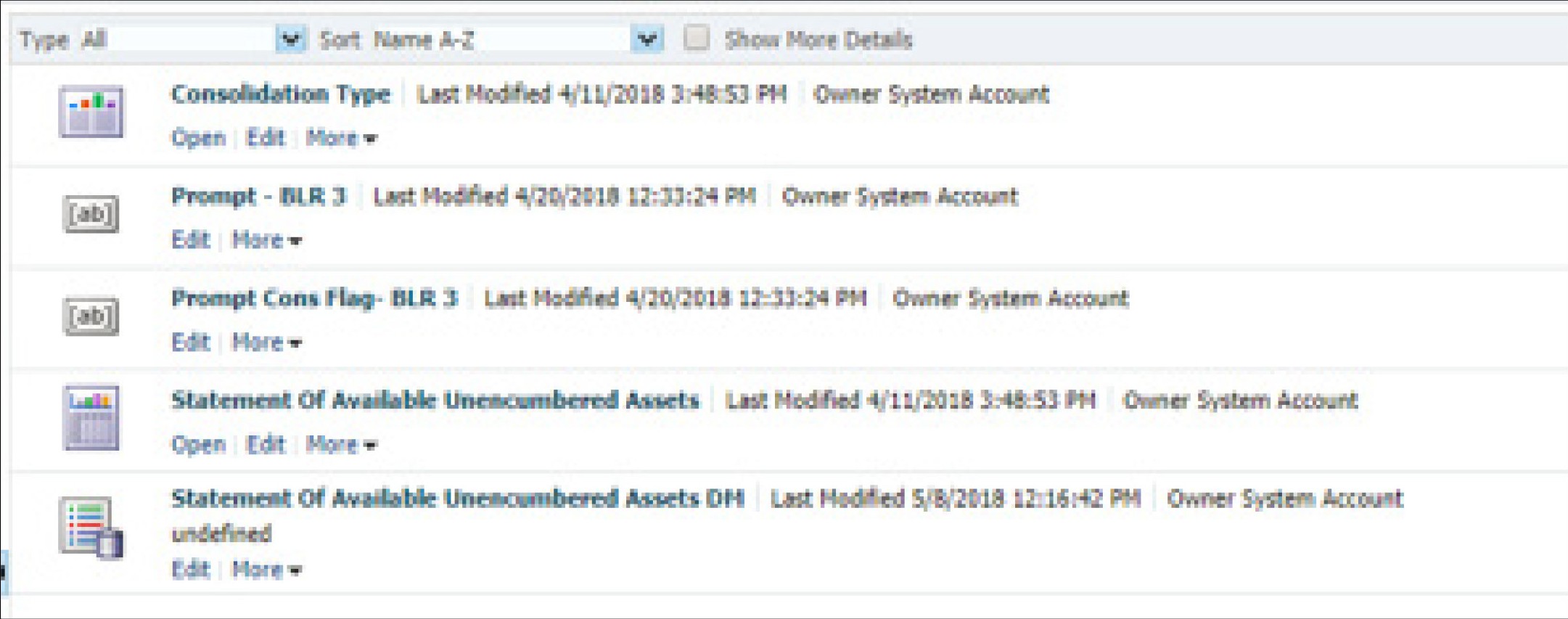
- Click the group present in the data set and edit the dataset properties. The Edit Data Set dialog box is displayed.
Figure 8-14 Edit Data Set
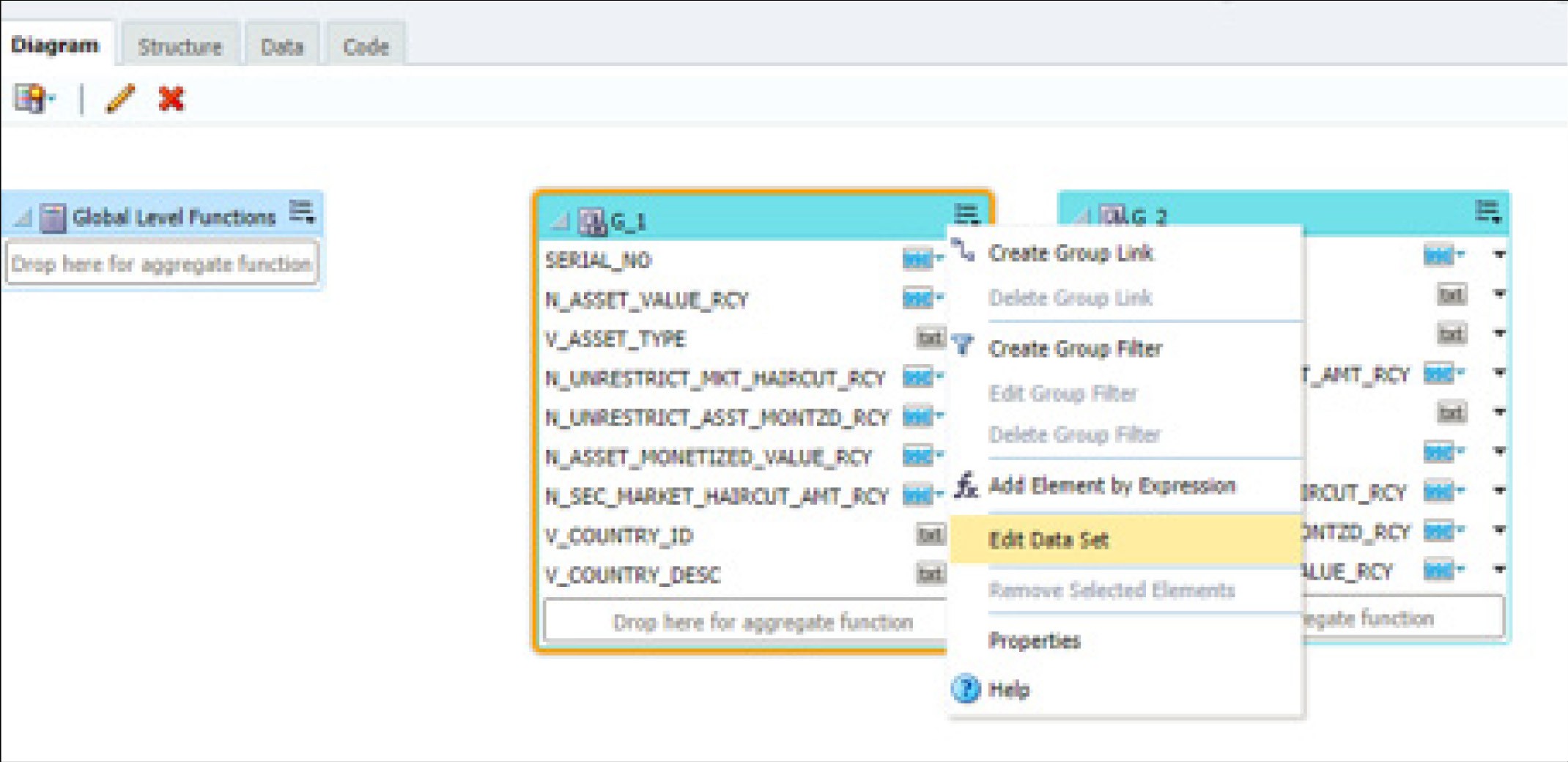
- Choose the data source LRM DB . Click OK and save the Data model.
Note:
Since these reports are pointing to the LRM DB data source by default, an error message appears if the LRM DB data source is not created in the system. This error can be ignored, and you can proceed to the next stepFigure 8-15 Edit Data Set - BIS-Direct Participants
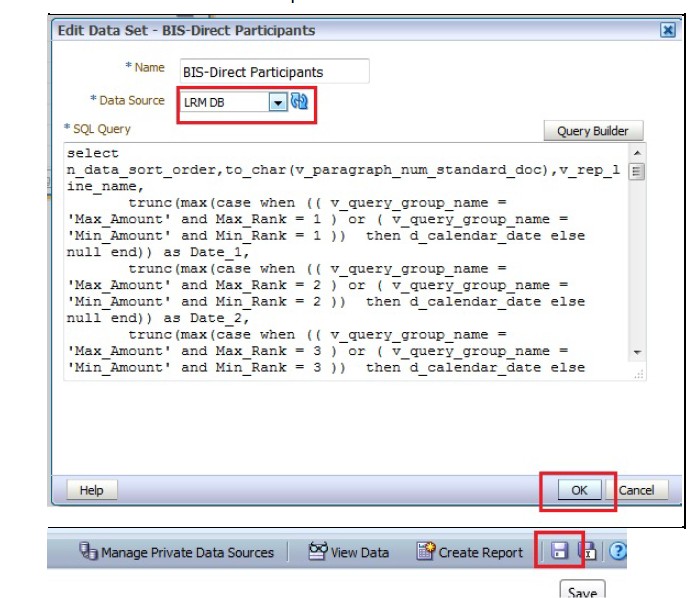
- Perform this step for all the reports you wish to change the data source.
Note:
Data model to be changed for Intraday BIS reports in the /Shared Folders/Intra-day/ directory are as follows:- DM - BIS-Direct Participants
- DM - BIS-Correspondent Banks
- DM - BIS-Respondent banks
- You do not require to configure OBIEE if you are using the existing data source, that is, LRM which is used by other regulatory reports.
- Steps to configure Intraday BIS reports with new data sources: