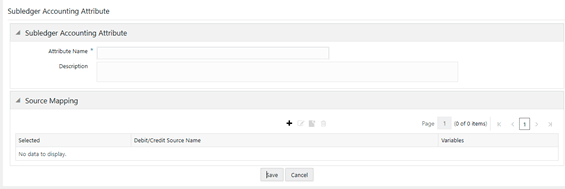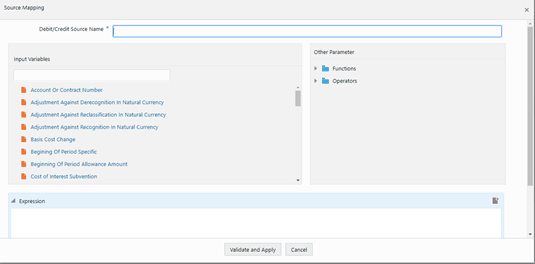Create a New Subledger Accounting Attribute
The Subledger Attributes Feature enables you to create new Subledger
Accounting Attributes. Ensure that the same source name is not used for two source
mappings. Additionally, when creating a new attribute, use a unique name. If the name of
an existing attribute is used, then you might encounter upgrade issues.
Perform the following steps to create New Subledger definitions: