Create New Subledger Manual Adjustment Definition
- In the Subledger Manual Adjustment table, click Add, to
open the Subledger Manual Adjustment window.
Figure 27-3 The Subledger Manual Adjustment Window
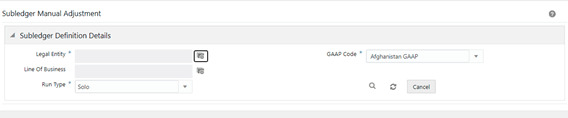
- Populate the Subledger Definition Details pane.
Table 27-1 Fields in the Subledger Definition pane
Field Description Fields marked with asterisks (*) in the window are mandatory. Hierarchy Folder Select a folder from the drop-down list. Legal Entity Click Hierarchy Selection adjacent to this field. Select the required Legal Entity from the Hierarchy Selection window.
For more information, see Hierarchy Selection.
Line of Business Click Hierarchy Selection adjacent to this field. Select the required Legal Entity from the Hierarchy Selection window.
GAAP Code Click the drop-down list adjacent to this field and select a GAAPCode. Run Type Click the drop-down list adjacent to this field and select the option either Solo or Consolidated. - Click Search.
- Click the drop-down list adjacent to the Reporting Currency field and select a currency.
- Click the drop-down list adjacent to the Status field and select a status.
- Click the calendar icon adjacent to the FIC MIS Date
field and select a date from the calendar. All the executions performed on the selected date are displayed in the Execution ID dropdown.
- Click the drop-down list adjacent to the Execution ID field and select an execution ID.
- In the Manual Adjustment Pane, click Dimension .
Figure 27-4 Dimension

- In the Aggregation Accounting Attributes Window, select the required Dimension
and then click Apply.
Figure 27-5 Click Apply
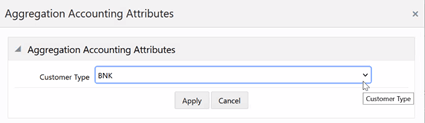
- Click Submit.
- Click Save.