Creating Multiple Ratings
Performing the following steps to create new Multiple Rating
definitions:
- In the Multiple Rating window, click
Add to open the Multiple Rating Add
window.
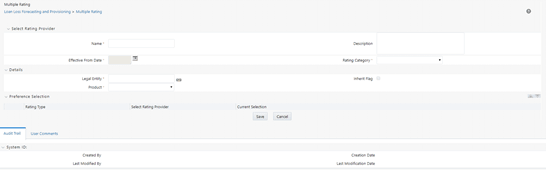
- Populate the Multiple Rating Add form as tabulated.
Table 19-1 The Multiple Rating Add form
Field Description Name Enter a name for the Multiple Rating. Description Enter a short description of the Multiple Rating. Effective From Date Click the Calendarto select the effective date. Rating Category Select either Account or Facility from the drop-down list. Legal Entity Click Map adjacent to this field. Select the required Legal Entities from the Hierarchy Browser window. Inherit Flag Select this checkbox if you want to set this flag to Yes. Product Select the Product from the drop-down list. The Rating Types such as Party, Accounting, Sovereign, and Instrument are displayed under the Preference Selection table with the details such as Rating Type name, Select Rating Provider, and Current Selection. - You can select the Rating Preferences as detailed:
- Select the checkbox adjacent to a Rating Type and click Up or Down to move the Rating Type up or down.
- Click the Details link adjacent to the Rating Type and select the required Rating Providers from the Rating Selection window.
- In the Rating Selection window, click the required Rating Providers under the Rating Provider pane and select or deselect those to the Order Of Preference pane. Click Apply to confirm the selection.
- The selected providers are listed in the Current Selection column.
- Click Save.
- The Rating details are saved, and the definition is displayed in the Multiple Rating Summary pages with details such as Name, Description, Legal Entity, Product, Rating, Type, and Rating Provider.
- Click Save. The Audit Trail section at the bottom of the Multiple Rating window displays the metadata related to the definition and contains the fields Created By, Creation Date, Last Modified By, and Last Modification Date with a System ID. The User Comments section facilitates you to add or update additional information as comments.