Creating Reserve Factor Segment Mapping
- In the Reserve Factor Mapping Summary window, click
Add to open the Reserve Factor Mapping
window.
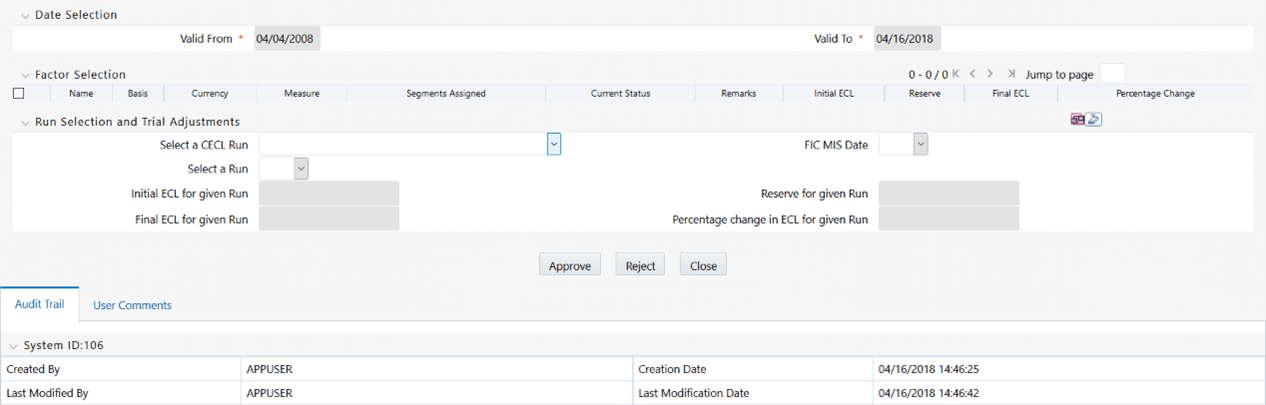
- Populate the Reserve Factor Mapping form as
tabulated:
Table 18-2 The Reserve Factor Mapping form
Field Description Date Selection pane Valid From Click Calendar in this field and select the ValidFrom date from the calendar. Valid To Click Calendar in this field and select the ValidTo date from the calendar. Factor Selection
- In the Reserve Factor Definition Summary window, click Add to select the required Reserve Factor definitions.
- Click OK.
- In the Factor Selection table, the Reserve Factor definitions are displayed with the details such as Name, Basis, Currency, Measure, Segments Assigned, Current Status, Remarks Initial ECL, Reserve, Final ECL, and Percentage Change.
In the Remarks column, you can provide remarks for the selected factors.
The View button enables you to view the remarks details such as Remarks, Current Status, Created By, and Created Date.
- Click Apply.
Run Selection and Trial Adjustments
This allows you to perform a what-if analysis that helps you understand the change in ECL, based on the adjustment values that have been given for a factor before you send it for approval.
Select a CECL Run Select the active and executed CECL runs from the drop-down list. FIC MIS Date Select the MIS date from the drop-down list. This list displays only those dates which on which the CECL Run is available. Select a Run Select a Run from the drop-down list. - Click Map.The mapping is executed and the Initial ECL for the given Run, Reserve for the given Run, Final ECL for the given Run, and Percentage change in ECL for given Run values are generated.
- Click Submit.The mapping is saved and is displayed under the Reserve Factor Mapping table of the Reserve Factor Mapping Summary window.The Audit Trail section at the bottom of the Multiple Rating window displays the metadata related to the definition and contains the fields Created By, Creation Date, Last Modified By, and Last Modification Date with a System ID. The User Comments section facilitates you to add or update additional information as comments.