Creating a Transition Matrix Definition
Perform the following steps to create a Transition Matrix
definition:
- In the Transition Matrix Definitions table, click
Add to open the Transition Matrix
window.
Figure 9-2 The Transition Matrix Window
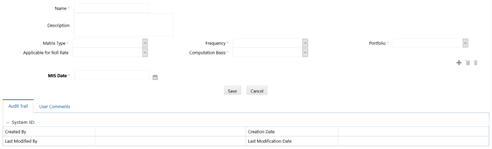
- Populate the Transition Matrix form as tabulated.
Table 9-2 Fields in the transition matrix form
Field Description Name Enter a name for the Transition Matrix definition. Description Enter a short description of the Transition Matrix definition. Matrix Type Select the matrix from the drop-down list. Available options are: - Credit Rating
- Days Past Due
Frequency Select the frequency from the drop-down list. Available options are: - Annually
- Half Yearly
- Quarterly
- Monthly
Portfolio Select the portfolio from the drop-down list. Available options are: - Corporate - Overdraft
- Corporate - Guarantee
- Retail - Lease
- Corporate - Others
- Corporate - Loans
- Retail - Guarantee
- Retail - Others
- Corporate - Lease
- Retail - Loans
- Retail - Overdraft
Applicable for Roll Rate Select either Yes or No from the drop-down list. Computation Basis Select the computation basis from the drop-down list. Available options are: - Count Movement
- Value Movement
MIS Date Select the MIS date by clicking the Calendar adjacent to the MIS Date field and by picking the required date. - Enter the values in the matrix. As you enter the values, the Row Totals and Column Totals fields in the matrix are auto-updated.
- Click Add Matrix. The entered transition matrix is saved
for the selected MIS date. You can also click View Matrix to view the added transition matrices and Delete to remove unwanted transition matrices of a selected MIS date.
- Click Save to save the definition details. The saved definition is displayed under the Transition Matrix Definitions table in the Transition Matrix Definitions window.
The Audit Trail section at the bottom of the
Multiple Rating window displays the metadata related to the
definition and contains the fields Created By,
Creation Date, Last Modified By, and
Last Modification Date with a System ID. The User
Comments section facilitates you to add or update additional information
as comments.