Model Deployment
To make a model a champion from this window, hover the mouse in the selected
model columns. and click

to display the Model Deployment Window.
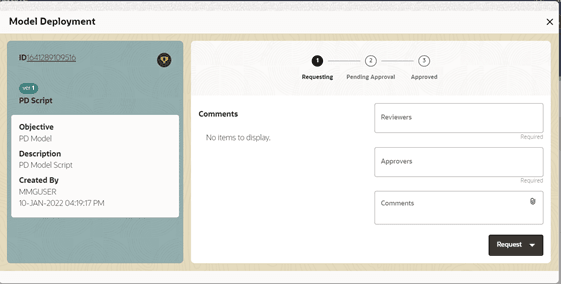
to display the Model Deployment Window.
Figure 22-5 The Model Deployment Details Window
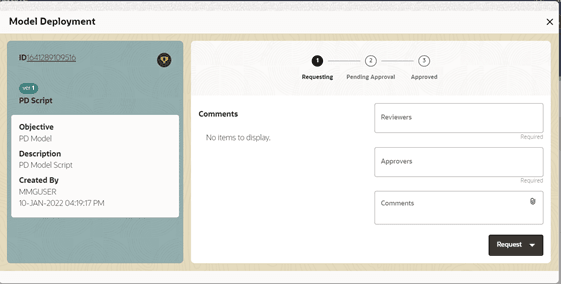
- Select the reviewer group from the Reviewers drop-down list.
- Select the Approver group from the Approvers drop-down list.
- Enter comments in the Comments Field and click to attach files to support the comments.
- Use the following features on the window to perform additional actions.
- View the model status in the progress indicator. The progress Indicator
displays the various stages of progress that the model has been through.
Accordingly, you must request, review, or approve Models.
Figure 22-6 The Model Approval Progress Indicator
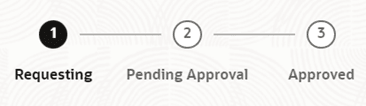
- View the model status in the progress indicator. The progress Indicator
displays the various stages of progress that the model has been through.
Accordingly, you must request, review, or approve Models.
- Click the type of request from the drop-down list:
- Model Acceptance: To review and accept the model creation.
- Model Acceptance + Promote to Production: To review and promote the model to production.
- Make Champion - Local: If the model is not the champion model, select to make it the local champion.
- Promote to Production: To promote a model to production
- Make Champion - Global: If the model is not the champion model, select to make it the Global champion.
- Retire Champion: To retire a Champion model
- Comment History: A record of comments entered in the cycle of model creation and approval with the feature to download attachments.
The model sent for acceptance or promotion to production is now displayed to a Reviewer when signed in, who must either accept the request or reject it.Note:
For more information on the actions that can be performed on Models, see the Create, Review, Approve, and Deploy a Model Section in the Oracle Financial Services Model Management and Governance User Guide.
Note:
After using the Promote to Production feature on a Model, a Model can be accessed from the production environment.A Sandbox must have the Production Workspace attached for this option to be enabled.