10.1.1 Frequently Asked Questions
- Why does my console show an unsuccessful message during wallet
creation?
Please check if you have run the following commands correctly. For more information on wallet creation, see Setup Password Stores with Oracle Wallet.
mkstore -wrl <wallet_location> -create//creates a wallet in the specified location.mkstore -wrl <wallet_location> -createCredential <alias-name> <database-user-name>//creates an alias in the Studio Schema.mkstore -wrl <wallet_location> -createCredential <alias-name> <database-user-name>//creates an alias in the Atomic Schema.mkstore -wrl <wallet_location> -createCredential <alias-name> <database-user-name>//creates an alias in the configuration schema.
If your issue is still not resolved, contact My Oracle Support (MOS).
- Where can I find my created wallet?
Your wallet will be in the directory you have set as your wallet location.
If your issue is still not resolved, contact My Oracle Support (MOS).
- When should I create a Database link, and if yes, how do I do it?
Create a Database link to connect the Atomic and Configuration Database Schemas to the Studio Database Schema if the databases are different. You must create the link in the Studio Database.
In the following example, a link has been created from the Configuration Schema to the Atomic Schema by running the following script:
create public database link <studio database link> connect to <Config Schema> identified by password using ' (DESCRIPTION = ADDRESS_LIST = (ADDRESS = (PROTOCOL = TCP) (HOST =<host name> (PORT = <port number>)) (CONNECT_DATA = (SERVICE_NAME = <service name>))) ';Config Schema : <Config Schema>/password ' (DESCRIPTION = ADDRESS_LIST = (ADDRESS = (PROTOCOL = TCP) (HOST =<host name> (PORT = <port number>)) (CONNECT_DATA = (SERVICE_NAME = <service name>))) ';After running the script, run the FCDM Connector and ICIJ Connector jobs.
- Why does my installed studio setup not have any notebooks?
Some default notebooks are ready to use when you install Compliance Studio. If you do not see any notebooks when you log in to the application, you may not be assigned any roles. Check the <COMPLIANCE_STUDIO_INSTALLATION_PATH>/deployed/logs directory to see if you have been assigned any roles, and if not, contact your Administrator. If your issue is still not resolved, contact My Oracle Support (MOS).
- What can I do if the Schema Creation fails?
If the Atomic Schema creation fails, login to the BD and ECM Atomic Schemas and run the following query: select * from fcc_orahive_datatypemapping; The fcc_orahive_datatypemapping table must not have duplicate data types. If the Studio schema creation fails, login as a Studio user and run the following query: select * from fcc_datastudio_schemaobjects Run the following query to replace all Y values with '': update fcc_datastudio_schemaobjects set SCHEMA_OBJ_GENERATED='' After the schema creation is successful, the value of the SCHEMA_OBJ_GENERATED attribute changes to Y. You can also check for errors in the application log file in the <COMPLIANCE_STUDIO_INSTALLATION_PATH>/deployed/logs directory. If your issue is still not resolved, contact My Oracle Support (MOS).
- What can I do if the Import_training_model batch execution
fails?
Batch Execution Status always displays success in case of success or failure.
You can also check for errors in the application log file in the <COMPLIANCE_STUDIO_INSTALLATION_PATH>/deployed/logs directory. You can fix the failure according to the log details and run the same batch again.
- Why is the sqoop job not successful?
The Sqoop job may fail if some of the applicable values are null or if the service name or SID value is not provided. Do one of the following:
- Check if there are any null values for the applicable configurations in the config.sh and FCC_DATASTUDIO_CONFIG tables. If there are any null values, add the required value.
- Check for any errors in the application log file in the <COMPLIANCE_STUDIO_INSTALLATION_PATH>/deployed/logs directory. If your issue is still not resolved, contact My Oracle Support (MOS).
- Why am I getting the following error when I run the sqoop job:
Error: Could not find or load main class com.oracle.ofss.fccm.studio.batchclient.client.BatchExecuteSet the
FIC_DB_HOMEpath in the<COMPLIANCE_STUDIO_INSTALLATION_PATH>/deployed/ficdbdirectory.You can also check for any errors in the application log file in the
<COMPLIANCE_STUDIO_INSTALLATION_PATH>/deployed/logsdirectory. - 11. Why is the PGX server is not starting even though the graph service is up and
running?
Grant execution rights to the PGX folder to start the PGX server.
- Why is the PGX Server not starting?
The PGX server starts only after the FCDM tables are created after the FCDM Connector Job is run. Check if all FCDM tables are created and then start the PGX Server. You can also check for any errors in the application log file in the <COMPLIANCE_STUDIO_INSTALLATION_PATH>/deployed/logs directory. If your issue is still not resolved, contact My Oracle Support (MOS).
- Why is the ICIJ Connector job failing?
This can happen because of a missing
csvfile path in the FCC_STUDIO_ETL_FILES table. Add theCSVfile path. You can also check for any errors in the application log file in the<COMPLIANCE_STUDIO_INSTALLATION_PATH>/deployed/logsdirectory. If your issue is still not resolved, contact My Oracle Support (MOS). - What should I do if there is a below Error while selecting edges in manual
Decision UI?
java.lang.IllegalStateException: Unable to create PgxSessionWrapperjava.lang.IllegalStateException: Unable to create PgxSessionWrapper at oracle.datastudio.interpreter.pgx.CombinedPgxDriver.getOrCreateSession(CombinedPgxDriver.java:147) at oracle.pgx.graphviz.driver.PgxDriver.getGraph(PgxDriver.java:334) at oracle.pgx.graphviz.library.QueryEnhancer.createEnhancer(QueryEnhancer.java:223) at oracle.pgx.graphviz.library.QueryEnhancer.createEnhancer(QueryEnhancer.java:209) at oracle.pgx.graphviz.library.QueryEnhancer.query(QueryEnhancer.java:150) at oracle.pgx.graphviz.library.QueryEnhancer.execute(QueryEnhancer.java:136) at oracle.pgx.graphviz.interpreter.PgqlInterpreter.interpret(PgqlInterpreter.java:131) at oracle.datastudio.interpreter.pgx.PgxInterpreter.interpret(PgxInterpreter.java:120) at org.apache.zeppelin.interpreter.LazyOpenInterpreter.interpret(LazyOpenInterpreter.java:103) at org.apache.zeppelin.interpreter.remote.RemoteInterpreterServer$InterpretJob.jobRun(RemoteInterpreterServer.java:632) at org.apache.zeppelin.scheduler.Job.run(Job.java:188) at org.apache.zeppelin.scheduler.FIFOScheduler$1.run(FIFOScheduler.java:140) at java.base/java.util.concurrent.Executors$RunnableAdapter.call(Executors.java:515) at java.base/java.util.concurrent.FutureTask.run(FutureTask.java:264) at java.base/java.util.concurrent.ScheduledThreadPoolExecutor$ScheduledFutureTask.run(ScheduledThreadPoolExecutor.java:304) at java.base/java.util.concurrent.ThreadPoolExecutor.runWorker(ThreadPoolExecutor.java:1128) at java.base/java.util.concurrent.ThreadPoolExecutor$Worker.run(ThreadPoolExecutor.java:628) at java.base/java.lang.Thread.run(Thread.java:834)Caused by: java.util.concurrent.ExecutionException: oracle.pgx.common.auth.AuthorizationException: PgxUser(FCCMDSADMIN) does not own session 6007f00a-8305-4576-9a56-9fa0f061586f or the session does not exist code: PGX-ERROR-CQAZPV67UM4H at java.base/java.util.concurrent.CompletableFuture.reportGet(CompletableFuture.java:395) at java.base/java.util.concurrent.CompletableFuture.get(CompletableFuture.java:1999) at oracle.pgx.api.PgxFuture.get(PgxFuture.java:99) at oracle.pgx.api.ServerInstance.getSession(ServerInstance.java:670) oracle.datastudio.interpreter.pgx.CombinedPgxDriver.getOrCreateSession(CombinedPgxDriver.java:145) ... 17 moreCaused by: oracle.pgx.common.auth.AuthorizationException: PgxUser(FCCMDSADMIN) does not own session 6007f00a-8305-4576-9a56-9fa0f061586f or the session does not exist code: PGX-ERROR-CQAZPV67UM4H at oracle.pgx.common.marshalers.ExceptionMarshaler.toUnserializedException(ExceptionMarshaler.java:107) at oracle.pgx.common.marshalers.ExceptionMarshaler.unmarshal(ExceptionMarshaler.java:123) at oracle.pgx.client.RemoteUtils.parseExceptionalResponse(RemoteUtils.java:130) at oracle.pgx.client.HttpRequestExecutor.executeRequest(HttpRequestExecutor.java:198) at oracle.pgx.client.HttpRequestExecutor.get(HttpRequestExecutor.java:165) at oracle.pgx.client.RemoteControlImpl$10.request(RemoteControlImpl.java:313) at oracle.pgx.client.RemoteControlImpl$ControlRequest.request(RemoteControlImpl.java:119) at oracle.pgx.client.RemoteControlImpl$ControlRequest.request(RemoteControlImpl.java:110) at oracle.pgx.client.AbstractAsyncRequest.execute(AbstractAsyncRequest.java:47) at oracle.pgx.client.RemoteControlImpl.request(RemoteControlImpl.java:107) at oracle.pgx.client.RemoteControlImpl.getSessionInfo(RemoteControlImpl.java:296) at oracle.pgx.api.ServerInstance.lambda$getSessionInfoAsync$14(ServerInstance.java:490) at java.base/java.util.concurrent.CompletableFuture.uniComposeStage(CompletableFuture.java:1106) at java.base/java.util.concurrent.CompletableFuture.thenCompose(CompletableFuture.java:2235) at oracle.pgx.api.PgxFuture.thenCompose(PgxFuture.java:158)Then, perform the below steps as a workaround -
Export the "Manual Decision" Notebook
Add the link parameter just below Description
for Ex - "link": "manualDecision",
Figure 10-1 Manual Decision
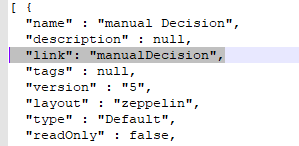
Truncate the table “fcc_er_paragraph_manual" in Studio Schema. Import the modified notebook again.
- What should I do when the result set is truncated if the size goes above
'102400' bytes?
Perform the following steps:
- Login to Compliance Studio.
- Navigate to interpreter zeppelin.interpreter.output.limit.
Figure 10-2 Zeppelin Interpreter
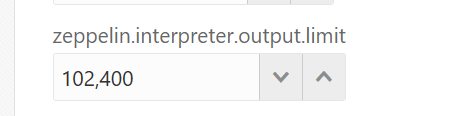
- Set the value to the required size.
- Restart the Studio Application.
- What should I do if there is a below KubernetesClientException in
load-to-elastic-search.log, matching-service.log files after Compliance Studio
installation?
configServicePropertySourceLocator - Could not locate PropertySource: I/O error on GET request for "http://localhost:8888/<Service Name>/default": Connection refused (Connection refused); nested exception is java.net.ConnectException: Connection refused (Connection refused)onfigServicePropertySourceLocator - Could not locate PropertySource: I/O error on GET request for "http://localhost:8888/<Service Name>/default": Connection refused (Connection refused); nested exception is java.net.ConnectException: Connection refused (Connection refused)20:04:55.686 [ main] WARN .cloud.kubernetes.config.ConfigMapPropertySource - Can't read configMap with name: [<Service Name>] in namespace:[null]. Ignoring.io.fabric8.kubernetes.client.KubernetesClientException: Operation: [get] for kind: [ConfigMap] with name: [<Service Name>] in namespace: [null] failed. at io.fabric8.kubernetes.client.KubernetesClientException.launderThrowable(KubernetesClientException.java:64) ~[kubernetes-client-4.4.1.jar!/:?] at io.fabric8.kubernetes.client.KubernetesClientException.launderThrowable(KubernetesClientException.java:72) ~[kubernetes-client-4.4.1.jar!/:?] at io.fabric8.kubernetes.client.dsl.base.BaseOperation.getMandatory(BaseOperation.java:229) ~[kubernetes-client-4.4.1.jar!/:?] at io.fabric8.kubernetes.client.dsl.base.BaseOperation.get(BaseOperation.java:162) ~[kubernetes-client-4.4.1.jar!/:?] at org.springframework.cloud.kubernetes.config.ConfigMapPropertySource.getData(ConfigMapPropertySource.java:96) ~[spring-cloud-kubernetes-config-1.1.3.RELEASE.jar!/:1.1.3.You can ignore the error when the following message is displayed at the end of the log; if you do not see this message, contact My Oracle Support (MOS) and provide the applicable error code and log:
13:52:57.698 [main] INFO org.apache.catalina.core.StandardService - Starting service [Tomcat] 13:52:57.699 [ main] INFO org.apache.catalina.core.StandardEngine - Starting Servlet engine: [Apache Tomcat/9.0.43] - What happens if a new sandbox workspace is created?
When a new sandbox workspace is created, the folders of the older workspace are by default being copied into the new workspace. Here, folder means the Model Objectives. The Model Objectives are global objects and will be visible across the workspaces. However, the models created within those objectives will be private. This has been done purposely as you expect multiple modelers working on the common objective in their private workspaces.
- Not able to access any models in the copied folders in the new workspace – the
folders are being copied as empty folders?
Yes, you should not be able to access other workspace’s private models. Also, as long as other users are working on the objective and have their models in there, you will not be able to delete the objectives.
- What should you do when UI pages does not load due to less network
speed?
The default time to load all the modules of OJET/REDWOOD page is 1 minute. Reload the page to view the UI pages.
- What are the Workspace parameters used in MMG Python Scripts?
The following parameters are used:
- workspace.list_workspaces(): Used to fetch a list of all workspaces. This list is populated in the dropdown menu of datastudio.
- workspace.check_aif(): A method used to check if AIF is enabled or not
- workspace.attach_workspace(“SANDBOX123”): A method used to set workspace
- workspace.get_workspace(): Used to fetch the selected workspace (for example, SB1)
- get_mmg_studio_service_url(): Used to fetch the base URL (for example, http://whf999yyy:0000/mmg)
- get_user(): Used to fetch current user (for example, mmguser)
- How to take connections for Data access?
You need access to the data to work on it. For the workspace, there are some underlying Data Schemas. You can also create a workspace that allows to select multiple underlying Data Schemas. You can use or remove multiple Data Schemas like multi combo box, where 1, 2, 3, and 4, 5 are schemas underlying. When you work with the models, you can access the notebook to fetch data for all these Data Schemas and create some data frames out of it. That can be used for model reading or other purposes.
This happens in workspace of the sandbox where you are building a Notebook. The same Notebooks gets promoted to production workspace. Therefore, the workspace production has its own set of underlying Data Schemas. When you build the model with getting connection for the underlying Schema 1 and 2, and getting the data and building, it makes rules work and will not be affected if the same Notebooks gets promoted to production or deployment is cloned.
Therefore, the Notebook needs to run which should not be fetching this data because it will be working on any 1 and 2 Schemas.
To avoid this issue, you can use connection feature to connect with a schema. This is a wrapper function where you can specify which workspace you are connecting to.
You can enter the workspace details to get the connection and that starts fetching the data.
When you create the Notebook to production, a script runs to not to connect the workspace. This also uses overloaded methods. This method tells how to get the connection. Simple get connection gets the primary connection as first Data Schema which you are using without any overload.
The second connection gets an ID as the name the Data Source which you are using and for the current one will passes as get connection 1.
In the sandbox, this script looks for 1 and it creates a connection and moves to production.
It will again look for an equivalent 1 and tries to get a connection.
Therefore, whatever you select first, becomes the first Data Schema, Second Schema, Third Schema, therefore, Primary, Secondary, Tertiary and so on. You can also pass the number while getting the connection to get the first primary Data Schema as a secondary Data Schema. Therefore, when it runs in sandbox, it gets the Secondary Schema. When it runs in the production, it fetches a Secondary Data Schema of production.
- What are parameters to establish the Connection for data access?
The following section lists the connection details such as the Data Sources and so on: workspace.get_connection(): fetches connection object for the Primary Data Source of the workspace. This is equivalent to executing workspace.get_connection(1). workspace.get_connection('id'): fetches connection for the Data Source by name. For example, workspace.getconnection ('ws_data_1') – here 'ws_data_1' is one of the underlying Data Source for the workspace. workspace.get_connection(n): fetches connection for the Data Source by order. For example, workspace.getconnection(2) – this will fetch connection for the Secondary Data Source. The following section lists the workspace details: After a workspace is attached, we can list Data Sources related to that using: workspace.list_datasources(): will list Data Sources related to attached workspace with default order 1 For example, {'Data Source': [{'name': 'newdatasource1', 'order': '1'}]} workspace.list_datasources(“SB1”): will list Data Sources related to SB1 workspace with default order 1 For example, {'Data Source': [{'name': 'ds1', 'order': '1'}]} workspace.list_datasources(“SB1”, 1): will list Data Sources related to SB1 workspace with order 1 as passed in second argument For example, {'Data Source': [{'name': 'ds1', 'order': '1'}]} Note: This is applicable for Python and Python variants interpreters, and not on any other interpreters.
- What should I do if the Python installation displays the following error
message, " If ModuleNotFoundError: No module named '_lzma'"?
You must install xz-devel library before installing the Python. For more details, see Install MMG Python Library section.
To install, perform the following step:
$yum install -y xz-devel. - What should I do to reconfigure DS Studio server port and its interpreter’s
default port to available ports?
To reconfigure port numbers:
- Run the command
install.sh -uto change the current studio port to the desired port number in the configuration files/tables. - Run the t
startup.shscript of Studio at the location: OFS_MMG/mmg-studio/bin/ and modify the line numbers 24/25 of OFS-MMG/mmg-studio/bin/startup.sh to specify the interpreter name and port number.DS version 22.4.3
********************
nohup "$DIR"/datastudio --jdbc -1 --eventjdbc -1 --shell -1 --eventshell -1 --graalvm -1 --eventgraalvm -1 --pgx -1 --eventpgx -1 --external --port 8008 --jdbc 3011 --eventjdbc 3031 --python 3012 --eventpython 3032 --markdown 3009 --eventmarkdown 3029 --spark 3014 --eventspark 3034 &> "$DIR"/nohup.out &
For pgx interpreter, modify: OFS_MMG/mmg-studio/interpreter-server/pgx-interpreter-22.4.3/bin/pgx-interpreter file "${1:-7022}" "${2:-7042}" values to "${1:-3022}" "${2:-3042}"
DS version 23.3.5
********************
nohup "$DIR"/datastudio --jdbc -1 --shell -1 --external --port 8008 --jdbc 3011 --python 3012 --markdown 3009 --spark 3014 --pgx 3022 &> "$DIR"/nohup.out &
For event ports in DS 23.3.5
Set the environment variables DS_EVENT_HANDLER_HOST and DS_EVENT_HANDLER_PORT before launching the interpreters, else, default values will be used. You can modify these ports in the startup.sh of the Studio.
Example:
export DS_EVENT_HANDLER_HOST=localhost
export DS_EVENT_HANDLER_PORT=3432
To change the ports configured for events in the Data Studio server, modify the following server configuration:
studio-server:
thrift-server:
enabled: true
port: <desired port -defaulted to 8432>
mode: TCP
NOTE:
************
Python Interpreter
Beginning with Data Studio 21.4.0, 6012 is default port on which the REST server for the Python interpreter listens. To overwrite this, set the STUDIO_INTERPRETER_PYTHON_INTERPRETER_REST_SERVER_PORT environment variable.
PGX-Python Interpreter
Beginning with Data Studio 23.1.0, 6022 is the default port on which the REST server for the PGX-Python interpreter listens. To overwrite this, set the STUDIO_INTERPRETER_PGX_PYTHON_INTERPRETER_REST_SERVER_PORT environment variable.
Modify the
startup.shto:export STUDIO_INTERPRETER_PYTHON_INTERPRETER_REST_SERVER_PORT=3038
export STUDIO_INTERPRETER_PGX_PYTHON_INTERPRETER_REST_SERVER_PORT=3039
This configuration changes the default interpreter ports to new ports.
- Ports mentioned in the interpreter json files should be reconfigured. The interpreter file location is: “OFS_MMG/mmg-studio/server/builtin/interpreters/<interpreter>.json” file.
- Execute startup.sh and check the studio/interpreter ports.
- Similarly, execute ./datastudio.sh –help from OFS_MMG/mmg-studio/bin/ for all available options.
- Run the command
- Steps to Configure Custom Coherence Port
- Navigate to below path "OFS_MMG/conf/aai-notifications-service".
- Open the cache-config-notif.xml file.
- Add before the tag <caching-schemes>
<cluster-config> <multicast-listener> <port
system-property="coherence.clusterport">3206</post>
</multicast-listener> </cluster-config>
Note:
Here 3206 is the new custom port. - Restart all MMG services.