API Registry
Using API Registry, you will be able to register APIs above workspace level. Configured APIs can be mapped to multiple workspaces and the mapped APIs will be available for use in model pipelines.
Currently, only token-based and noAuth authentications are supported. Additionally, body parameters can only be provided with text data. All values that needs to be replaced during run time can be given in the format '<<placeholder variable name>>'.
Configured API can be viewed, edited (API code is not editable) and deleted. APIs that are not mapped to any workspace can only be deleted.
Integrating API with Model Pipelines
Note:
API Registry is available only for %python interpreters. Output variable will be a python variable accessible only for paragraphs with %python interpreters.Note:
Since variables are fetched during run time, it will be available in notebook or execute screen only after the first execution. This is the default behavior of all programmatic dynamic forms in Datastudio.On executing the node/pipeline, result of the API executed can be accessed from the variable given under 'Output_variable_name'.
When the pipeline is imported to another workspace, it will seamlessly use the API that is mapped with the target workspace in the same order as that of the API mapped in source workspace.
Click API Registry to navigate to API Summary page from any other window in MMG application. You can configure and manage APIs from this page.
Figure 7-19 API Summary page
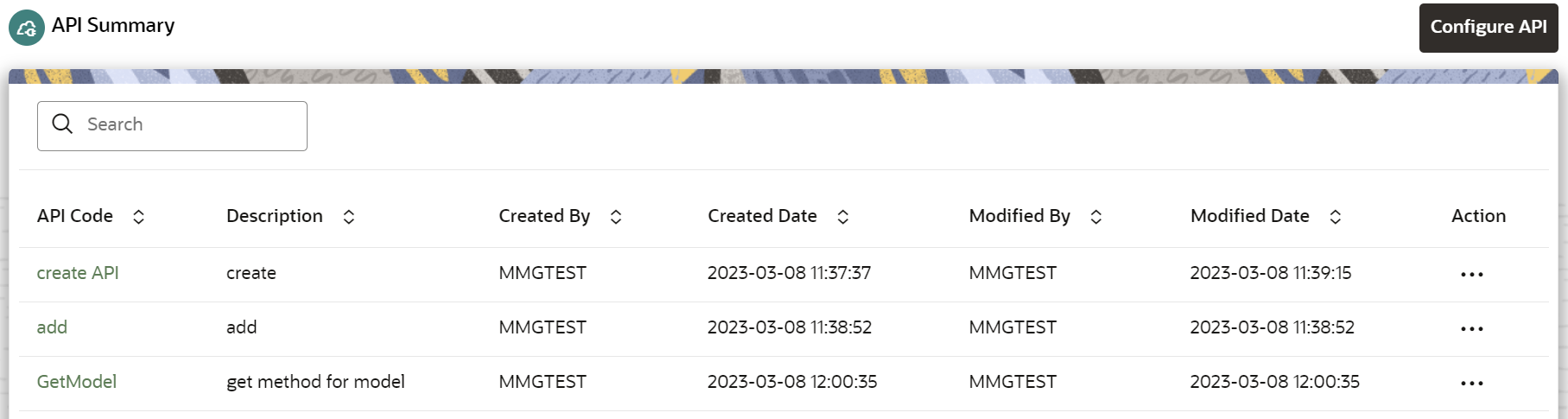
The following table provides descriptions for the fields and icons on the API Summarypage.
Table 7-3 Fields and icons on the Sandbox Summary page
| Field or Icon | Description |
|---|---|
| Search |
The field to search for an API. Enter specific terms in the field for which you want to search, and press Enter on the keyboard to display the results. |
| API Code | The code of the API. |
| Description | The description for the API. |
| Created By | The User Id of the User who created the API. |
| Created Date | The date on which the API was created. |
| Modified By | The ID of the Last Modified by user who has modified the API. |
| Modified Date | The date on which the API was modified. |
| Configure API | Click Configure API to create a new API. |
| Action | Click the three dots to perform View/Edit/Delete functions on selected API. |