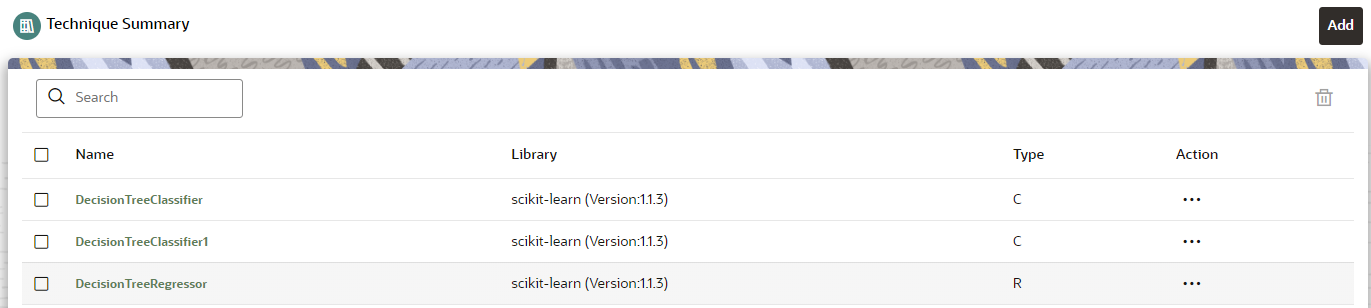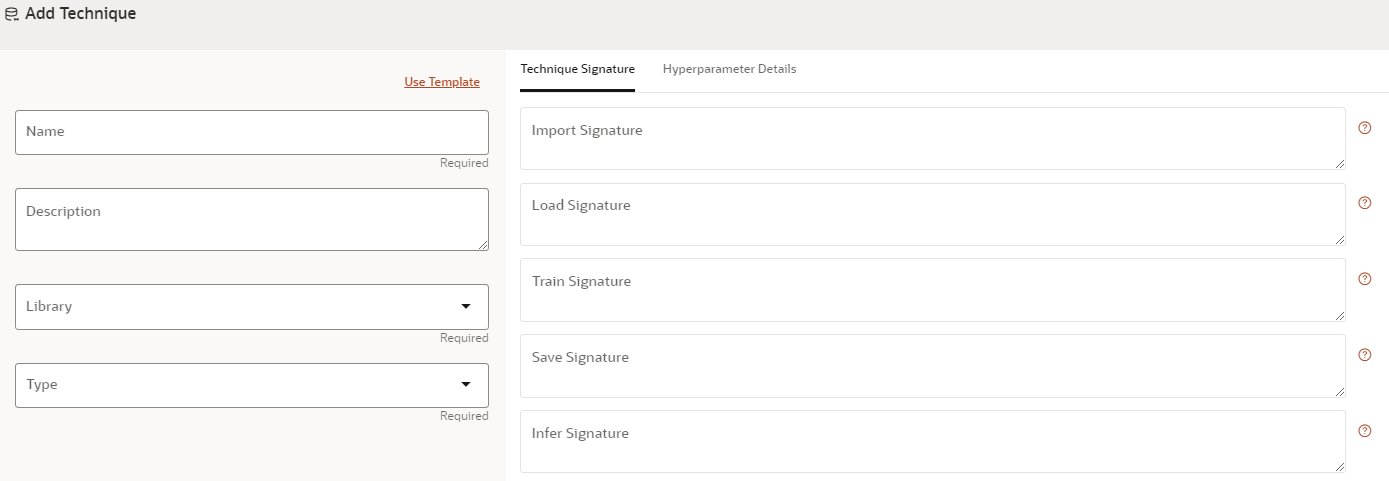Model Technique
Model Technique is the algorithm/technique used to create python model using
the library/package which was created in the Model Library Screen. It is the actual
information captured in the MMG application that helps in training the model (Upload and
Build).