Execute a Notebook
The following link types are available in the Pipeline Designer:
- Default
- Scoring
- Training
- Experimentation
Note:
When a model gets published from Model summary page, the Link types configured in Pipeline Designer are set to Default link type.To execute the notebook:
- Click Execute to view Execute Pipeline
window.
Figure 11-97 Execute Pipeline
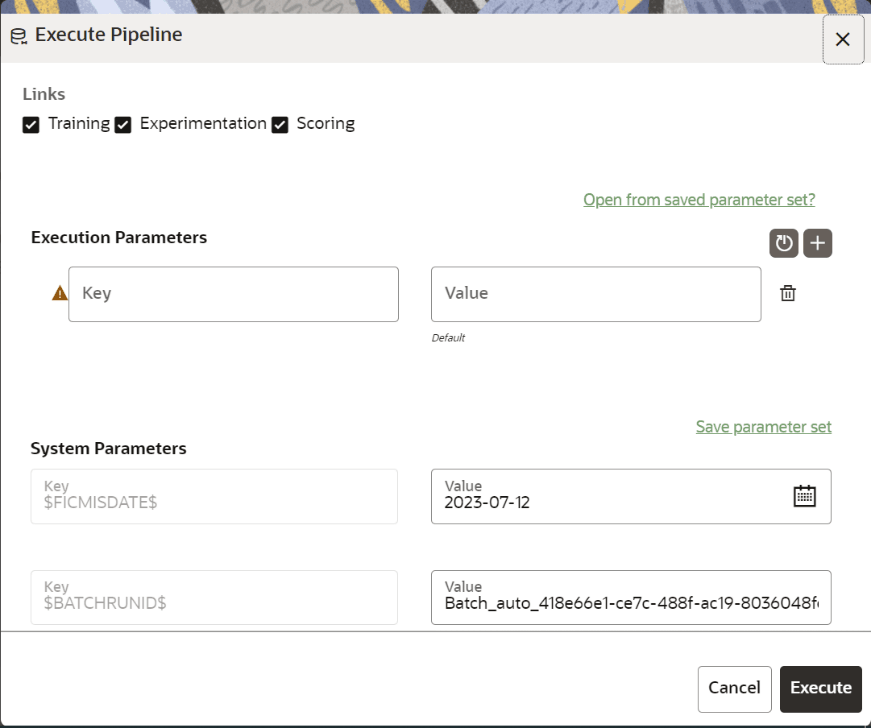
- Execution parameters are the parameters defined in the notebook required for execution. Select the flow, which you want to execute Scoring, Training, and Experimentation. It displays all the keys defined for all the paragraphs in the notebook with a placeholder for providing the values.
- Enter the execution Key and Value.
You can also use Runtime parameters for execution. This runtime parameter must be defined in Notebook. If this is defined, you can enter execution value during the process execution.
For more information, see Create Paragraphs in Model Studio Notebooks section.
The System Parameters window also shows the execution ID, execution Date, and execution Batch. These are required for executing all the paragraphs along with other parameters. It also shows from where the parameter comes from as a subscript.
- Parameter Sets: These are the set of parameters
with a specific value required for an instance of execution. It consists
Key and Value. You can save the parameters set that can be used for one
execution instance and reuse it for the next execution. It consists of
parameters with a specific value to each parameter. Parameters
containing no value will not be taken. Each set is identified with a
unique code for each objective. While saving the parameter, you have to
provide a code for identifying the name and description which is not
mandatory.
You can save Key Value parameter set using the Save Parameter Set option. To Save Parameter Set, enter the Threshold Value and Description in the Parameter Set window.
- Selecting Parameter Set: These saved Parameter
Set can be selected during the execution. It will replace the values of
the parameters from the chosen Parameter Set.
To select the Parameter Set, follow these steps:
- Click “Open from saved Parameter Set". The Threshold Code window is displayed.
- Select the Parameter Set from the available list. You can select multiple Parameter Set in the same execution instance. In that case, if there are any common keys, value will be replaced with that from the latest Parameter Set selected.
- Parameter Sets: These are the set of parameters
with a specific value required for an instance of execution. It consists
Key and Value. You can save the parameters set that can be used for one
execution instance and reuse it for the next execution. It consists of
parameters with a specific value to each parameter. Parameters
containing no value will not be taken. Each set is identified with a
unique code for each objective. While saving the parameter, you have to
provide a code for identifying the name and description which is not
mandatory.
- You can add new parameters using Save parameter set
option.
Note:
If the parameter is not defined in the notebook, it will not be used for the execution. In case of multi select, if there are common parameters among the chosen scenarios, it will take the value based on the order of selection. that is first chosen scenario parameter will be taken. - But if open from saved Parameter Set again (not on single go), then already added will get replaced by the newly added (same as what existed).
- Execution is performed based on selected link types. It filters out all the not required/unused parameters. And all the unused parameters for the current execution are displayed with a warning. To view the only required parameters, click Show only requiredlink.
- Click Resetto reset the entered data.
- Click Delete to delete the entered Key and Value. For example, refer to below figure.
Figure 11-98 Example of Pipeline Canvas
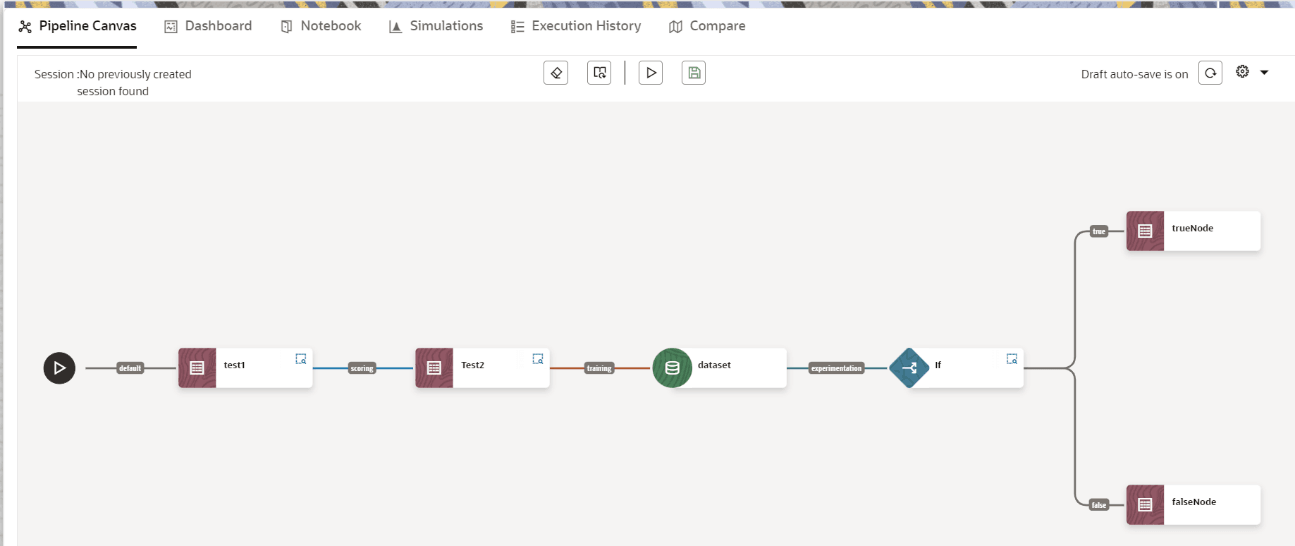 The model pipeline canvas nodes must follow the standard structure. The following table displays the standard structure:
The model pipeline canvas nodes must follow the standard structure. The following table displays the standard structure:Table 11-24 Standard Structure of the Canvas Nodes
Component Field(s) Changed Previous Value(s) Changed Value(s) CONTAINER background ocean pine CATALOGSAVER shape rectangle circle SAVEDATAFRAME shape, background rectangle, slate circle, ocean DATASET_SPLIT shape rectangle circle KAFKA_CONSUME shape diamond circle DATASET shape rectangle circle KAFKA_SOURCE shape diamond circle FAIRNESS_METRIC shape rectangle circle KAFKA_PRODUCER shape diamond circle KAFKA_TRANSFORM shape diamond circle KAFKA_SINK shape diamond circle PIPELINE shape, background rectangle, slate circle, pine CATALOGBUILDER shape rectangle circle KAFKA_MONITOR shape diamond circle MODELEVALUATE shape rectangle circle MODEL_BIAS_MITIGATIO shape rectangle circle MODELENSEMBLE shape rectangle circle MODELBUILDER shape rectangle circle - Here, if you want to execute this Notebook for scoring
purpose, then the flow will be executed till Test 2. To perform this,
Click Execute Notebook and select Links as Scoring.
Figure 11-99 Execute Pipeline
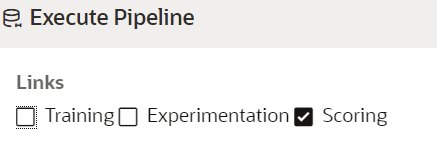
- Similarly, if you want to execute this Notebook for training purpose, then the flow will be executed till dataset with default paragraphs. To perform this, Click Execute Notebook and select Links as Training.
- Here, if you want to execute this Notebook for scoring
purpose, then the flow will be executed till Test 2. To perform this,
Click Execute Notebook and select Links as Scoring.