4.2 Accessing OFSAA Applications
Access to the Oracle Financial Services Price Creation and Discovery Application depends on the Internet or Intranet environment. Oracle Financial Services Price Creation and Discovery can be accessed through Microsoft Edge, Google Chrome, and Firefox browsers.
Your System Administrator provides the intranet address Uniform Resource Locator (URL).
Your System Administrator provides you with a user ID and password. Log in to the application through the Login Page. You will be prompted to change your password on your first login. You can change your password whenever required by logging in. (See the Section Change Password for more information.)
Your password is case-sensitive. If you have problems with the password, verify that the Caps Lock key is off. If the problem persists, contact your System Administrator.
To access OFSAA Applications, follow these steps.
- Enter the URL into your browser using the following format:
<scheme/ protocol>://<ip address/ hostname>:<port>/<context-name>/login.jspFor examplehttps://myserver:9080/ofsaaapp/login.jspThe OFSAA Login Page is displayed.Figure 4-1 OFSAA Login Page
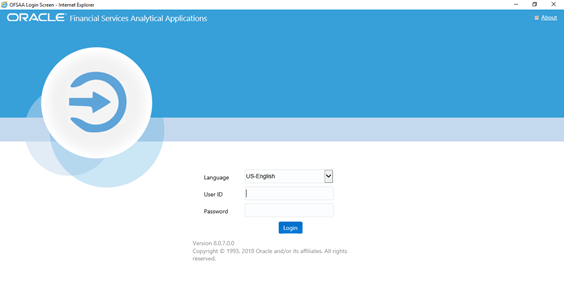
- Select the Language from the Language drop-down list.
- Enter your User ID and Password.
- Click Login. The OFSAAI Home Page is displayed.
The OFSAA Application Page is a common Landing Page for all users until a preferred application page is set. You can use the OFSAA Application Page to access the Oracle Financial Services Applications in your environment. For example, to access PCD, select Price Creation and Discovery from the drop-down list.
The OFSAA Application Page has multiple tabs and each tab has specific links to OFSAA Infrastructure and Application Modules. The modules which you may access depend on your user role and the OFSAA Application you select. The relevant tabs and links are displayed. This page is divided into two panes:
- Left Pane: Displays any menus and links to modules in a tree format based on the application selected in the Select Application drop-down list.
- Right Pane: Displays any menus and links to modules in a navigational panel format based on the selection of the menu in the Left pane. It also provides a brief description of each menu or link.
The following are the menu options available:
- Setup
- Account Review
- Card Rate Definition
- Offer Rate Definition
- Deal Pricing