5.2.3 Defining the Product Parameters
You can navigate to the Defining a Product Parameter Screen by clicking the Upload icon on the Product Parameter Summary screen.
Figure 5-3 Product Parameter Screen
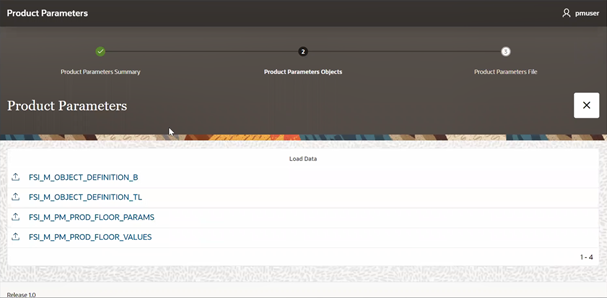
The Product Parameters screen displays the following tables:
- FSI_M_OBJECT_DEFINITION_B
- FSI_M_OBJECT_DEFINITION_TL
- FSI_M_PM_PROD_FLOOR_PARAMS
- FSI_M_PM_PROD_FLOOR_VALUES
When you want to upload the product parameters, you need to upload the data from an excel sheet in the same order as displayed in the Product Parameters screen. After you upload the last excel sheet without any errors, then you can see the updated Product Parameters in the Summary screen.
Note:
The current implementation of Price Creation and Discovery application supports only the Comma Separated Values (.CSV) file to upload the product parameters.Also, note that the uploading order must be same as displayed in the Product Parameters screen.
To upload new product parameters, follow these steps:
- Click FSI_M_OBJECT_DEFINITION_B to display the Upload Product
Parameters File (CSV or XLXS) screen.
Figure 5-4 Upload Product Parameters
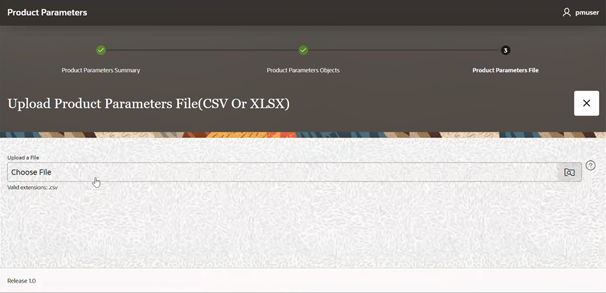
- Click Choose File to open the Open window. Select the FSI_M_OBJECT_DEFINITION_B.csv file from your local machine. The screen displays the data from the selected file on the screen. This data is temporary in nature and is not yet uploaded to the FSI_M_OBJECT_DEFINITION_B table.
- Click Load Data to upload the data to the FSI_M_OBJECT_DEFINITION_B table. Alternatively, click Cancel to cancel the upload.
- Repeat the steps 2 and 3 to upload the data from the CSV files to the following
tables:
- FSI_M_OBJECT_DEFINITION_TL
- FSI_M_PM_PROD_FLOOR_PARAMS
- FSI_M_PM_PROD_FLOOR_VALUES
Note:
The application does not allow you to upload a wrong file for any of the above tables and displays an error message. - Click Close to close the Product Parameters screen and go back to the Price Creation and Discovery main screen.