5.6.2 Adding a Profitability Curve Manually
To add a Profitability Curve manually, click the Plus icon on the Summary screen.
Figure 5-28 Profitability Curve Definition
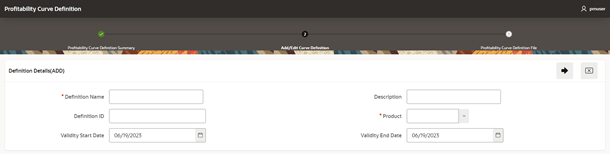
- Enter or select the following details:
- Definition Name
- Description
- Definition ID
- Product
- Validity Start Date
- Validity End Date
- Click Next to display the Add/Edit Curve Definition
screen.
Figure 5-29 Add/Edit Curve Definition
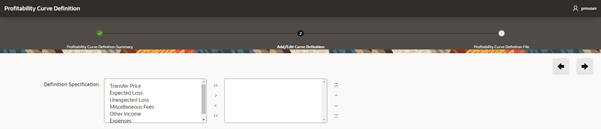
- Select one or more Specifications from the left hand side and move them to right hand side using the buttons.
- Click Next to display the Definition Specification
screen.
Figure 5-30 Definition Specification
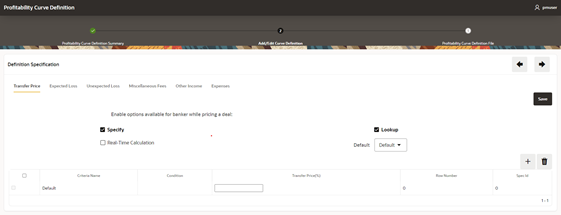
- Select the following tabs and define the relevant values:
- Transfer Price
- Expected Loss
- Unexpected Loss
- Miscellaneous Fees
- Other Income
- Expenses
- You can click the + icon to add a new row and define values for the selected Definition Specification.
- Click Save and then click Next.
The Profitability Curve Definition review screen is displayed.
Figure 5-31 Profitability Curve Definition Review
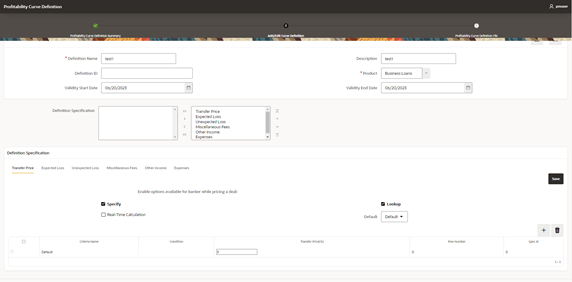
- Review the details and then click Save.
The Profitability Curve Definition summary screen displays the newly defined definition.