5.2.2 Setting Product Parameters
The Product Parameter Window allows Administrators to specify parameters, adjustments, and costs that are applicable to a given product-currency combination. You can also specify the floor values of rate and profitability parameters that are applicable for the selected product.
This screen allows you to set the Product Parameters in two ways:
- Using the Excel Upload method
- Manual method
To access this screen, follow these steps:
- Click Price Creation and Discovery, select
Setup, and then select Product
Parameters. The Product Parameters Summary screen is displayed. This
screen displays the list of the products for which profitability parameters and
floor rates are defined in the Defining a Product Parameter section.
Figure 5-2 Product Parameters
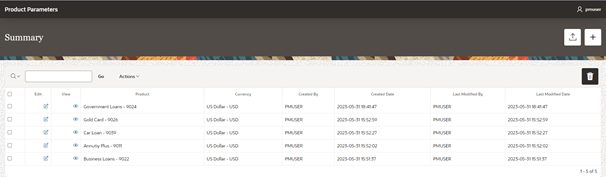
Note:
If a new Profitability Parameter is defined in the Editable Formula window, it appears in the Product Parameter Specification. The expressions defined for the Profitability Parameter can be mapped to certain product types and if the product that is selected has a particular expression mapped to it then the Floor Rate for the same is captured in this section. You must capture the Floor Values for the new formula if you want it to appear when you price the product.The Product Parameter Screen has the following sections:
- Searching a Product Parameter
- Product Parameter Summary
Product Parameter Summary table displays the following details of the Product Parameter:
- Product
- Currency
- Created By
- Created Date
- Last Modified By
- Last Modified Date
You can click on the Actions drop-down list to display the following:
- Columns: Select Columns to display the Select Columns window where you can select the details that you want to display in the Report.
- Data: Select Data and then select Sort to display the Sort window where you can select the Column, Direction, and Null Sorting order.
- Format: Select Format to define the following options:
- Control Break: Select Control Break to define the details that you want to see on the Summary screen.
- Rows per Page: Select this option to define the number of rows to be displayed on the Summary screen. The options are 1 and 5.
- Report: Click Report and then click Restore to reset the custom settings and restore to default view of the Summary screen.
- Download: Click Download to download the details on the Summary screen in an excel sheet or a CSV format sheet. Select Strip Rich Text toggle switch to remove the rich text from the downloaded sheet.