7 Workflow
This feature enables the user to implement a workflow that should be followed for approval of a deal.
Follow these steps to create a Workflow:
- In the Deal Pricing Page, select the definition of which scenario you want to submit.
- Open the report from Recommended Price Section present under the Deal Page.
- In the Report Page, select the scenario from the scenario drop-down.
- Click Submit, present at the bottom of the Report Page.
- Close the report.
- Navigate to Common Tasks and select Inbox to see all the submitted scenarios.
- Open the scenario that you want to either approve or reject.
- Click Approve or
Reject.
If rejected, enter the comments in the comments box.
- In the System Configuration and Identity Management tab, click Workflow and Process Orchestration.
- Select the Process ID and click
Workflow Monitor.
A window is displayed.
- Select any of the object instances related to the submitted scenario ID from the drop-down list.
- Click Refresh Workflow to display the workflow.
Figure 7-1 Workflow
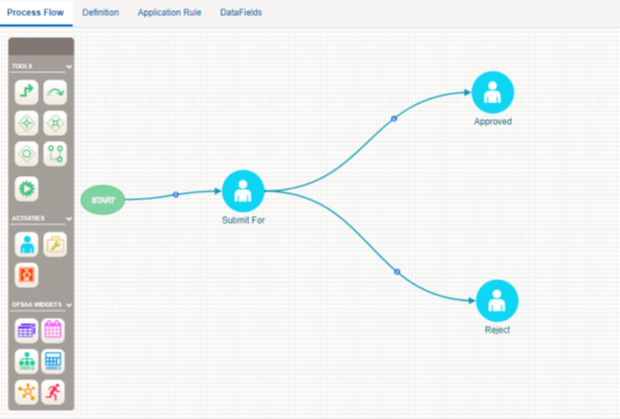
To edit a Workflow: In the Workflow and Process Orchestration page, click Edit to modify the workflow.
To delete a Workflow: In the Workflow and Process Orchestration page, click Delete to delete the workflow.