6.3.1.1 Search
There are two Search options provided to search the Financial Element Mapping on the summary page.
Figure 6-3 Search Option Collapsed
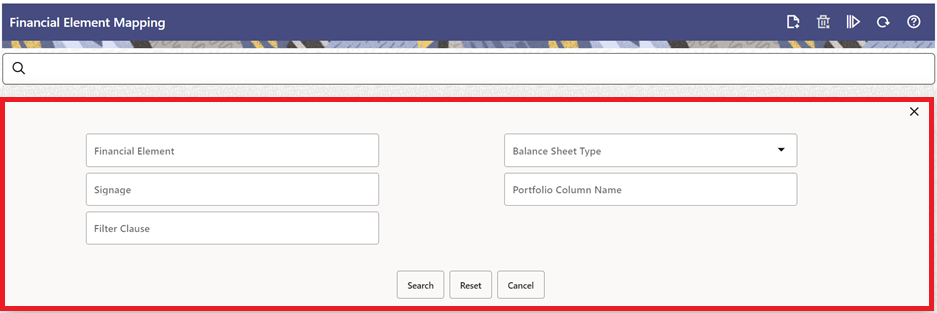
To search the Financial Element Mapping, follow these steps:
- Click the Search icon on the Search pane to collapse (display) the Criteria window.
- Enter the Financial Element Name, and/or
Signage, and/or Filter Clause,
and/or Balance Sheet Type, and/or Portfolio Column
Name, and then click Search to display the
Financial Element Mapping that matches the criteria.
The search results are displayed in a table containing all the Financial Element Mappings that meet the search criteria.
- Click Reset to remove the criteria on the Search window and start with new criteria definition.
- Click Cancel to exit from search pane and refresh the window.
- The other method to search a Financial Element Mapping is using the Field
Search option. The Field Search is an inline wildcard search that
allows you to enter value partially or fully and the row that match the entered
string in any of the columns is fetched in the Summary table.
Figure 6-4 Field Search
