6.4.1 Navigation in the Summary Screen
When you navigate to the Segmentation Mapping Summary screen, the Segments stored within your current Default Folder are displayed in this screen.
The Segmentation Mapping screen is divided under two sections: the Search section
and the Summary table. The title bar of the summary page provides the following actions
for the user:

Figure 6-11 Segmentation Mapping Summary Screen - Title Bar
The Action icons are as follows:
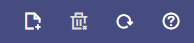
Figure 6-12 Segmentation Mapping Summary Screen - Action Icons
- Add: Click the Add icon to create a new Segment. The Add icon is disabled if any of the rows in the summary table are selected.
- Multiple Delete: Select one or more Segments in the summary table and click the Delete icon to delete the selected Segments.
- Refresh: Click this icon to refresh the summary page.
- Help: Click this icon to view the Segmentation Mapping help page.