6.7 Metrics Generator
The Metric Generator UI allows you to create custom profitability or other metrics that are not available out of the box in the Profitability Analytics Cloud Service BI dashboards.
Note:
The Metric Generator flow helps you to define new metrics for Management Ledger and Instruments. After you execute the corresponding Runchart, you will be able to retrieve a sample report by clicking the Analytics button on the Metric Generator - Summary screen. The other option to generate the sample Report is to navigate from LHS menu. You will need to select Custom Metrics from the Analytics menu.
To navigate to the Metric Generator – Summary screen, from the LHS Menu, select Setup Configurations, and then select Metrics Generator.
Figure 6-29 Metrics Generator Summary Screen
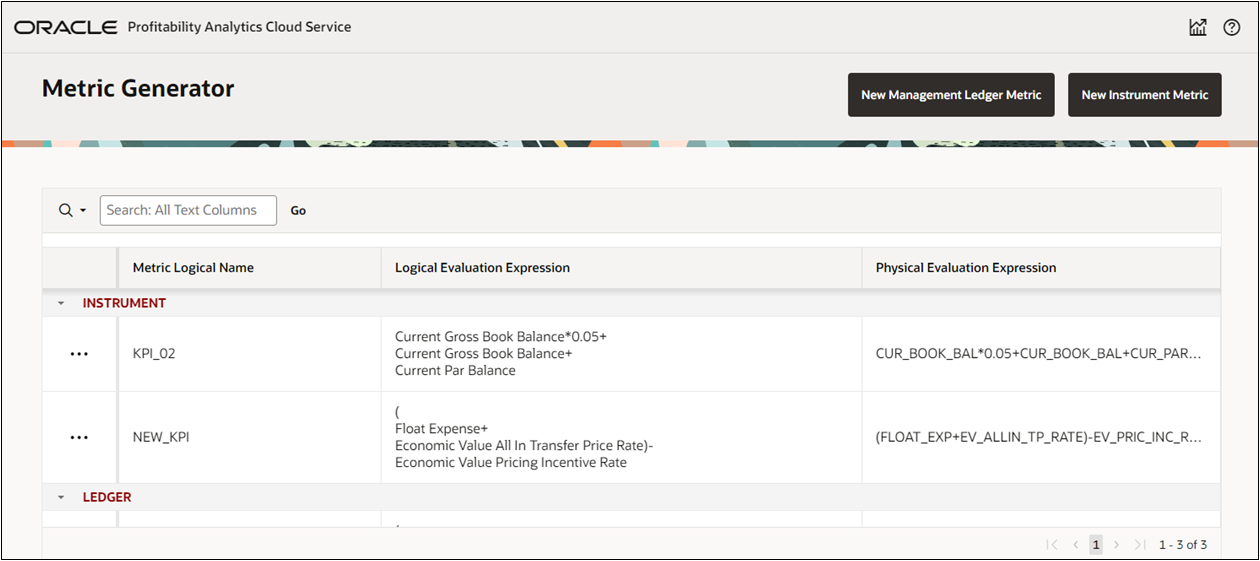
This screen displays the following elements to be used as selection filters to navigate end user-defined mappings:
- Metric Logical Name
- Logical Evaluation Expression
- Physical Evaluation Expression
For this summary screen, you can do the following:
- Search
- Edit/Delete
- Access the Custom Metric Report
Search a Metric
To search for a Metric:
- Navigate to the Metric Generator - Summary screen.
- Click Select Columns to Search and select any
of the following:
- All Text Columns
- Metric Logical Name
- Logical Evaluation Expression
- Physical Evaluation Expression
- Table Source
- Enter the search phrase in the Search text box and then click
Go.
The screen displays the metric that match the search criteria.
Edit/Delete a Metric
To edit or delete a metric:
- Navigate to the Metric Generator - Summary screen.
- Select an Instrument or Ledger that you want to edit or delete.
- Click the Actions menu and select Edit or
Delete.
- If you select Edit, the selected Intrument or Ledger is opened in the definition mode. You can edit the relevant details and save the details.
- If you select Delete, a confirmation message is displayed. Select OK to delete.
Access to Custom Metric Report
To access the Custom Metric Report, click the ![]() icon.
icon.