5.1.1 Summary
Table 5-1 Keystroke References for the Controls in the Operations - Define Batch page
| UI Control | How Does the UI Control Look | List of UI Controls on the Screen | Keystrokes to Access This UI Control |
|---|---|---|---|
| oj-button |
Figure 5-2 Help button |
Help | OJET Button (oj-button) |
|
oj-button
|
Figure 5-3 Search button |
Search | OJET Button (oj-button) |
|
oj-button
|
Figure 5-4 Reset button |
Reset | OJET Button (oj-button) |
|
oj-button
|
Figure 5-5 Add button |
Add | OJET Button (oj-button) |
|
oj-button
|
Figure 5-6 View button |
View | OJET Button (oj-button) |
|
oj-button
|
Figure 5-7 Edit button |
Edit | OJET Button (oj-button) |
|
oj-button
|
Figure 5-8 Delete button |
Delete | OJET Button (oj-button) |
|
oj-button
|
Figure 5-9 OK button  |
OK | OJET Button (oj-button) |
| oj-button |
Figure 5-10 Close button  |
Close | OJET Button (oj-button) |
|
oj-menu button
|
Figure 5-11 Menu button |
Menu | OJET Button (oj-button) |
| oj-input number |
Figure 5-12 Input Number 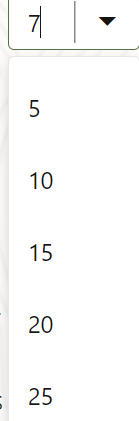 |
Input Number
|
OJET Input Number (oj-input-number) |
| oj-listview |
Figure 5-13 List View  |
List View | OJET CCA List View (oj-cca-list-view) |
| oj-pagination |
Figure 5-14 Pagination  |
Pagination | OJET CCA Pagination (oj-cca-pagination) |
|
oj-button
|
Figure 5-15 Button Set 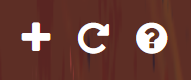 |
· Add · Reset Search · Help |
OJET Buttonset One (oj-buttonset-one) |