2.1.1 Navigation in Summary Screen
When you navigate to the Allocation Specification Summary Screen for the first time, the Allocations stored within your current default folder are presented in a Summary Table.
Figure 2-1 Allocation Specification Summary Screen
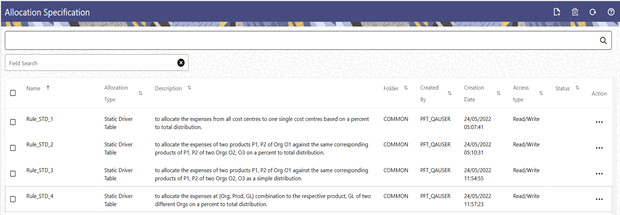
The title bar of the Summary Screen displays several actions for the user. They are:
- Add: Click Add to build a new Allocation Rule. The Add icon is disabled if any rows in the table are selected.
- Multiple Delete: Select one or more rules in the table and then click Delete at the top right of the Summary Page to delete more than one rule at the same time.
- Refresh: Click Refresh to refresh the Summary Page.
- Help: Click Help to view the Allocation Specification Help Page.
The Allocation Specification Summary can be divided under two sections – the Search Section and the Summary Table.