3.9.1.1 Navigation within the Summary Screen
When you navigate to the Allocation Model summary page, the Allocation Models stored within your current Default Folder are displayed in the summary table. The Allocation Model Specification summary page has two panes: Search and Allocation Model Specification.
Figure 3-36 Allocation Model Summary Screen
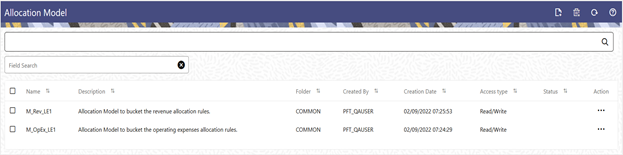
The title bar of the summary page provides several actions for the user. They are:
- Add: Click Add icon to build a new Allocation model. The Add icon is disabled if any rows in the table are selected.
- Multiple Delete: Select one or more models in the table and then click the (-) icon at the top right of the summary page to delete more than one rule at the same time.
- Refresh: Click the Refresh icon to refresh the Summary Page.
- Help: Click Help icon to view the Allocation Model help.