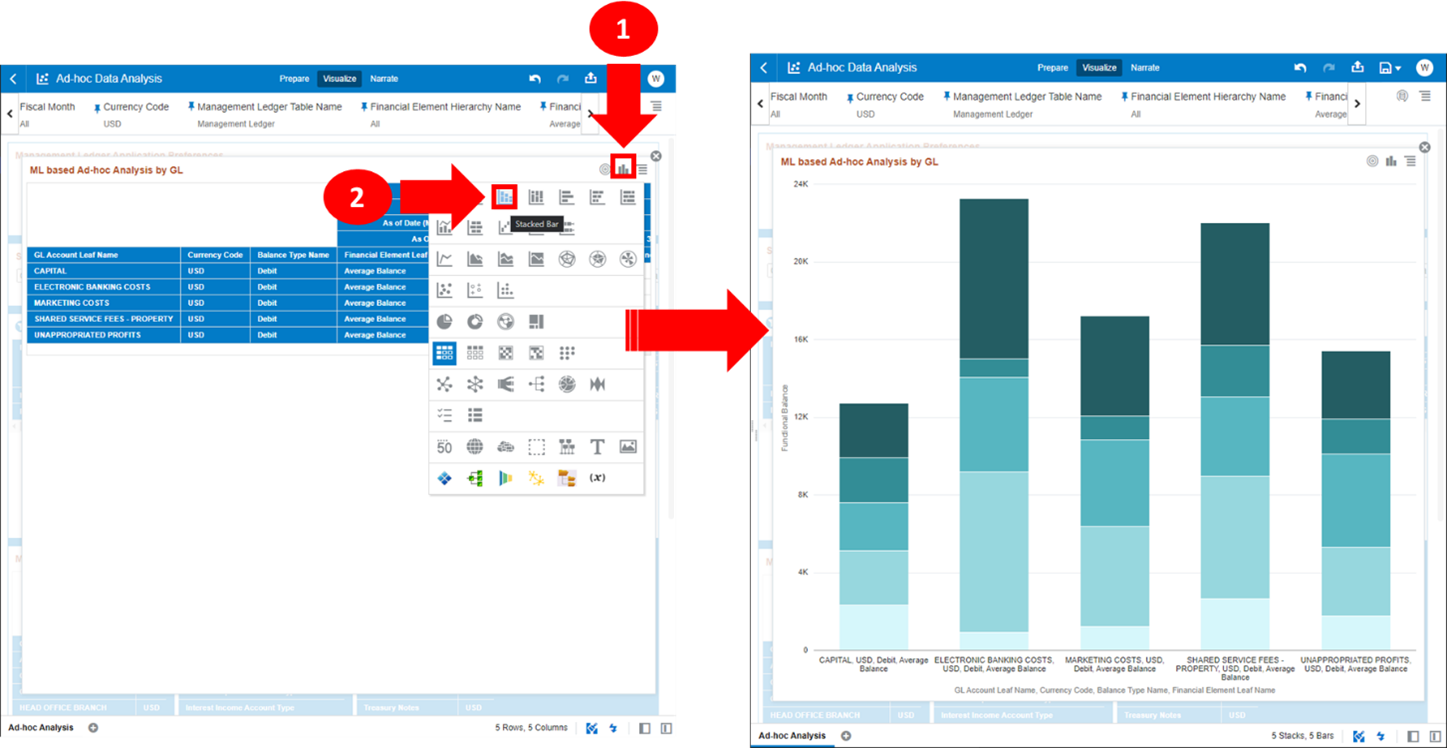7.1.7.1.3 Ad-hoc Analysis
The “Ad-hoc Analysis” Report can be used to perform ad-hoc analysis on Management Ledger data.
Figure 7-138 “Ad-hoc Analysis” Report
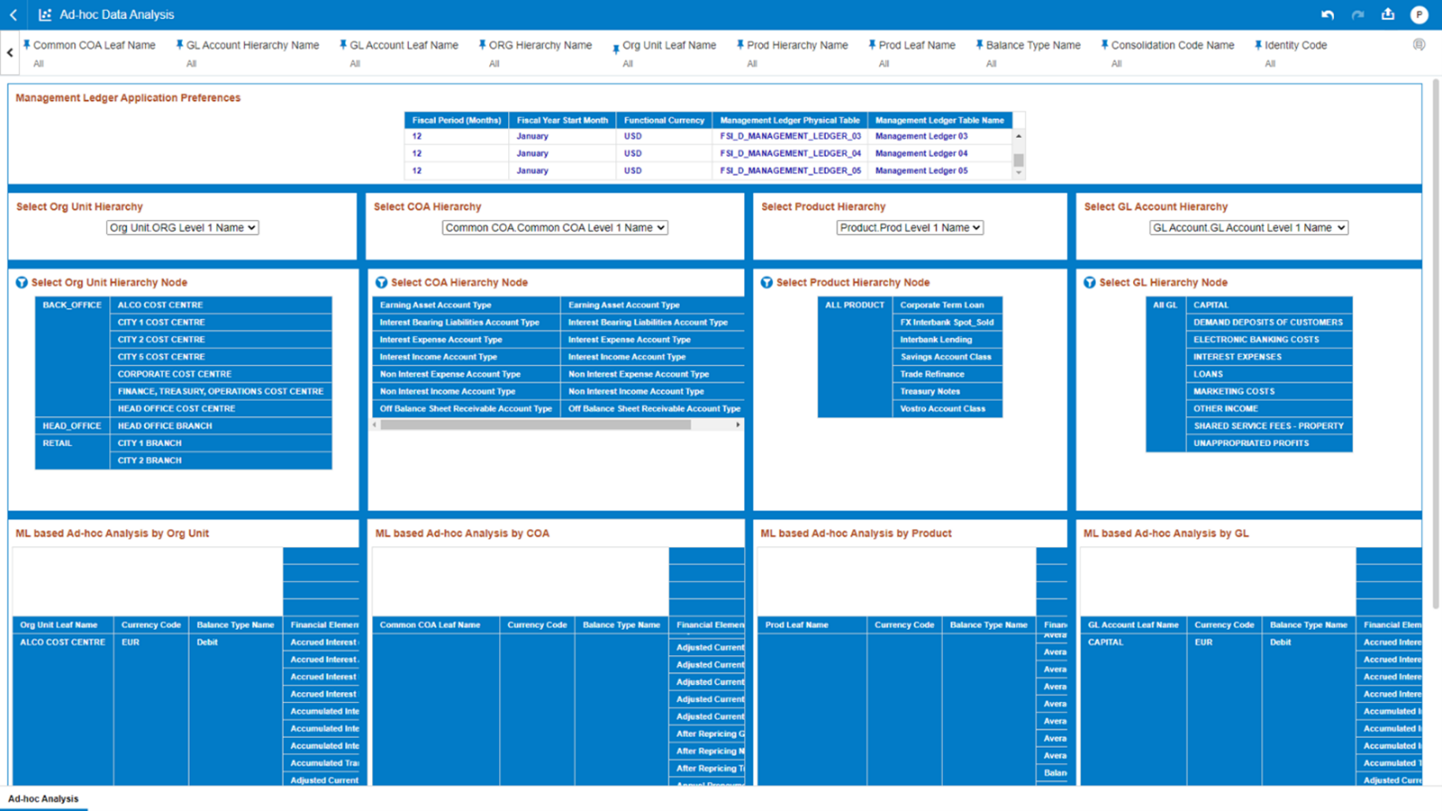
You can use a series of Report Prompts, as previously described, to filter the data according to key attributes pertaining to the underlying Management Ledger data.
- Management Ledger Application Preferences
The chart displays the application preferences values for the following parameters:
- Fiscal Period (Months): this filed is always 12 months equivalent to the number of fiscal months available in an ideal fiscal year.
- Fiscal Year Start Month: starting month of the current Fiscal Year.
- Functional Currency: the Functional Currency configured for the corresponding Management Ledger.
- Management Ledger Physical Table: name of the underlying Management Ledger physical table.
- Management Ledger Table Name: name of the Management Ledger table.
- Select Org Unit Hierarchy: The chart provides you with a selection capability for the desired Org Unit Hierarchical level.
- Select COA Hierarchy: The chart provides you with a selection capability for the desired Common COA Hierarchical level.
- Select Product Hierarchy: The chart provides you with a selection capability for the desired Product Hierarchical level.
- Select GL Account Hierarchy: The chart provides you with a selection capability for the desired GL Account Hierarchical level.
- Select Org Unit Hierarchy Node: The chart provides you with two levels of the hierarchy – the selected level from the “Select Org Unit Hierarchy” as well as the Org Unit leaf nodes. You use this chart to further filter down the ML based Ad-hoc Analysis charts as well as the Select KPD Hierarchy Node charts.
- Select COA Hierarchy Node: The chart provides you with two levels of the hierarchy – the selected level from the “Select COA Hierarchy” as well as the Common COA leaf nodes. You use this chart to further filter down the ML based Ad-hoc Analysis charts as well as the Select KPD Hierarchy Node charts.
- Select Product Hierarchy Node: The chart provides you with two levels of the hierarchy – the selected level from the “Select Product Hierarchy” as well as the Product leaf nodes. You use this chart to further filter down the ML based Ad-hoc Analysis charts as well as the Select KPD Hierarchy Node charts.
- Select GL Account Hierarchy Node: The chart provides you
with two levels of the hierarchy – the selected level from the “Select GL
Account Hierarchy” as well as the GL Account leaf nodes. You use this chart to
further filter down the ML based Ad-hoc Analysis charts as well as the Select
KPD Hierarchy Node charts.
Figure 7-139 “ML based Ad-hoc Analysis by Org Unit” Chart
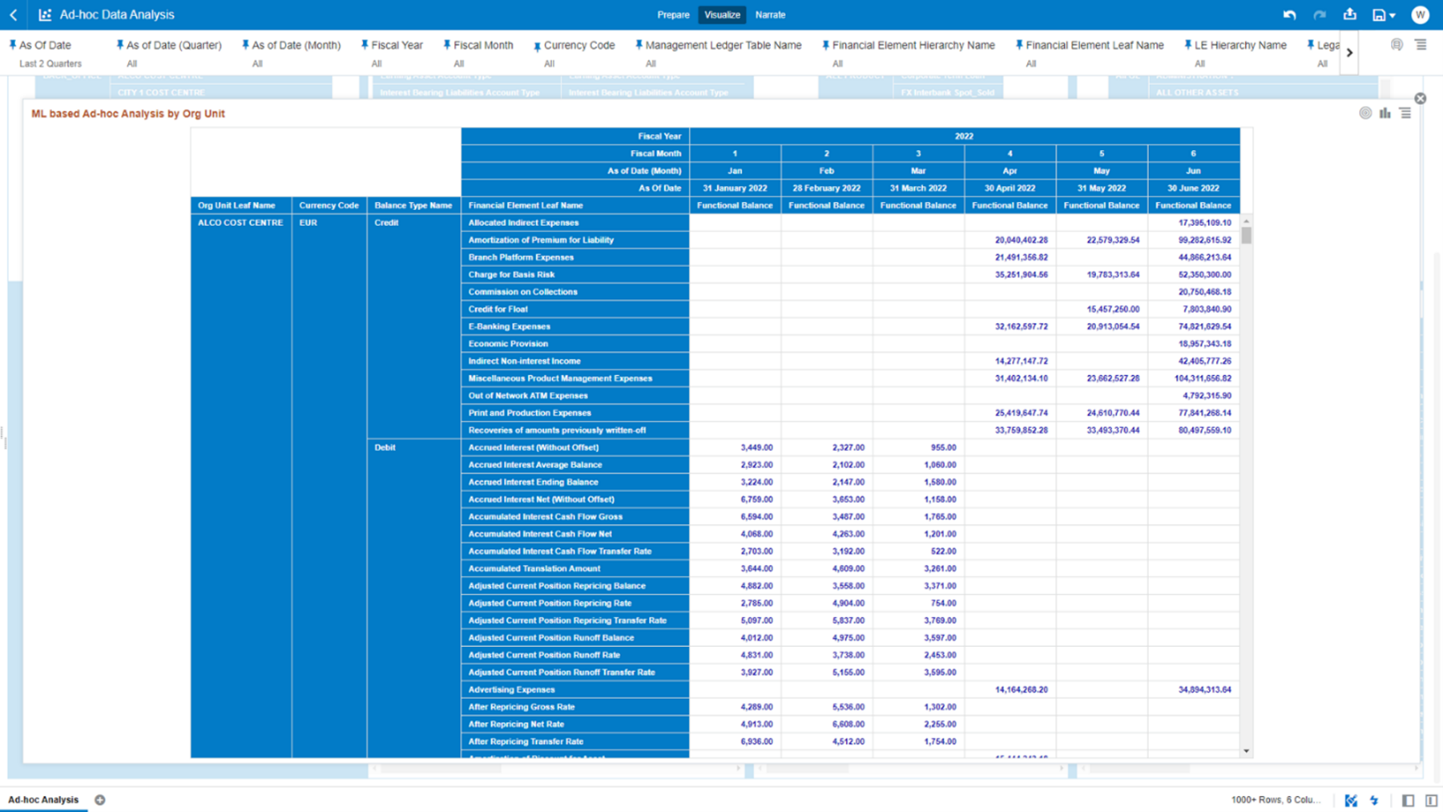
- ML based Ad-hoc Analysis by Org Unit: The chart displays
the following underlying management ledger data elements:
- Org Unit Leaf Name
- Currency Code – displays the account currency of the records
- Balance Type Name
- Financial Element Leaf Name
- Fiscal Year
- Fiscal Month
- As of Date (Month)
- As of Date
- Functional Balance – displays the balance in functional currency of the
management ledger (the functional currency is available in the chart
“Management Ledger Application Preferences”)
Figure 7-140 “ML based Ad-hoc Analysis by COA” Chart
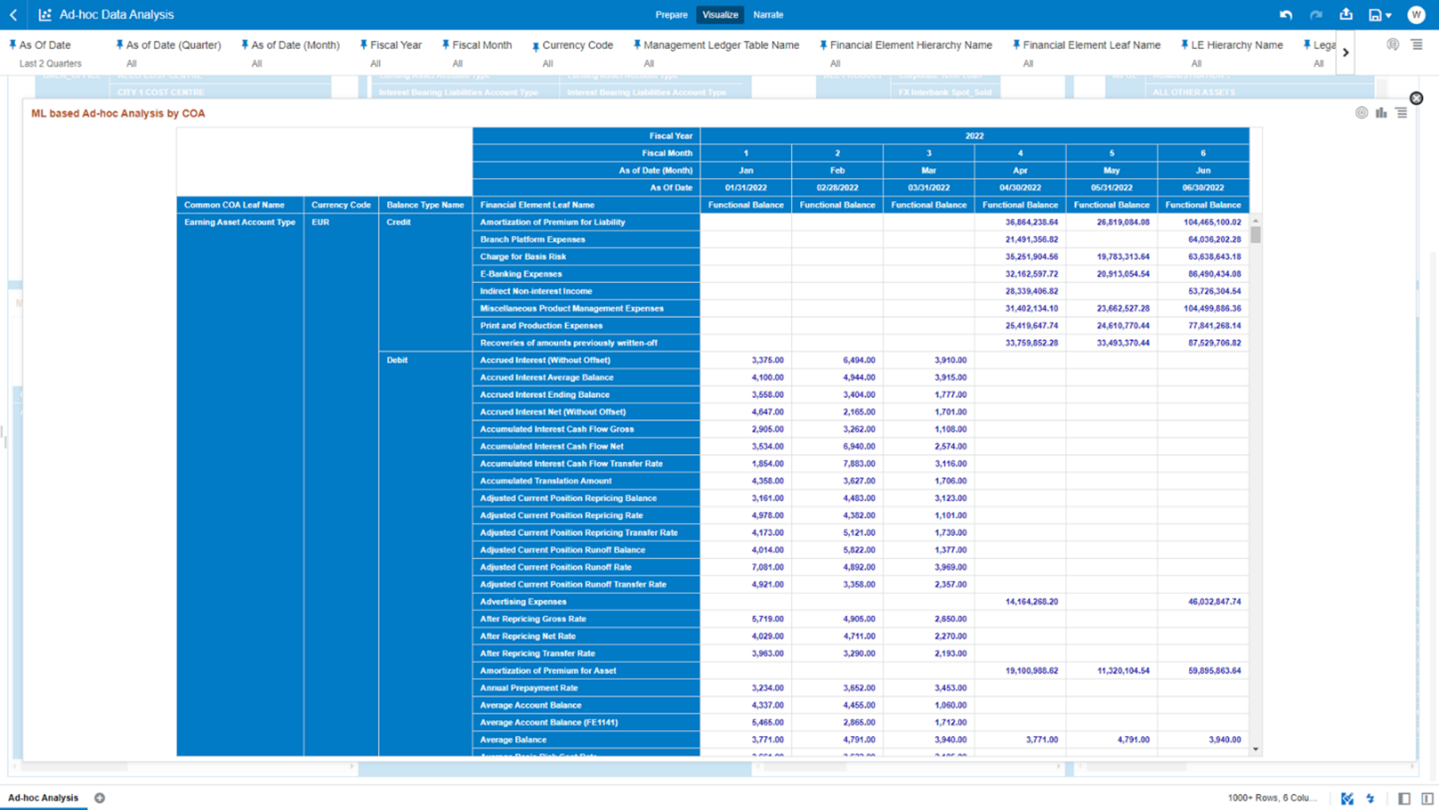
- ML based Ad-hoc Analysis by COA: The chart displays the
following underlying management ledger data elements:ul
- Common COA Leaf Name
- Currency Code – displays the account currency of the records
- Balance Type Name
- Financial Element Leaf Name
- Fiscal Year
- Fiscal Month
- As of Date (Month)
- As of Date
- Functional Balance – displays the balance in functional currency of the
management ledger (the functional currency is available in the chart
“Management Ledger Application Preferences”)
Figure 7-141 “ML based Ad-hoc Analysis by Product” Chart
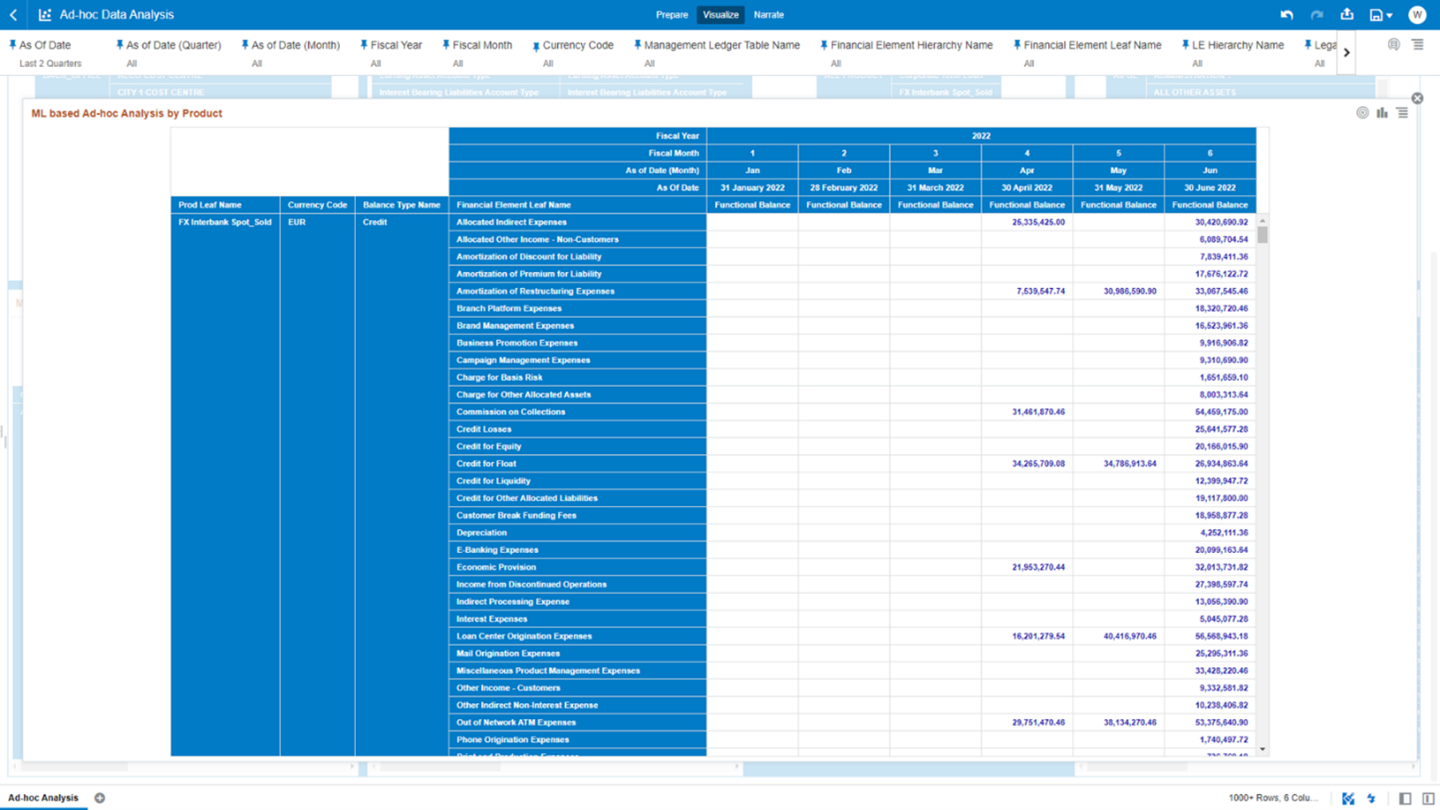
- ML based Ad-hoc Analysis by Product: The chart displays
the following underlying management ledger data elements:
- Product Leaf Name
- Currency Code – displays the account currency of the records
- Balance Type Name
- Financial Element Leaf Name
- Fiscal Year
- Fiscal Month
- As of Date (Month)
- As of Date
- Functional Balance – displays the balance in functional currency of the
management ledger (the functional currency is available in the chart
“Management Ledger Application Preferences”)
Figure 7-142 “ML based Ad-hoc Analysis by GL” Chart
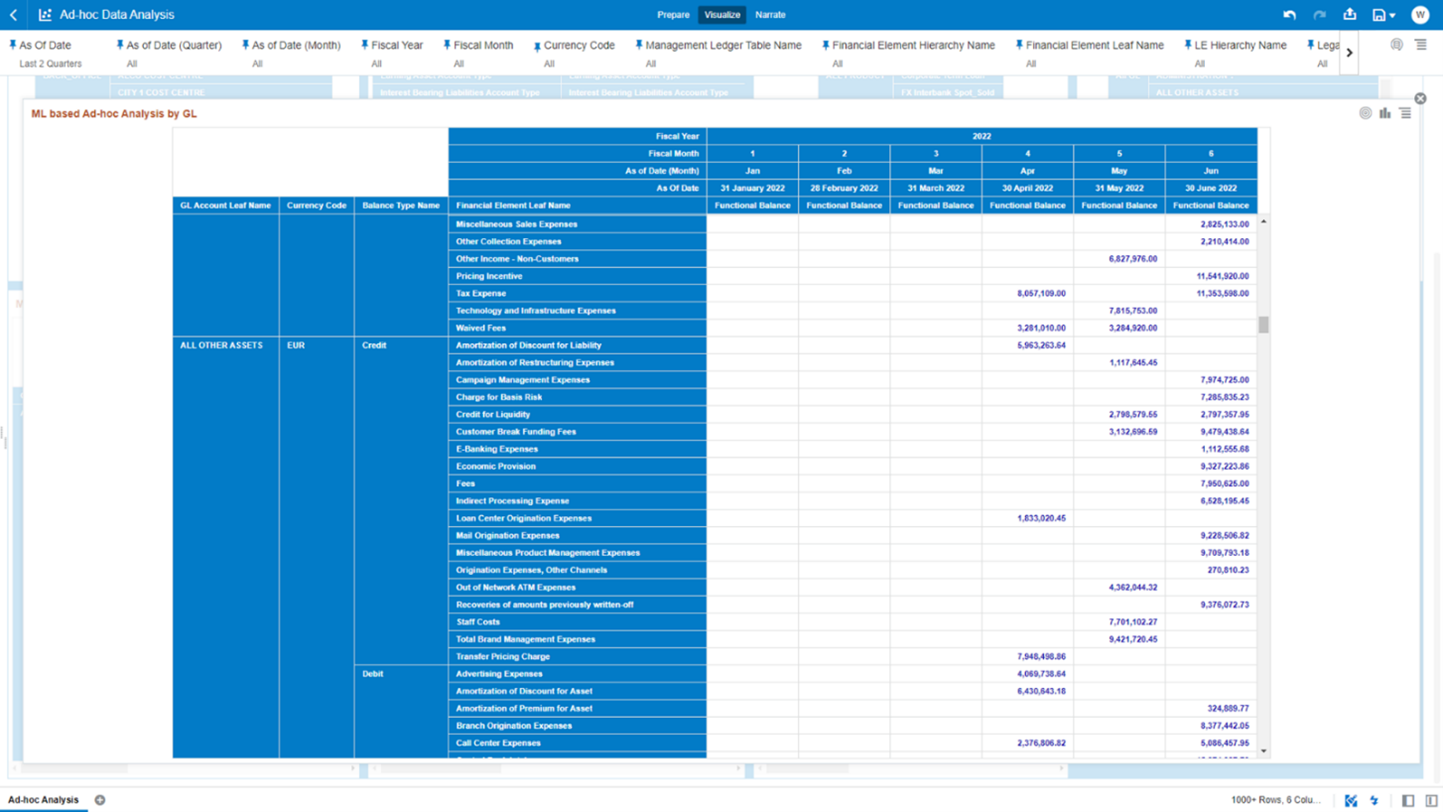
- ML based Ad-hoc Analysis by GL: The chart displays the
following underlying management ledger data elements:
- GL Account Leaf Name
- Currency Code – displays the account currency of the records
- Balance Type Name
- Financial Element Leaf Name
- Fiscal Year
- Fiscal Month
- As of Date (Month)
- As of Date
- Functional Balance – displays the balance in functional currency of the management ledger (the functional currency is available in the chart “Management Ledger Application Preferences”)
After having performed analysis on the off-the-shelf “Ad-hoc Analysis” report charts, you can use the results for further self-service analysis.
Figure 7-143 Change Chart type for Self-Service Analysis