7.1.7.1.1 Report Filters
You can use a series of Report Prompts to filter the data according to Functional Key Attributes as described below:
Figure 7-127 Canvas Prompt Filters for Time Dimension
- As of Date: The Execution Period for the output results. You
can use this filter to isolate a selected timeframe for the analysis. The following
screenshot displays the possible options that this filter provides against the Time
Dimension.
Figure 7-128 As-of-Date Selection
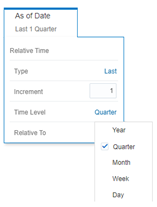
- Additional Filters for the Time Dimension as follows:
- As of Date (Quarter)
- As of Date (Month)
Figure 7-129 Canvas Prompt Filters for Management Ledger Key Attributes (1/2)

- Fiscal Year: You can use this filter to select a specific Fiscal Year derived from As-of-Date.
- Fiscal Month: You can use this filter to select a specific Fiscal Month derived from As-of-Date.
- Currency Code: You can use this filter to select a specific Currency Code to be applied to the underlying Management Ledger data.
- Management Ledger Table Name: You can use this filter to
select the source Management Ledger table for your analysis.
Figure 7-130 Canvas Prompt Filters for Financial Element Key Processing Dimension

- Financial Element Hierarchy Name: Note that this is a
mandatory filter for the group filtering on Financial Element Key Processing
Dimension.
As the Application supports the creation of multiple hierarchies for the same Dimension of analysis, and to avoid displaying results from multiple Dimension Hierarchies at the same time, a mandatory driver to select “Financial Element Hierarchy Name” must be selected with only a single value simultaneously.
- Financial Element Leaf Name: You can use this filter to
select the Financial Element Leaf Name that is related to the underlying Management
Ledger data.
Figure 7-131 Canvas Prompt Filters for Legal Entity Key Processing Dimension

- LE Hierarchy Name: Note that this is a mandatory filter for the group filtering on
Legal Entity Key Processing Dimension.
As the Application supports the creation of multiple hierarchies for the same Dimension of analysis, and to avoid displaying results from multiple Dimension Hierarchies at the same time, a mandatory driver to select “LE Hierarchy Name” must be selected with only a single value simultaneously.
- Legal Entity Leaf Name: You can use this filter to select the Legal Entity Leaf Name
that is related to the underlying Management Ledger data.
Figure 7-132 Canvas Prompt Filters for Common COA Key Processing Dimension

- Common COA Hierarchy Name: N.B. this is a mandatory filter for the group filtering
on Common COA Key Processing Dimension.
As the Application supports the creation of multiple hierarchies for the same Dimension of analysis, and to avoid displaying results from multiple Dimension Hierarchies at the same time, a mandatory driver to select “Common COA Hierarchy Name” must be selected with only a single value simultaneously.
- Common COA Leaf Name: You can use this filter to select the
Common COA Leaf Name that is related to the underlying management ledger data.
Figure 7-133 Canvas Prompt Filters for GL Account Key Processing Dimension

- GL Account Hierarchy Name: Note that this is a mandatory
filter for the group filtering on GL Account Key Processing Dimension.
As the Application supports the creation of multiple hierarchies for the same Dimension of analysis, and to avoid displaying results from multiple Dimension Hierarchies at the same time, a mandatory driver to select “GL Account Hierarchy Name” must be selected with only a single value simultaneously.
- GL Account Leaf Name: You can use this filter to select the
GL Account Leaf Name that is related to the underlying Management Ledger data.
Figure 7-134 Canvas Prompt Filters for Org Unit Key Processing Dimension

- Org Hierarchy Name: Note that this is a mandatory filter for
the group filtering on Org Unit Key Processing Dimension.
As the Application supports the creation of multiple hierarchies for the same Dimension of analysis, and to avoid displaying results from multiple Dimension Hierarchies at the same time, a mandatory driver to select “Org Hierarchy Name” must be selected with only a single value simultaneously.
- Org Unit Leaf Name: You can use this filter to select the Org
Unit Leaf Name that is related to the underlying Management Ledger data.
Figure 7-135 Canvas Prompt Filters for Product Key Processing Dimension

- Prod Hierarchy Name: Note that this is a mandatory filter for
the group filtering on Product Key Processing Dimension.
As the Application supports the creation of multiple hierarchies for the same Dimension of analysis, and to avoid displaying results from multiple Dimension Hierarchies at the same time, a mandatory driver to select “Prod Hierarchy Name” must be selected with only a single value simultaneously.
- Prod Leaf Name: You can use this filter to select the Prod
Leaf Name that is related to the underlying Management Ledger data.
Figure 7-136 Canvas Prompt Filters for Management Ledger Key Attributes (2/2)

- Balance Type Name: You can use this filter to select a specific Balance type, such as Debit and Credit.
- Consolidation Code Name: You can use this filter to select a specific Consolidation type as it identifies the values for Actual, Budget, Forecast, Forecast Prior.
- Identity Code: You can use this filter to select a specific identity code to be applied to the underlying Management Ledger data.